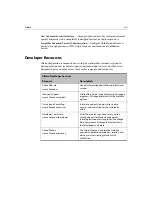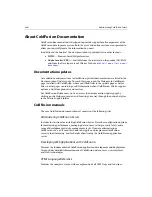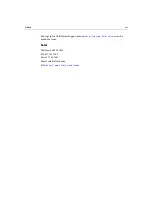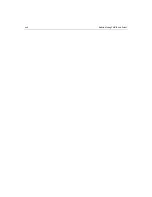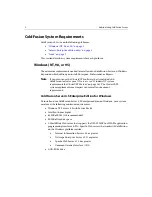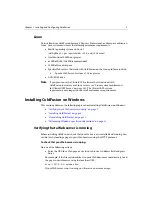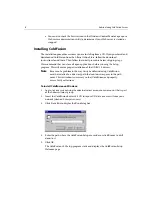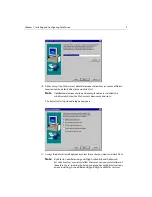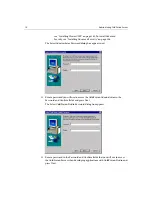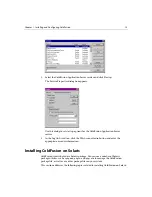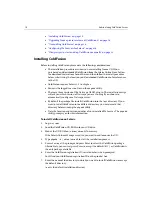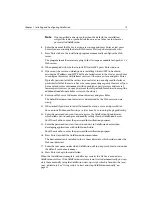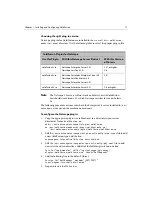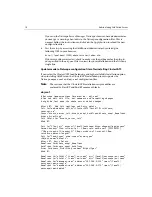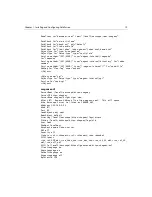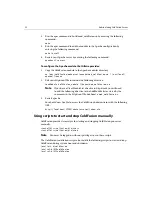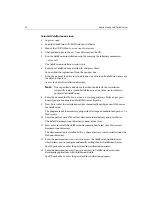Chapter 1: Installing and Configuring ColdFusion
9
10. Either accept the Web server’s default document directory or enter a different
location for the default directory and click Next.
Note
ColdFusion documentation and example code are installed in a
subdirectory below the Web server’s document directory.
The Select Install Options dialog box appears.
11. Accept the default install options or select those that you want and click Next.
Note
By default, Load Balancing and High Availability and Advanced
Security Services are not installed. However, you can install either of
them later by re-running the Setup program. For explicit instructions
about installing the Load Balancing and High Availability services,
Summary of Contents for COLDFUSION 4.5-ADMINISTRING COLDFUSION...
Page 1: ...Allaire Corporation Administering ColdFusion Server ColdFusion 4 5...
Page 10: ...x Administering ColdFusion Server...
Page 22: ...xxii AdministeringColdFusionServer...
Page 48: ...26 Administering ColdFusion Server...
Page 58: ...36 Administering ColdFusion Server...
Page 60: ...38 Administering ColdFusion Server Using ColdFusion in a Distributed Configuration 68...
Page 98: ...76 Administering ColdFusion Server...
Page 150: ...128 Administering ColdFusion Server...
Page 198: ...176 Administering ColdFusion Server...
Page 205: ...Chapter 6 Creating Scalable and Highly Available Web Sites 183 3 Click the DNS tab...