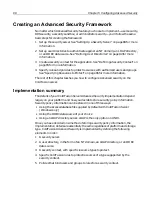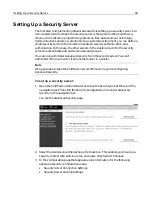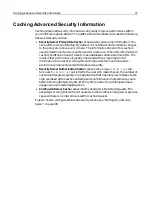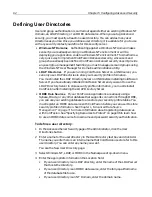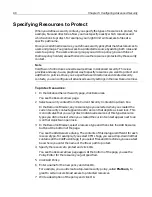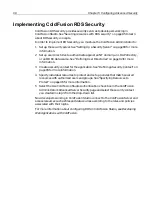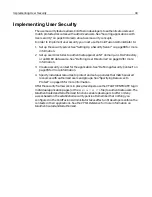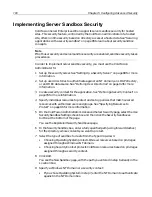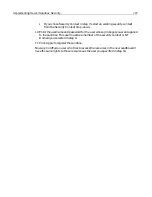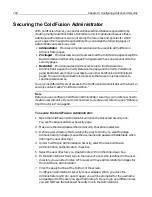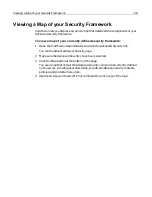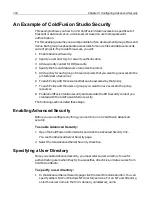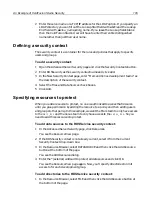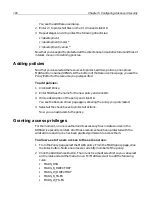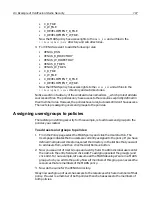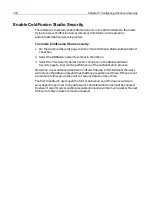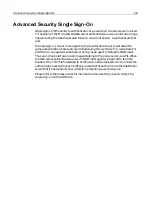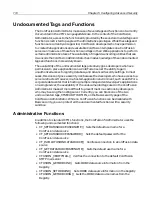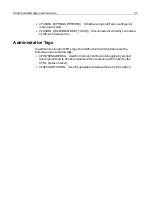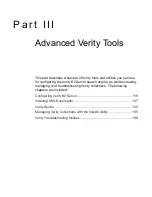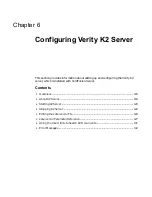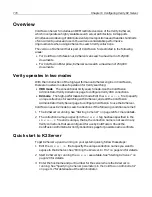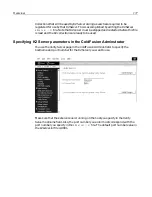102
Chapter 5 Configuring Advanced Security
Securing the ColdFusion Administrator
With ColdFusion Server, you can decentralize administrative responsibility by
creating multiple administrators. Overall security is maintained because these
additional administrators can control only the resources and policies for which
you’ve given them explicit responsibility. You can assign the following types of
administrative access to any user:
•
Administrator
Provides complete read and write access to all ColdFusion
Administrator pages.
•
Privileged
Provides read and write access to all the ColdFusion pages except the
Basic and Advanced Security pages; Privileged users have no access at all to the
security pages.
•
Restricted
Provides read and write access only to the Data sources
Administrator pages, the Verify Data Source page, and the Verity Collections
page; Restricted users have no access to any other ColdFusion Administrator
pages. You can configure Restricted access so that a user only has access to
specified data sources
You provide different levels of access to the ColdFusion Administrator with a built-in
security context called “ColdFusion Admin.”
Note
Before you can configure ColdFusion Administrator security, you must know how to
create a user directory. If you don’t know how to create a user directory, see “Defining
User Directories” on page 92.
To secure the ColdFusion Administrator:
1
Open the ColdFusion Administrator and click the Advanced Security link.
You see the Advanced Server Security page.
2
Make sure the Use Advanced Server Security checkbox is selected.
3
Define a user directory that contains the user to whom you want to assign
Administrator privileges. (Leave the username and password fields blank when
defining the user directory.)
4
Under ColdFusion Administration Security, select the Use ColdFusion
Administration Authentication check box.
5
Select the user directory you created in step 3 from the drop-down box.
6
In the Administrator field, type in the name of a user who is defined in the user
directory you selected in step 4. This user will have Administrator privileges for
the ColdFusion Administrator.
7
Click the Apply button at the bottom of the screen.
ColdFusion Administrator security is now enabled. When you close the
Administrator and try to open it again, you will be prompted for the username
and password of the user you specified in step 5. If you log in as a different user,
you will NOT see the Advanced Security link in the Administrator.
Summary of Contents for COLDFUSION 5-ADVANCED ADMINISTRATION
Page 1: ...Macromedia Incorporated Advanced ColdFusion Administration ColdFusion 5...
Page 20: ......
Page 56: ...38 Chapter 1 Advanced Data Source Management...
Page 74: ...56 Chapter 2 Administrator Tools...
Page 76: ......
Page 86: ...68 Chapter 3 ColdFusion Security...
Page 87: ...To Learn More About Security 69...
Page 88: ...70 Chapter 3 ColdFusion Security...
Page 130: ...112 Chapter 5 Configuring Advanced Security...
Page 132: ......
Page 154: ...136 Chapter 6 Configuring Verity K2 Server...
Page 162: ...144 Chapter 7 Indexing XML Documents...
Page 202: ...184 Chapter 8 Verity Spider...
Page 236: ...218 Chapter 10 Verity Troubleshooting Utilities...
Page 238: ......
Page 348: ...330 Chapter 14 ClusterCATS Utilities...
Page 349: ...Using sniff 331...
Page 350: ...332 Chapter 14 ClusterCATS Utilities...
Page 362: ...344 Chapter 15 Optimizing ClusterCATS...
Page 372: ...354 Index...