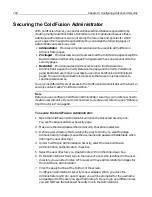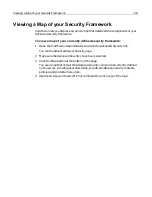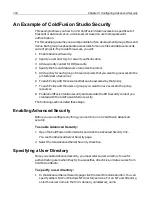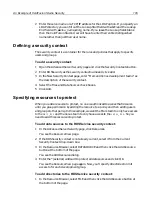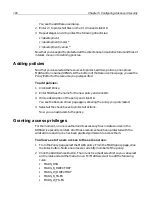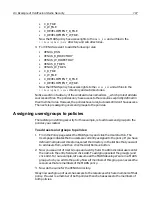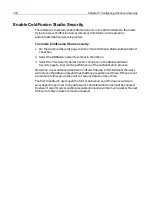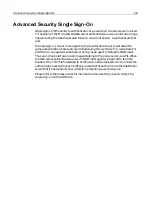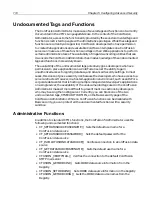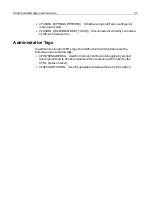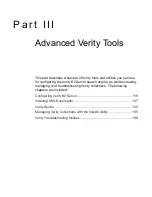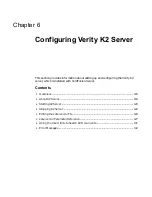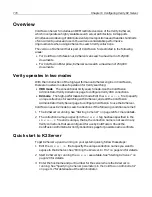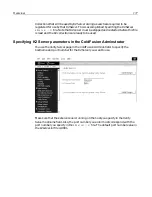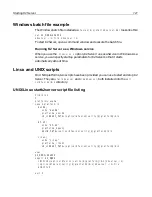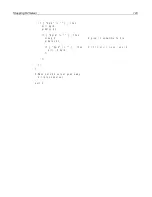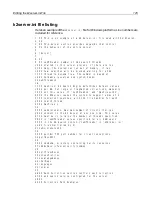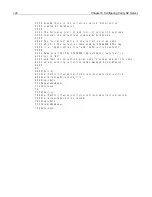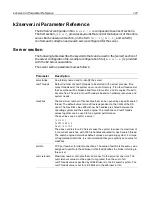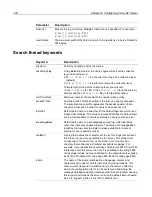116
Chapter 6 Configuring Verity K2 Server
Overview
ColdFusion Server 5 includes an OEM restricted version of the Verity K2 Server,
which incorporates a highly scalable search server architecture. K2 supports
simultaneous indexing of distributed enterprise repositories and handles hundreds
of concurrent queries and users. You will see considerable performance
improvements when using K2 Server to search Verity collections.
The version of K2 Server that is part of ColdFusion 5 is restricted in the following
areas:
•
For ColdFusion Professional, K2 Server can search a maximum of 125,000
documents.
•
For ColdFusion Enterprise, K2 Server can search a maximum of 250,000
documents.
Verity operates in two modes
With the introduction of the high-performance K2 Server engine in ColdFusion,
there are now two modes of operation for Verity searching:
•
VDK mode
The conventional Verity search mode. Use the ColdFusion
Administrator Verity Collections page to configure Verity VDK collections.
•
K2 mode
The high-performance K2 mode. Edit the
k2server.ini
file to specify
unique collections for searching with K2 Server, and edit the ColdFusion
Administrator Verity Server page to configure ColdFusion to use the K2 Server.
ColdFusion uses K2 mode to search collections if the following conditions are met:
1
The K2 Server is running. See
“Starting K2 Server” on page 120
for more details.
2
The collection name you specify in the
cfsearch
tag has been specified in the
k2server.ini
file and is unique, that is, the collection name is not used in any
Verity collections that are configured for use by ColdFusion. Check the
ColdFusion Administrator Verity Collections page for possible name conflicts.
Quick start to K2 Server
To get K2 Server up and running on your system quickly, follow these steps:
1
Edit the
k2server.ini
file to specify the unique collection names you want to
expose to the K2 Server. See
“Editing the k2server.ini File” on page 124
for details.
2
Start K2 Server by running the
k2server
executable. See
“Starting K2 Server” on
page 120
for details.
3
Enter the hostname and port number for the server where the K2 server is
running. See
“Specifying K2 Server parameters in the ColdFusion Adminstrator”
on page 117
for details about the Administrator.
Summary of Contents for COLDFUSION 5-ADVANCED ADMINISTRATION
Page 1: ...Macromedia Incorporated Advanced ColdFusion Administration ColdFusion 5...
Page 20: ......
Page 56: ...38 Chapter 1 Advanced Data Source Management...
Page 74: ...56 Chapter 2 Administrator Tools...
Page 76: ......
Page 86: ...68 Chapter 3 ColdFusion Security...
Page 87: ...To Learn More About Security 69...
Page 88: ...70 Chapter 3 ColdFusion Security...
Page 130: ...112 Chapter 5 Configuring Advanced Security...
Page 132: ......
Page 154: ...136 Chapter 6 Configuring Verity K2 Server...
Page 162: ...144 Chapter 7 Indexing XML Documents...
Page 202: ...184 Chapter 8 Verity Spider...
Page 236: ...218 Chapter 10 Verity Troubleshooting Utilities...
Page 238: ......
Page 348: ...330 Chapter 14 ClusterCATS Utilities...
Page 349: ...Using sniff 331...
Page 350: ...332 Chapter 14 ClusterCATS Utilities...
Page 362: ...344 Chapter 15 Optimizing ClusterCATS...
Page 372: ...354 Index...