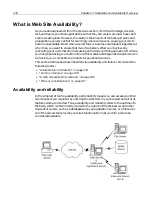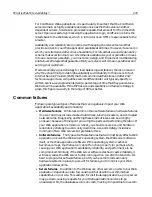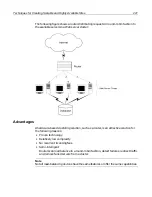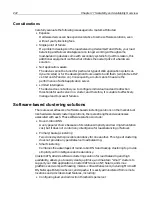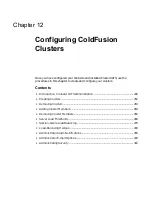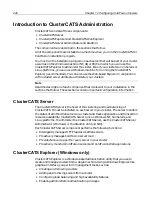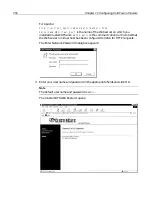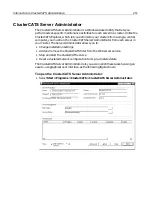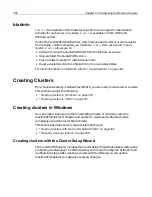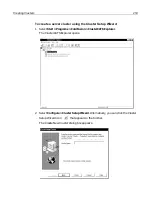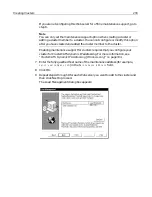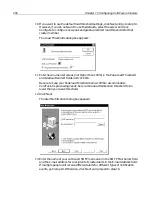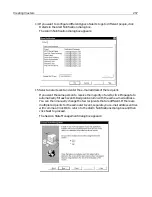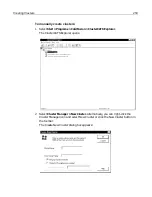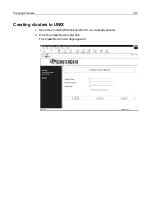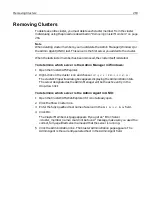248
Chapter 12 Configuring ColdFusion Clusters
ClusterCATS Web Explorer (UNIX only)
ColdFusion Enterprise includes the ClusterCATS Web Explorer (
btweb
) for
administering UNIX-only clusters. It is a graphical, cross-platform, Web-based utility
used to create, configure, and administer ClusterCATS clusters.
Note
ClusterCATS for ColdFusion only installs ClusterCATS Web Explorer on UNIX servers
but you can access it from any computer with an Internet browser.
The Web Explorer, like its Windows counterpart, is quite robust and lets you
configure and administer clusters easily. However, it does not contain the identical
functionality provided by the Windows-based ClusterCATS Explorer. The Web
Explorer does not let you do the following:
•
Install the ClusterCATS Web Explorer on an NT server; it runs only from UNIX
servers.
•
Create and administer NT servers that have security enabled.
•
Set or modify load thresholds via a graphical display.
•
Monitor the amount of load hitting the server via a graphical display; the server’s
load statistics are only displayed textually on the Cluster Member List and Server
Properties pages.
If you require any of these capabilities, you should obtain a Windows machine and
use the Windows-based ClusterCATS Explorer for your cluster administration.
Configuring the communications port on your Web server
Before you can open and use the ClusterCATS Web Explorer, you must ensure that a
communications port is configured to listen for HTTP requests on the Netscape or
Apache Web server for which you installed ClusterCATS. You can only access the
ClusterCATS Web Explorer through the defined communications port on your Web
server, which you configure using your Web server’s administration utilities and not
the ColdFusion
admin
utility.
Note
For availability and security reasons, be sure to only allow access to the ClusterCATS
Web Explorer from a separate IP-based virtual host server on a port other than 80 and
password protect access to it.
Netscape considerations
By default, Netscape Enterprise Server assigns your Web server a random, six-digit
communication port number. You can either use this assigned number or change it
to something easier to remember, like port 81.
If you are not familiar with configuring your Web server’s communications ports, see
the Netscape Enterprise Server Administrator online help for instructions.
Summary of Contents for COLDFUSION 5-ADVANCED ADMINISTRATION
Page 1: ...Macromedia Incorporated Advanced ColdFusion Administration ColdFusion 5...
Page 20: ......
Page 56: ...38 Chapter 1 Advanced Data Source Management...
Page 74: ...56 Chapter 2 Administrator Tools...
Page 76: ......
Page 86: ...68 Chapter 3 ColdFusion Security...
Page 87: ...To Learn More About Security 69...
Page 88: ...70 Chapter 3 ColdFusion Security...
Page 130: ...112 Chapter 5 Configuring Advanced Security...
Page 132: ......
Page 154: ...136 Chapter 6 Configuring Verity K2 Server...
Page 162: ...144 Chapter 7 Indexing XML Documents...
Page 202: ...184 Chapter 8 Verity Spider...
Page 236: ...218 Chapter 10 Verity Troubleshooting Utilities...
Page 238: ......
Page 348: ...330 Chapter 14 ClusterCATS Utilities...
Page 349: ...Using sniff 331...
Page 350: ...332 Chapter 14 ClusterCATS Utilities...
Page 362: ...344 Chapter 15 Optimizing ClusterCATS...
Page 372: ...354 Index...