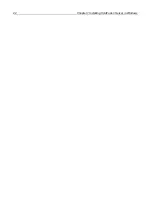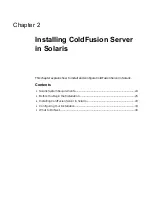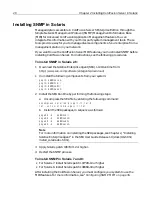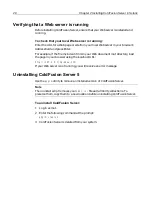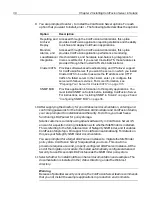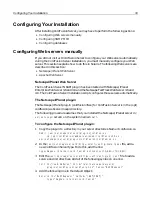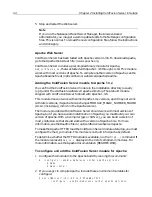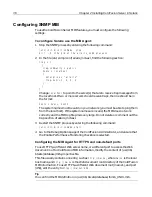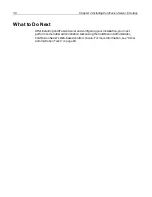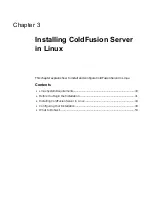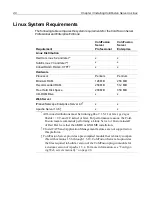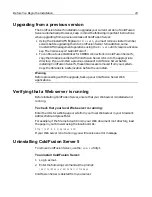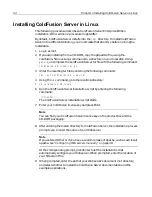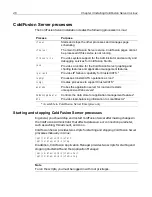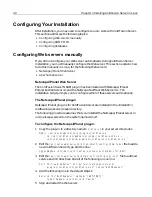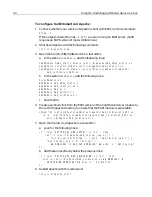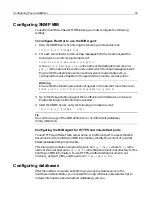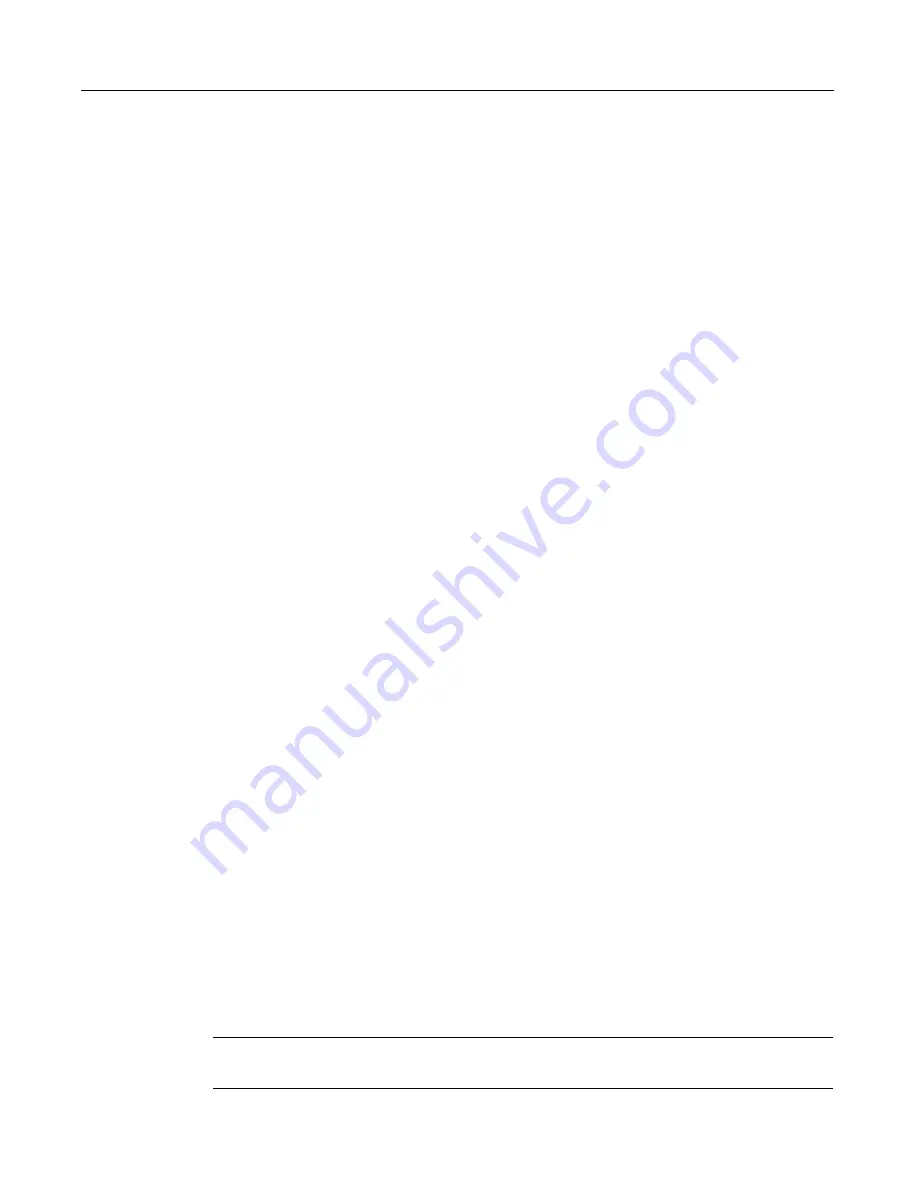
36
Chapter 2 Installing ColdFusion Server in Solaris
Configuring SNMP MIB
To use the ColdFusion Server MIB features, you must configure the following
settings.
To configure Solaris use the MIB Agent:
1
Stop the SNMP process by entering the following command:
/etc/init.d/init.snmpdx stop
kill -9 <the pid of the allaire_mibd process>
2
In the file /etc/snmp/conf/allaire_mib.acl, find the following section:
trap = {
{
trap-community = public
hosts = localhost
{
enterprise = "allaire"
trap-num = 1, 2, 3, 4
}
}
}
Change
localhost
to point to the server(s) that are to receive trap messages from
the local host. If two or more servers should receive traps, the line should be in
the format:
hosts = host1, host2
The system names must be valid on your network (you must be able to ping them
from the local host). If the system names are invalid, the MIB does not work
correctly and the MIB log file grows very large. Do not delete or comment out the
trap section of allaire_mib.acl.
3
Restart the SNMP process by entering the following command:
/etc/init.d/init.snmpdx start
4
Go to the Debug Options page of the ColdFusion Administrator, and ensure that
the Enable Performance Monitoring checkbox is selected.
Configuring the MIB Agent for HTTPS and non-default ports
To use HTTPS, a different Web server name, or a different port to access the Web
document root for ColdFusion MIB information, modify the content of /usr/lib/
btcats/database/mib.properties file.
This file usually contains one entry, such as
http://maine
, where
maine
is the local
host name, and
http://maine
is the Web document root directory of the ColdFusion
MIB information. To use HTTPS, a different Web document root (maine1), and port
(459), edit the entry to
https://maine1:459
.
Tip
You can find the MIB definition in /usr/lib/btcats/database/lhmib_UNIX.mib.
install.book Page 36 Thursday, May 10, 2001 12:59 PM
Summary of Contents for COLDFUSION 5 - INSTALING AND CONFIGURING...
Page 1: ...Macromedia Inc Installing and Configuring ColdFusion Server ColdFusion Server 5...
Page 14: ...xiv Welcome to ColdFusion Server...
Page 34: ...22 Chapter 1 Installing ColdFusion Server in Windows...
Page 66: ...54 Chapter 3 Installing ColdFusion Server in Linux...
Page 160: ...148 Appendix Preparing Your Server for ClusterCATS...