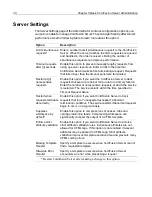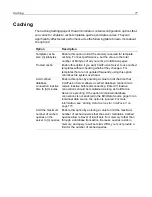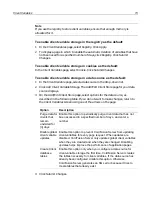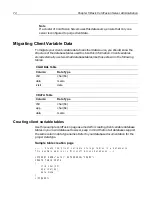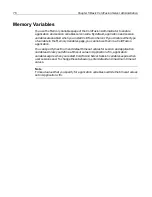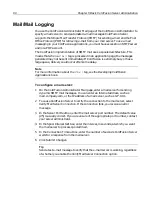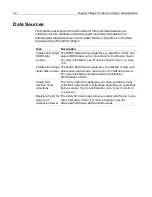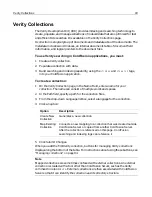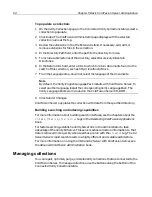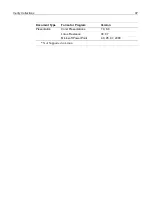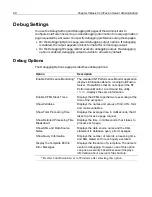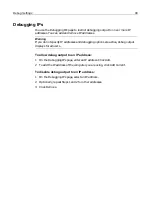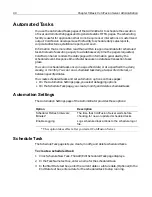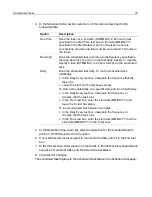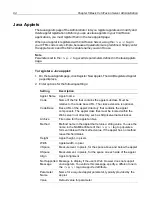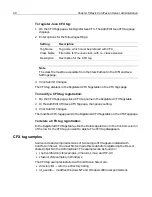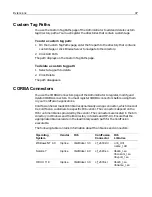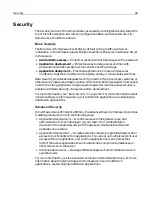84
Chapter 5 Basic ColdFusion Server Administration
To populate a collection:
1
On the Verity Collections page, in the Connected Verity Collections table, select a
collection to populate.
2
Click Index. The ColdFusion Administrator page displays with the selected
collection name at the top.
3
Review the extensions in the File Extensions field. If necessary, add, edit, or
remove extensions for files in the collection.
4
In the Directory Path field, enter the path to the directory to index.
5
To include subdirectories of the directory, select Recursively Index Sub
Directories.
6
In the Return URL field, enter a URL to which to return documents found in the
search of this collection, such as http://localhost/cfdocs.
7
From the Language drop-down list, select the language of the documents.
Note
By default, the Verity English Language Pack installs with ColdFusion Server. To
select another language, install the corresponding Verity Language Pack. The
Verity Language Packs are included on the ColdFusion Server CD-ROM.
8
Click Submit Changes.
ColdFusion Server populates the collection with data from the specified directory.
Building searching and indexing capabilities
For more information about building search interfaces, see the chapters about the
cfindex
,
cfsearch
,
cfcollection
tags in the Developing ColdFusion Applications
book.
For faster searching, establish a Verity Server link in the Administrator to take
advantage of the Verity K2 Server. This server caches collection information so that
data is retrieved more quickly when searches are run with the
cfsearch
tag. The K2
Server delivers rapid search results in a highly efficient and scalable architecture.
For more information on using the VDK and K2 Server with ColdFusion Server, see
the Advanced ColdFusion Administration book.
Managing collections
You can repair, optimize, purge, or delete Verity collections that are connected to the
ColdFusion Server. To manage collections, use the buttons along the bottom of the
Connected Verity Collections table.
install.book Page 84 Thursday, May 10, 2001 12:59 PM
Summary of Contents for COLDFUSION 5 - INSTALING AND CONFIGURING...
Page 1: ...Macromedia Inc Installing and Configuring ColdFusion Server ColdFusion Server 5...
Page 14: ...xiv Welcome to ColdFusion Server...
Page 34: ...22 Chapter 1 Installing ColdFusion Server in Windows...
Page 66: ...54 Chapter 3 Installing ColdFusion Server in Linux...
Page 160: ...148 Appendix Preparing Your Server for ClusterCATS...