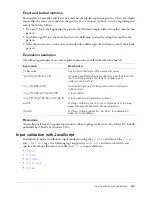Charting data
627
<cfchartseries
type="bar"
query="DeptSalaries"
valueColumn="AvgByDept"
itemColumn="Dept_Name"
seriesColor="gray"
paintStyle="plain"
seriesLabel="Dept. Average Salaries"
/>
</cfchart>
3
Save the page as chart2queries.cfm in myapps under the web root directory. For example, the
directory path on Windows might be C:\Inetpub\wwwroot\myapps.
4
Return to your browser and enter the following URL to view chart2queries.cfm:
http://127.0.0.1/myapps/chart2queries.cfm
Writing a chart to a variable
In some cases, your application might have charts that are static or charts that, because of the
nature of the data input, take a long time to render. In this scenario, you can create a chart and
write it to a variable.
Once written to a variable, other ColdFusion pages can access the variable to display the chart, or
you can write the variable to disk to save the chart to a file. This lets you create or update charts
only as needed, rather than every time someone requests a page containing a chart.
You use the name attribute of the
cfchart
tag to write a chart to a variable. If you specify the
name attribute, the chart is not rendered in the browser but is written to the variable.
You can save the chart as a Flash movie (.swf file), or as a JPG or PNG image file. If you save the
image as a Flash movie, you can pass the variable back to a Flash client using ColdFusion Flash
Remoting. For more information, see
Chapter 29, “Using the Flash Remoting Service,”
on page 641
.
Note:
If you write the chart to a JPG or PNG file, mouseover tips and URLs embedded in the chart for
data drill-down will not work when you redisplay the image from the file. However, if you save the
image a Flash movie, both tips and drill-down URLs will work. For more information on data drill-
down, see
“Linking charts to URLs” on page 636
.
To write a chart to a variable and a file:
1
Create a new ColdFusion page with the following content:
<cfchart
name="myChart"
format="jpg"
>
<cfchartseries type="pie">
<cfchartdata item="New Vehicle Sales" value=500000>
<cfchartdata item="Used Vehicle Sales" value=250000>
<cfchartdata item="Leasing" value=300000>
<cfchartdata item="Service" value=400000>
</cfchartseries>
</cfchart>
Summary of Contents for ColdFusion MX
Page 1: ...Developing ColdFusion MX Applications...
Page 22: ...22 Contents...
Page 38: ......
Page 52: ...52 Chapter 2 Elements of CFML...
Page 162: ......
Page 218: ...218 Chapter 10 Writing and Calling User Defined Functions...
Page 250: ...250 Chapter 11 Building and Using ColdFusion Components...
Page 264: ...264 Chapter 12 Building Custom CFXAPI Tags...
Page 266: ......
Page 314: ...314 Chapter 14 Handling Errors...
Page 344: ...344 Chapter 15 Using Persistent Data and Locking...
Page 349: ...About user security 349...
Page 357: ...Security scenarios 357...
Page 370: ...370 Chapter 16 Securing Applications...
Page 388: ...388 Chapter 17 Developing Globalized Applications...
Page 408: ...408 Chapter 18 Debugging and Troubleshooting Applications...
Page 410: ......
Page 426: ...426 Chapter 19 Introduction to Databases and SQL...
Page 476: ...476 Chapter 22 Using Query of Queries...
Page 534: ...534 Chapter 24 Building a Search Interface...
Page 556: ...556 Chapter 25 Using Verity Search Expressions...
Page 558: ......
Page 582: ...582 Chapter 26 Retrieving and Formatting Data...
Page 668: ......
Page 734: ...734 Chapter 32 Using Web Services...
Page 760: ...760 Chapter 33 Integrating J2EE and Java Elements in CFML Applications...
Page 786: ...786 Chapter 34 Integrating COM and CORBA Objects in CFML Applications...
Page 788: ......