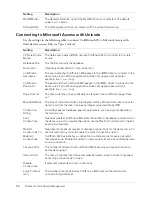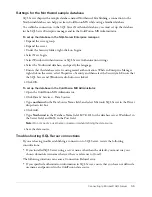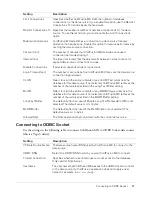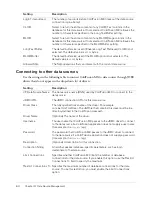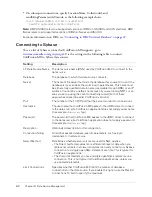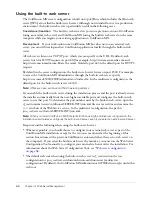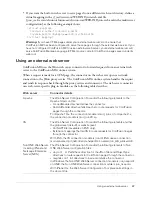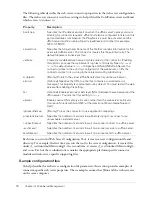66
Chapter 4: Web Server Management
Using the built-in web server
The ColdFusion MX server configuration is built on top of JRun, which includes the JRun web
server (JWS), also called the built-in web server. Although not intended for use in a production
environment, the built-in web server is particularly useful in the following cases:
Coexistence/transition
The built-in web server lets you run a previous version of ColdFusion
(using an external web server) and ColdFusion MX (using the built-in web server) on the same
computer while you migrate your existing applications to ColdFusion MX.
Development
If your workstation runs ColdFusion MX but does not run an external web
server, you can still develop and test ColdFusion applications locally through the built-in web
server.
All web servers listen on a TCP/IP port, which you can specify in the URL. By default, web
servers listen for HTTP requests on port 80 (for example, http://www.macromedia.com and
http://www.macromedia.com:80 are the same). Similarly, port 443 is the default port for HTTPS
requests.
By default in the server configuration, the built-in web server listens on port 8500. For example,
to access the ColdFusion MX Administrator through the built-in web server, specify
http://
servername
:8500/CFIDE/administrator/index.cfm. In the multiserver configuration, the
default port for the built-in web server is 8300.
Note:
URLs are case-sensitive on UNIX operating systems.
If you enable the built-in web server during the installation process and the port is already in use,
the installer automatically finds the next-highest available port and configures the built-in web
server to use that port. To determine the port number used by the built-in web server, open the
cf_root
/runtime/servers/coldfusion/SERVER-INF/jrun.xml file in a text editor and examine the
port
attribute of the WebService service. In the multiserver configuration, the path is
jrun_root
/servers/cfusion/SERVER-INF/jrun.xml.
Note:
When you install ColdFusion MX Enterprise Edition using the multiserver configuration, the
installation wizard always configures the built-in web server, even if you select an external web server.
Keep in mind the following when using the built-in web server:
•
Whenever possible, you should choose to configure your external web server as part of the
ColdFusion MX installation, except for the two cases mentioned at the beginning of this
section (coexistence with a previous ColdFusion version and when there is no web server on
the computer). If you select the built-in web server by mistake, you must run the Web Server
Configuration Tool manually to configure your external web server after the installation. For
information about the Web Server Configuration Tool, see
“Web server configuration”
on page 68
.
•
The default web root when using the built-in web server is
cf_root
/wwwroot (server
configuration) or
jrun_root
/servers/cfusion/cfusion-ear/cfusion-war (multiserver
configuration). By default, the ColdFusion MX Administrator (CFIDE directory) is under this
web root.
Summary of Contents for COLFUSION MX 7 - INSTALLING AND USING COLDFUSION...
Page 1: ...COLDFUSION MX7 Configuring and Administering ColdFusion MX ...
Page 6: ...6 Contents ...
Page 10: ......
Page 78: ...78 Chapter 4 Web Server Management ...
Page 84: ...84 Chapter 5 Deploying ColdFusion Applications ...
Page 102: ...102 Chapter 7 Using Multiple Server Instances ...
Page 104: ......
Page 108: ...108 Chapter 8 Introducing Verity and Verity Tools ...