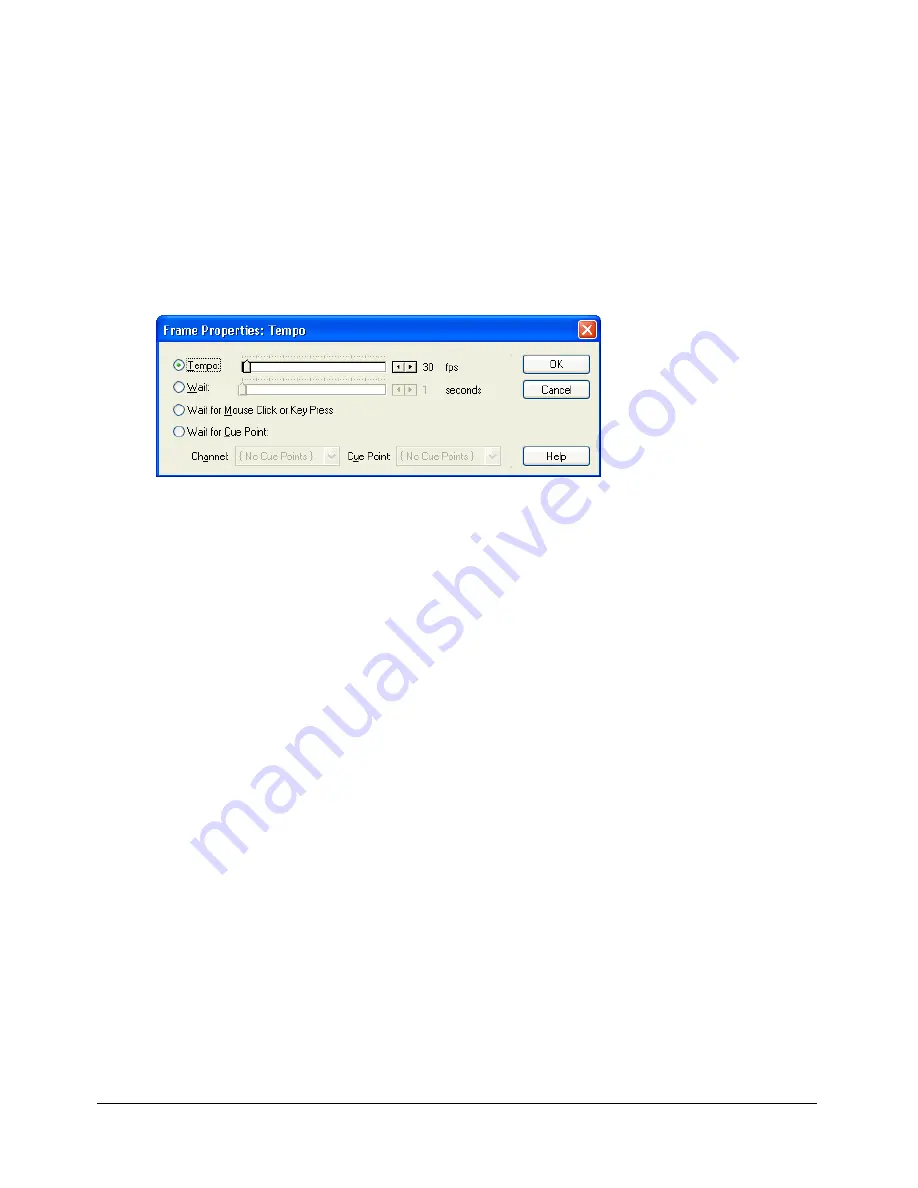
158
Chapter 7: Color, Tempo, and Transitions
To specify a tempo setting:
1
In the Score, do one of the following:
■
Double-click the cell in the tempo channel where you want the new tempo setting
to appear.
■
Right-click (Windows) or Control-click (Macintosh) the cell in the effects channel where
you want the new tempo setting to appear, and then select Tempo from the Context menu.
■
Select a frame in the tempo channel, and select Modify > Frame > Tempo.
If you don’t see the tempo channel, the effects channel is hidden. To display it, click the Hide/
Show Effects Channel tool in the upper right of the Score window.
2
Select the option you want to use in the Frame Properties: Tempo dialog box.
■
To set a new tempo for the movie, select Tempo, then use the Tempo arrows or drag
the slider.
■
To pause the movie at the current frame for a certain length of time, select Wait, then use
the Wait arrows or drag the slider.
■
To pause the movie until the user clicks the mouse or presses a key, select Wait for Mouse
Click or Key Press.
■
To pause the movie until a sound or digital video cue point passes, select Wait for Cue Point
and select a channel and cue point. For more information, see
“Synchronizing media”
on page 240
.
3
Click OK.
A number that matches the setting you’ve selected appears in the tempo channel. If you can’t
read the number, you might need to zoom the score. To do so, click the Zoom Menu button at
the right edge of the sprite channel, or select View > Zoom. Then select a percentage from the
pop-up menu.
Summary of Contents for DIRECTOR MX 2004-USING DIRECTOR
Page 1: ...DIRECTOR MX 2004 Using Director...
Page 16: ...16 Chapter 1 Introduction...
Page 82: ...82 Chapter 3 Sprites...
Page 98: ...98 Chapter 4 Animation...
Page 134: ...134 Chapter 5 Bitmaps...
Page 242: ...242 Chapter 10 Sound and Synchronization...
Page 274: ...274 Chapter 11 Using Digital Video...
Page 290: ...290 Chapter 12 Behaviors...
Page 302: ...302 Chapter 13 Navigation and User Interaction...
Page 334: ...334 Chapter 15 The 3D Cast Member 3D Text and 3D Behaviors...
Page 392: ...392 Chapter 16 Working with Models and Model Resources...
Page 418: ...418 Chapter 18 Movies in a Window...
Page 446: ...446 Chapter 22 Managing and Testing Director Projects...
















































