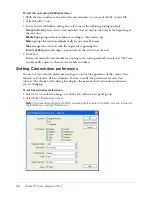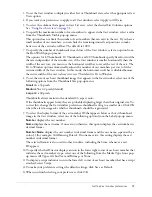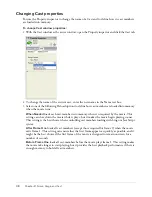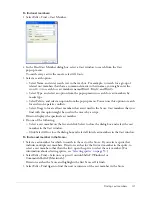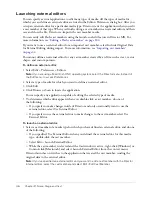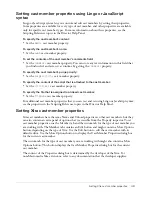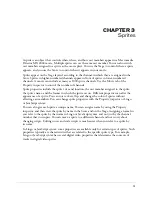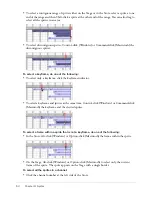Finding cast members
41
To find cast members:
1
Select Edit > Find > Cast Member.
2
In the Find Cast Member dialog box, select a Cast window to search from the Cast
pop-up menu.
To search every cast in the movie, select All Casts.
3
Select a search option:
■
Select Name, and enter search text in the text box. For example, to search for a group of
related cast members that share a common element in their names, you might enter the
word
Bird
to search for cast members named Bird 1, Bird 2, and Bird 3.
■
Select Type, and select an option from the pop-up menu to search for cast members by
media type.
■
Select Palette, and select an option from the pop-up menu. You can use this option to search
for and resolve palette conflicts.
■
Select Usage to locate all cast members that aren’t used in the Score. Cast members that you
find with this option might be used in the movie by a script.
Director displays the specified cast member.
4
Do one of the following:
■
Select a cast member on the list, and click Select to close the dialog box and select the cast
member in the Cast window.
■
Click Select All to close the dialog box and select all listed cast members in the Cast window.
To find a cast member in the Score:
1
Select a cast member for which to search in the cast or the Score. If you select a sprite that
includes multiple cast members, Director searches for the first cast member in the sprite; to
select a cast member other than the first, open the sprite to select the cast member. (For
information about selecting sprites, see
“Selecting sprites” on page 53
.)
2
Select Edit > Find > Selection, or press Shift+F (Windows) or
Shift+F (Macintosh).
Director searches the Score and highlights the first Score cell it finds.
3
Select Edit > Find Again to find the next occurrence of the cast member in the Score.
Summary of Contents for DIRECTOR MX 2004-USING DIRECTOR
Page 1: ...DIRECTOR MX 2004 Using Director...
Page 16: ...16 Chapter 1 Introduction...
Page 82: ...82 Chapter 3 Sprites...
Page 98: ...98 Chapter 4 Animation...
Page 134: ...134 Chapter 5 Bitmaps...
Page 242: ...242 Chapter 10 Sound and Synchronization...
Page 274: ...274 Chapter 11 Using Digital Video...
Page 290: ...290 Chapter 12 Behaviors...
Page 302: ...302 Chapter 13 Navigation and User Interaction...
Page 334: ...334 Chapter 15 The 3D Cast Member 3D Text and 3D Behaviors...
Page 392: ...392 Chapter 16 Working with Models and Model Resources...
Page 418: ...418 Chapter 18 Movies in a Window...
Page 446: ...446 Chapter 22 Managing and Testing Director Projects...