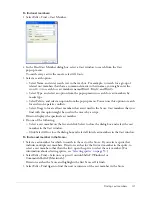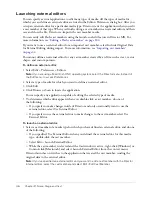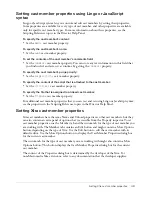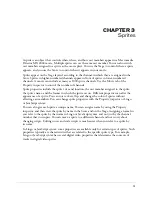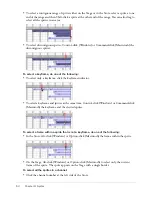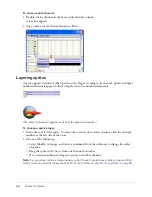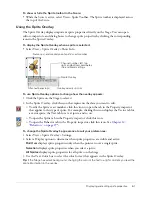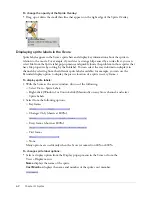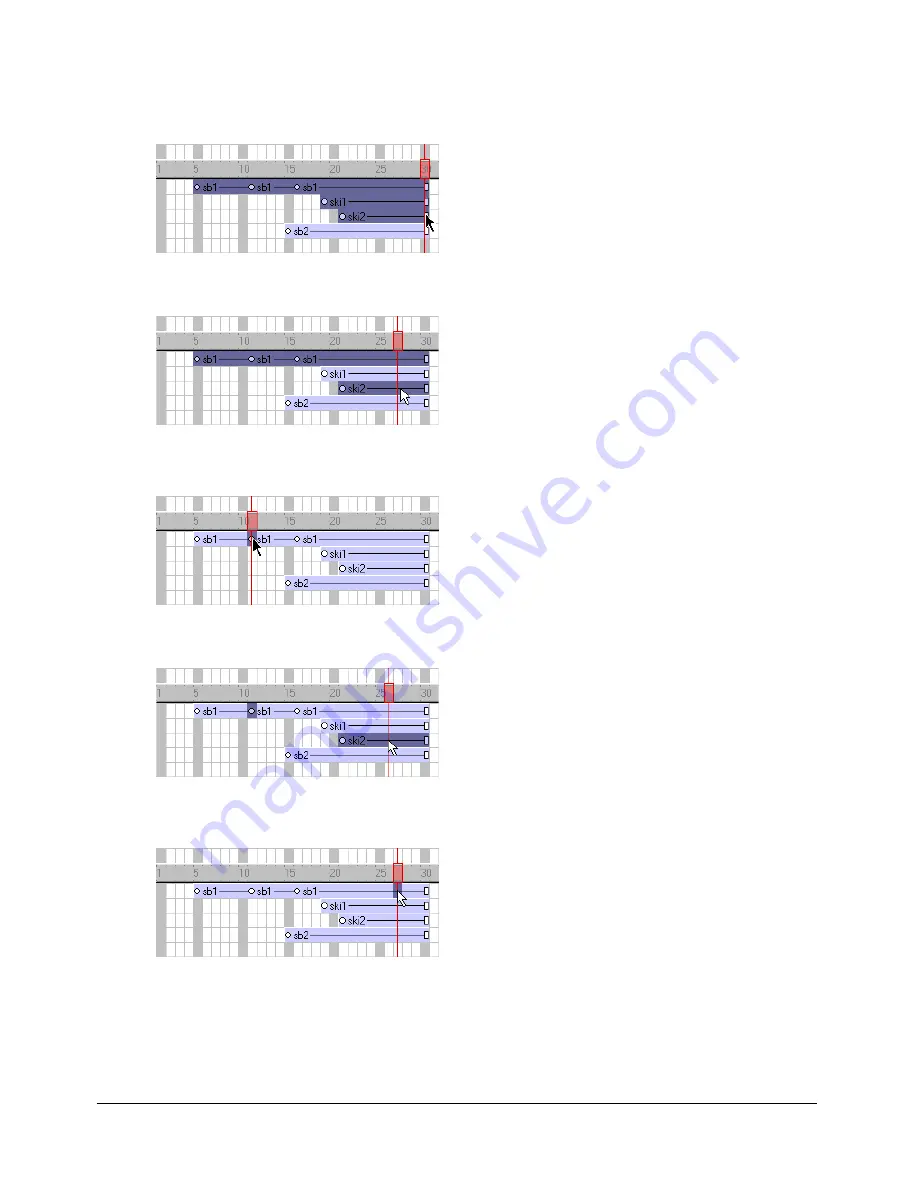
54
Chapter 3: Sprites
•
To select a contiguous range of sprites either on the Stage or in the Score, select a sprite at one
end of the range and then Shift-click a sprite at the other end of the range. You can also drag to
select all the sprites in an area.
•
To select discontiguous sprites, Control-click (Windows) or Command-click (Macintosh) the
discontiguous sprites.
To select a keyframe, do one of the following:
•
To select only a keyframe, click the keyframe indicator.
•
To select a keyframe and sprites at the same time, Control-click (Windows) or Command-click
(Macintosh) the keyframe and the desired sprites.
To select a frame within a sprite that is not a keyframe, do one of the following:
•
In the Score, Alt-click (Windows) or Option-click (Macintosh) the frame within the sprite.
•
On the Stage, Alt-click (Windows) or Option-click (Macintosh) to select only the current
frame of the sprite. The sprite appears on the Stage with a single border.
To select all the sprites in a channel:
•
Click the channel number at the left side of the Score.
Summary of Contents for DIRECTOR MX 2004-USING DIRECTOR
Page 1: ...DIRECTOR MX 2004 Using Director...
Page 16: ...16 Chapter 1 Introduction...
Page 82: ...82 Chapter 3 Sprites...
Page 98: ...98 Chapter 4 Animation...
Page 134: ...134 Chapter 5 Bitmaps...
Page 242: ...242 Chapter 10 Sound and Synchronization...
Page 274: ...274 Chapter 11 Using Digital Video...
Page 290: ...290 Chapter 12 Behaviors...
Page 302: ...302 Chapter 13 Navigation and User Interaction...
Page 334: ...334 Chapter 15 The 3D Cast Member 3D Text and 3D Behaviors...
Page 392: ...392 Chapter 16 Working with Models and Model Resources...
Page 418: ...418 Chapter 18 Movies in a Window...
Page 446: ...446 Chapter 22 Managing and Testing Director Projects...