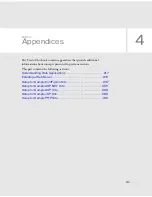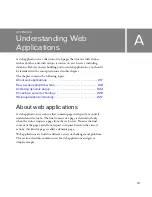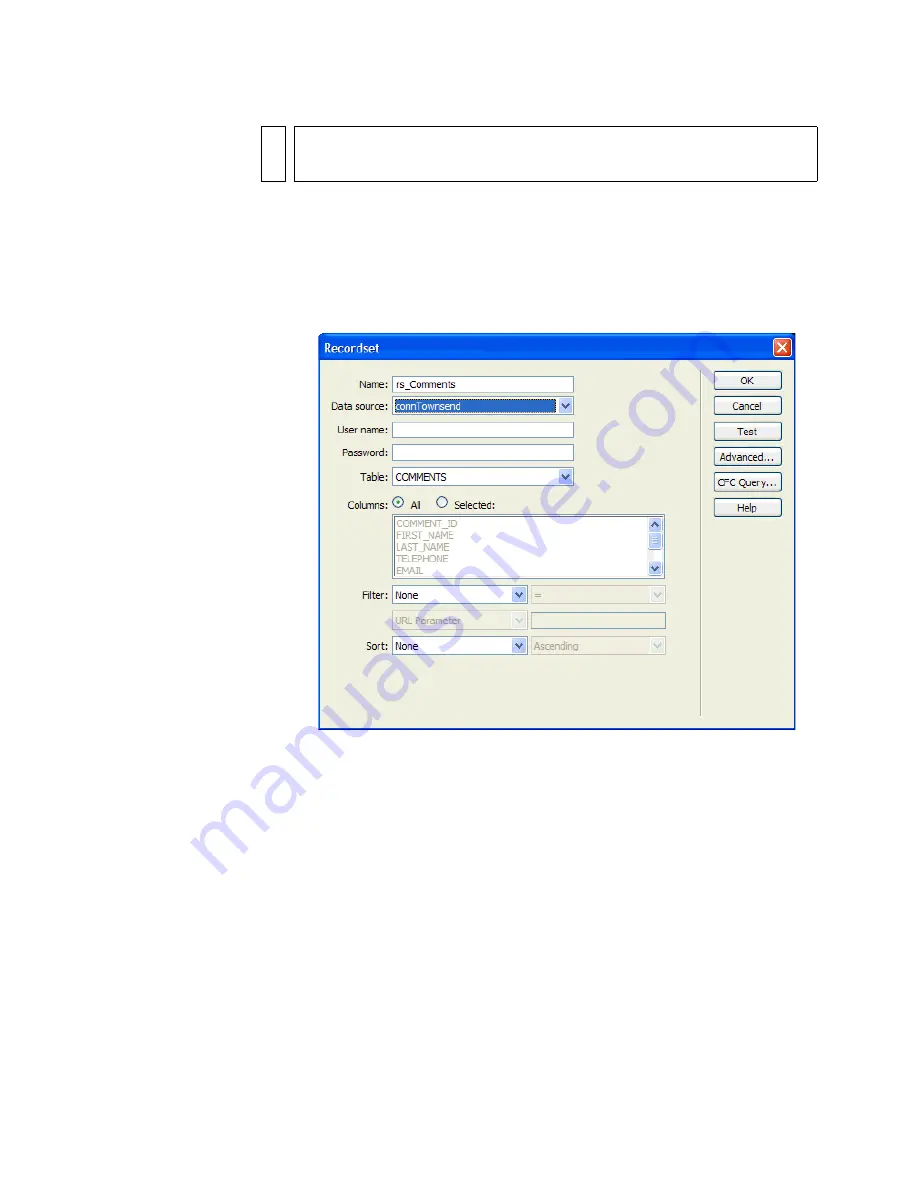
202 Tutorial: Developing a Web Application
3.
In the Name text box, enter
rs_Comment
.
4.
In the Data Source pop-up menu (ColdFusion) or Connection pop-up
menu (other server page types), select connTownsend.
The Recordset or DataSet dialog box updates with data from the
database.
5.
If a user name and password are associated with the data source or
connection, enter them. If you didn’t provide a user name or password
when you set up the data source, leave these boxes blank.
6.
In the Table pop-up menu, leave COMMENTS selected.
7.
In Columns, make sure All is selected to select all columns of the table.
8.
Leave the Filter pop-up menu set to None to select all rows of the table.
NOT
E
If the dialog box you see looks more complex than the preceding dialog
box, click Simple.
Summary of Contents for DREAMWEAVER 8-GETTING STARTED WITH...
Page 1: ...Getting Started with Dreamweaver...
Page 8: ...8 Contents...
Page 10: ......
Page 46: ...46 Dreamweaver Basics...
Page 48: ......
Page 128: ...128 Tutorial Formatting Your Page with CSS...
Page 136: ...136 Tutorial Publishing Your Site...
Page 138: ......
Page 189: ...Add a Repeat Region XSLT object 189 3 Select Insert XSLT Objects Repeat Region...
Page 196: ...196 Tutorial Displaying XML Data...
Page 216: ......
Page 230: ...230 Understanding Web Applications...
Page 236: ...236 Installing a Web Server...
Page 254: ...254 Setup for Sample ColdFusion Site...
Page 268: ...268 Setup for Sample ASP NET Site...
Page 284: ...284 Setup for Sample ASP Site...
Page 300: ...300 Setup for Sample JSP Site...
Page 320: ...320 Setup for Sample PHP Site...