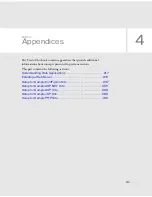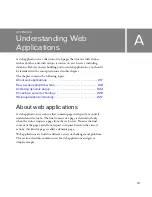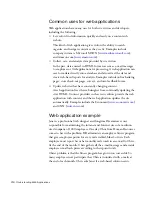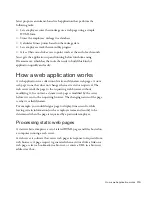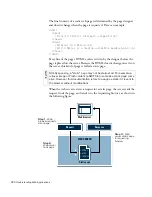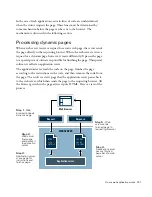Set a repeated region 207
Set a repeated region
The table you created contains only one row for data. To display all of the
records, you must set that table row as a repeated region. When viewed in a
browser, the table contains a row for each record that matches the recordset
search requirements.
1.
In the Document window, select the bottom table row by doing one of
the following:
■
Click in one of the cells; in the tag selector, click the last
<tr>
tag in
the list.
■
Position the pointer at the left edge of the table row and when the
pointer changes to an arrow pointing right, click the table row
border to select the row.
2.
Create a repeated region by doing one of the following:
■
In the Server Behaviors panel, click Plus (+) and select Repeat
Region.
■
In the Insert bar’s Application category, click Repeated Region.
■
Select Insert > Application Objects > Repeated Region.
The Repeat Region dialog box appears.
3.
In the dialog box, click OK to accept the default settings.
An outline appears around the table row, and a tab appears above it and
to the left to indicate that it’s a repeated region. (The tab’s label varies
depending on the server technology you’re using.)
4.
Save your page.
Summary of Contents for DREAMWEAVER 8-GETTING STARTED WITH...
Page 1: ...Getting Started with Dreamweaver...
Page 8: ...8 Contents...
Page 10: ......
Page 46: ...46 Dreamweaver Basics...
Page 48: ......
Page 128: ...128 Tutorial Formatting Your Page with CSS...
Page 136: ...136 Tutorial Publishing Your Site...
Page 138: ......
Page 189: ...Add a Repeat Region XSLT object 189 3 Select Insert XSLT Objects Repeat Region...
Page 196: ...196 Tutorial Displaying XML Data...
Page 216: ......
Page 230: ...230 Understanding Web Applications...
Page 236: ...236 Installing a Web Server...
Page 254: ...254 Setup for Sample ColdFusion Site...
Page 268: ...268 Setup for Sample ASP NET Site...
Page 284: ...284 Setup for Sample ASP Site...
Page 300: ...300 Setup for Sample JSP Site...
Page 320: ...320 Setup for Sample PHP Site...