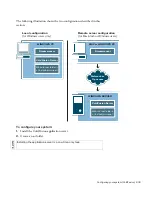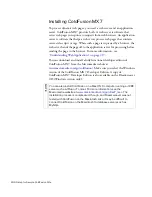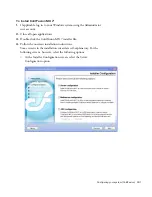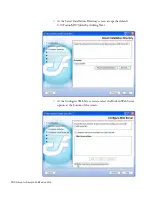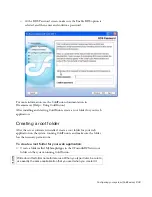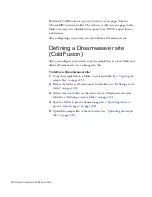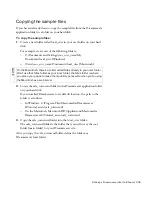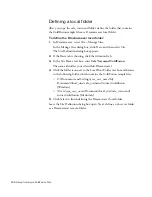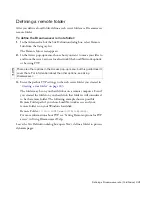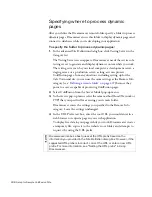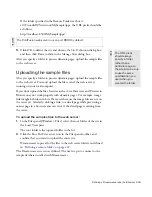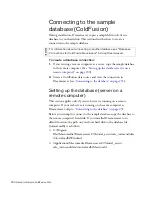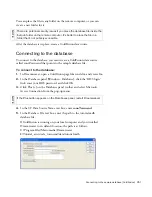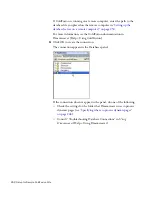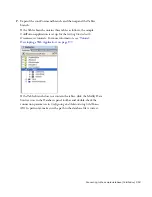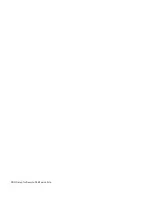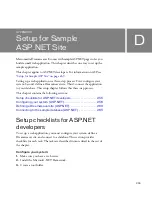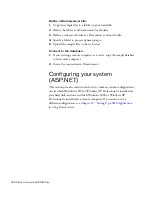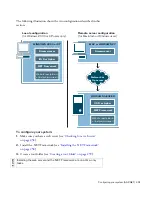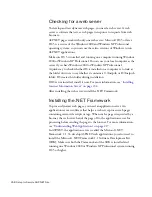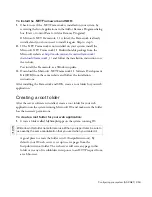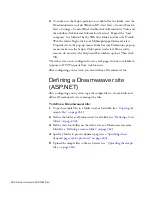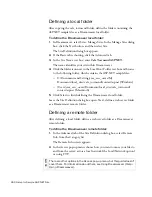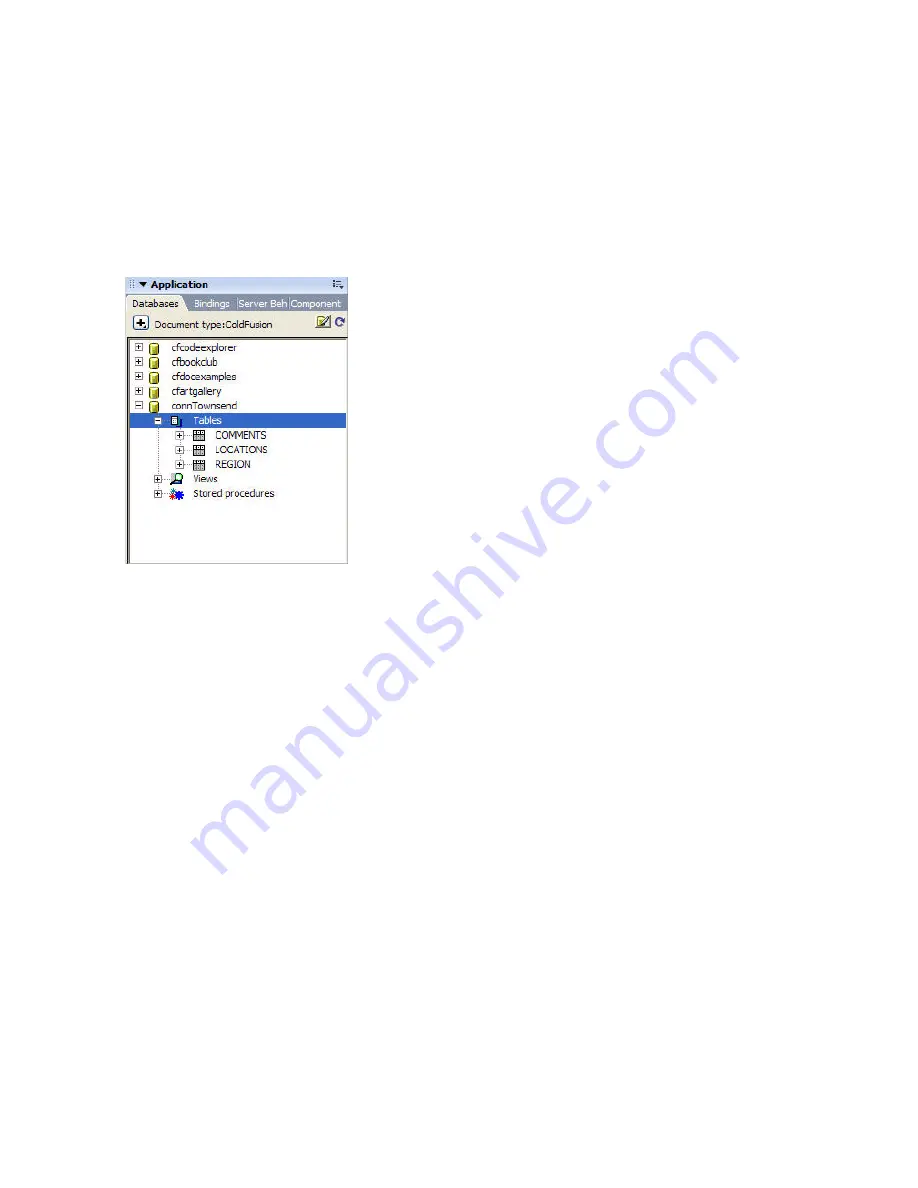
Connecting to the sample database (ColdFusion) 253
7.
Expand the connTownsend branch, and then expand the Tables
branch.
If the Tables branch contains three tables as follows, the sample
ColdFusion application is set up for the
Getting Started with
Dreamweaver
tutorials. For more information, see
“Tutorial:
Developing a Web Application” on page 197
.
If the Tables branch does not contain the tables, click the Modify Data
Sources icon in the Databases panel toolbar and double-check the
connection parameters in
Configuring and Administering ColdFusion
MX
. In particular, make sure the path to the database file is correct.
Summary of Contents for DREAMWEAVER 8-GETTING STARTED WITH...
Page 1: ...Getting Started with Dreamweaver...
Page 8: ...8 Contents...
Page 10: ......
Page 46: ...46 Dreamweaver Basics...
Page 48: ......
Page 128: ...128 Tutorial Formatting Your Page with CSS...
Page 136: ...136 Tutorial Publishing Your Site...
Page 138: ......
Page 189: ...Add a Repeat Region XSLT object 189 3 Select Insert XSLT Objects Repeat Region...
Page 196: ...196 Tutorial Displaying XML Data...
Page 216: ......
Page 230: ...230 Understanding Web Applications...
Page 236: ...236 Installing a Web Server...
Page 254: ...254 Setup for Sample ColdFusion Site...
Page 268: ...268 Setup for Sample ASP NET Site...
Page 284: ...284 Setup for Sample ASP Site...
Page 300: ...300 Setup for Sample JSP Site...
Page 320: ...320 Setup for Sample PHP Site...