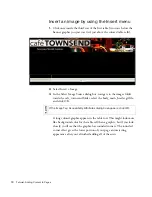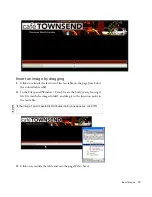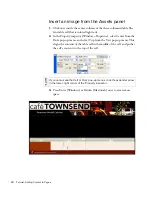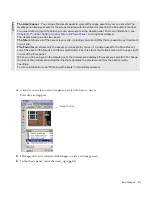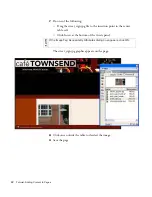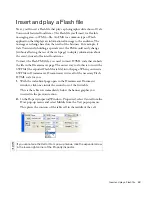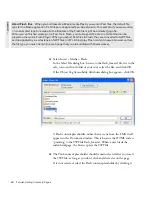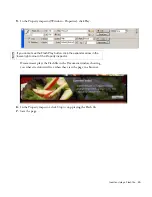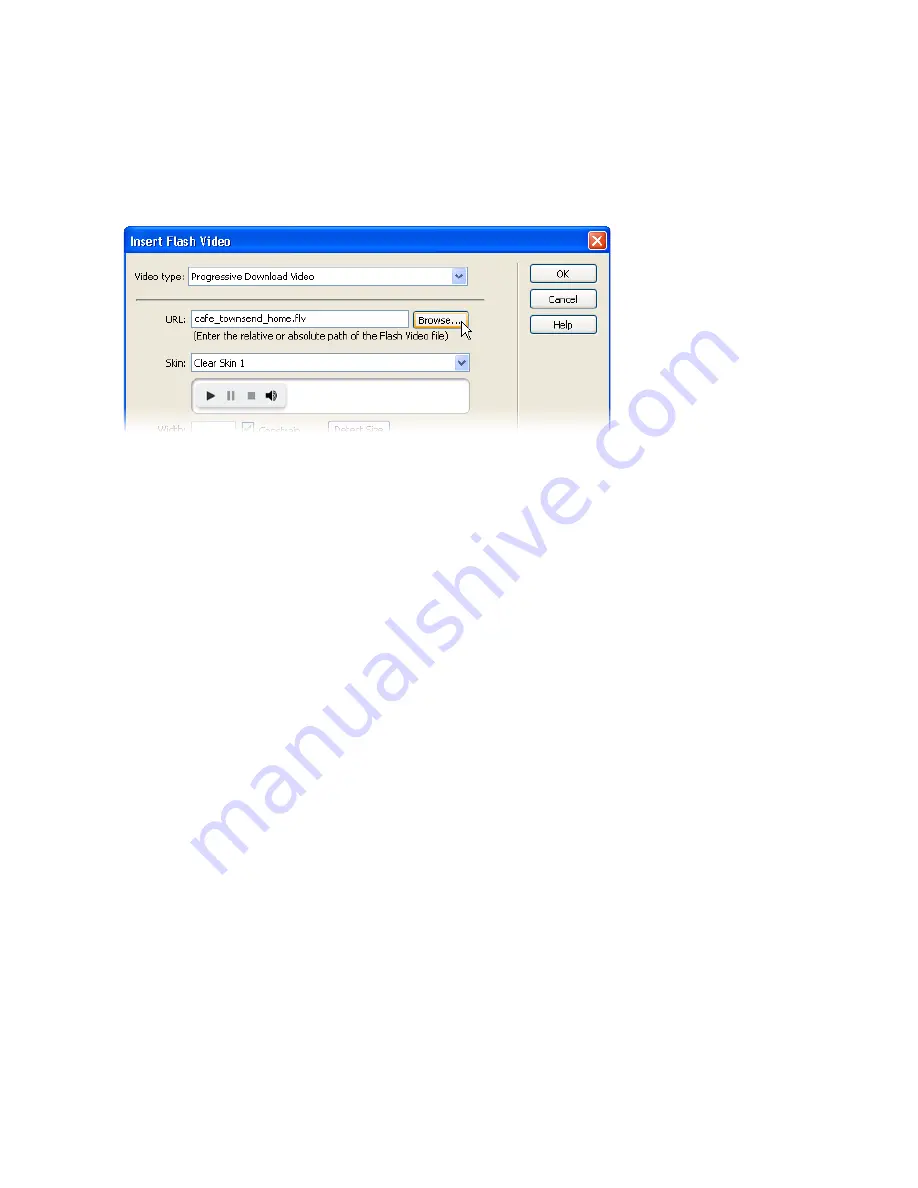
Insert Flash Video
87
4.
In the URL text box, specify a relative path to the
cafe_townsend_home.flv file by clicking Browse, navigating to the
cafe_townsend_home.flv file (located in cafe_townsend root folder of
your site), and selecting the FLV file.
5.
Select Halo Skin 2 from the Skin pop-up menu.
A preview of the selected skin appears below the Skin pop-up menu.
The Skin option specifies the look and feel for the Flash Video
component that will contain the Flash Video content.
For more information on how to select different skins for Flash Video
components, see
www.macromedia.com/go/flv_tutorial
.
Summary of Contents for DREAMWEAVER 8-GETTING STARTED WITH...
Page 1: ...Getting Started with Dreamweaver...
Page 8: ...8 Contents...
Page 10: ......
Page 46: ...46 Dreamweaver Basics...
Page 48: ......
Page 128: ...128 Tutorial Formatting Your Page with CSS...
Page 136: ...136 Tutorial Publishing Your Site...
Page 138: ......
Page 189: ...Add a Repeat Region XSLT object 189 3 Select Insert XSLT Objects Repeat Region...
Page 196: ...196 Tutorial Displaying XML Data...
Page 216: ......
Page 230: ...230 Understanding Web Applications...
Page 236: ...236 Installing a Web Server...
Page 254: ...254 Setup for Sample ColdFusion Site...
Page 268: ...268 Setup for Sample ASP NET Site...
Page 284: ...284 Setup for Sample ASP Site...
Page 300: ...300 Setup for Sample JSP Site...
Page 320: ...320 Setup for Sample PHP Site...