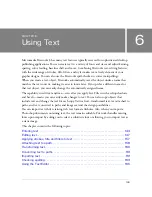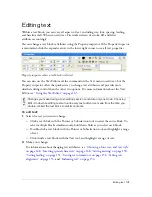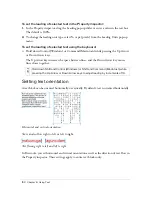Editing text 149
The Text tool retains the current text color independently of the fill color of other tools.
When you use another tool after using the Text tool, the fill and stroke settings revert to the
most recent settings from before the Text tool was used. Likewise, when you return to the Text
tool, the fill color reverts to the most recent Text tool setting, and the stroke is reset to None.
Fireworks retains the current Text tool color as you switch from document to document or
close and reopen Fireworks.
You can add a stroke and Live Filters to all text in a selected text block, but not to highlighted
text in a text block. Fireworks updates stroke characteristics and Live Filters applied to a text
block as you edit text in the text block, but the Text tool does not retain stroke characteristics
or Live Filters if you create a new text block. For more information, see
“Applying strokes,
fills, and filters to text” on page 157
.
Applying color to all text in selected text blocks
You can apply text color to all text in selected text blocks using the Property inspector, any Fill
Color box, or the Eyedropper tool. You can also use any of these methods to set the text color
for the Text tool.
To set the color of all text in a selected text block, do one of the following:
■
Click the Fill Color box in the Property inspector and select a color from the color pop-up
window, or sample a color from anywhere on the screen using the eyedropper pointer
while either color pop-up window is open.
Fill Color box in the Property inspector
Fill Color box
Summary of Contents for FIREWORKS 8
Page 1: ...Using Fireworks...
Page 78: ...78 Chapter 3 Selecting and Transforming Objects...
Page 142: ...142 Chapter 5 Working with Vector Objects...
Page 166: ...166 Chapter 6 Using Text...
Page 192: ...192 Chapter 7 Applying Color Strokes and Fills...
Page 234: ...234 Chapter 9 Layers Masking and Blending...
Page 250: ...250 Chapter 10 Using Styles Symbols and URLs...
Page 324: ...324 Chapter 13 Creating Animation...
Page 372: ...372 Chapter 14 Optimizing and Exporting...
Page 444: ...444 Chapter 16 Automating Repetitive Tasks...
Page 454: ...454 Chapter 17 Preferences and Keyboard Shortcuts...
Page 472: ...472 Index...