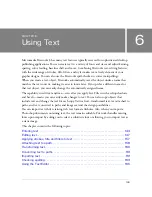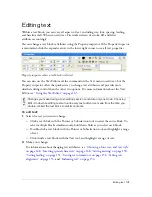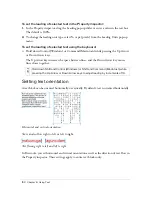Editing text 155
To set the space after selected paragraphs:
■
In the Property inspector, drag the Space After Paragraph pop-up slider or enter a value in
the text box.
Smoothing text edges
To smooth out a text edge, you “anti-alias “it. This makes the edges of the text blend into the
background so that the text is cleaner and more readable when it is large.
Original text; after smoothing
You use the Property inspector to set anti-aliasing. If the Property inspector is minimized,
click the expander arrow in the lower right corner to see all properties. Anti-aliasing applies to
all characters in a given text block.
No Anti-Alias
disables text smoothing.
Crisp Anti-Alias
creates a sharp transition between the edges of the text and the background.
Strong Anti-Alias
creates a very abrupt transition between the edges of the text and the
background, preserving the shapes of the text characters and enhancing detailed areas of
the characters.
Smooth Anti-Alias
creates a soft transition between the edges of the text and the background.
System Anti-Alias
uses the text smoothing method provided by Windows XP or Mac OS X.
Custom Anti-Alias
provides the following expert-level controls over anti-aliasing:
Oversampling
determines the amount of detail used for creating the transition between
the text edges and the background.
Sharpness
determines the smoothness of the transition between the text edges and
the background.
Strength
determines how much the text edges blend into the background.
To apply an anti-aliased edge to selected text:
■
In the Property inspector, select one of options from the Anti-Aliasing pop-up menu:
NO
TE
When you open vector files, such as FreeHand files, in Fireworks, text is anti-aliased.
You can edit this attribute using the Property inspector.
For more information, see
“Opening graphics created in other applications” on page 19
.
Summary of Contents for FIREWORKS 8
Page 1: ...Using Fireworks...
Page 78: ...78 Chapter 3 Selecting and Transforming Objects...
Page 142: ...142 Chapter 5 Working with Vector Objects...
Page 166: ...166 Chapter 6 Using Text...
Page 192: ...192 Chapter 7 Applying Color Strokes and Fills...
Page 234: ...234 Chapter 9 Layers Masking and Blending...
Page 250: ...250 Chapter 10 Using Styles Symbols and URLs...
Page 324: ...324 Chapter 13 Creating Animation...
Page 372: ...372 Chapter 14 Optimizing and Exporting...
Page 444: ...444 Chapter 16 Automating Repetitive Tasks...
Page 454: ...454 Chapter 17 Preferences and Keyboard Shortcuts...
Page 472: ...472 Index...