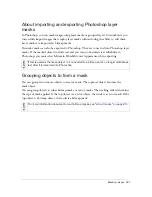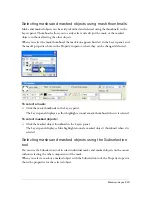210 Chapter 9: Layers, Masking, and Blending
Using the Web Layer
The Web Layer is a special layer that appears as the top layer in each document. The Web
Layer contains web objects, such as slices and hotspots, used for assigning interactivity to
exported Fireworks documents. For more information on web objects, see
Chapter 11,
“Slices, Rollovers, and Hotspots,” on page 251
.
You cannot unshare, delete, duplicate, move, or rename the Web Layer. You also cannot
merge objects that reside on the Web Layer. It is always shared across all frames, and web
objects are visible on every frame.
To rename a slice or hotspot in the Web Layer:
1.
Double-click the slice or hotspot in the Layers panel.
2.
Type the new name, and then click outside the window or press Enter.
About importing Photoshop grouped layers
Photoshop files that contain layers are imported with each layer placed as a separate object on
a single Fireworks layer. Grouped layers are imported as individual layers, as if the layers were
ungrouped in Photoshop before being imported into Fireworks. The clipping effect on
Photoshop grouped layers is lost on import.
Masking images
As the name suggests, masks hide or show parts of an object or image. You can use several
masking techniques to achieve many kinds of creative effects with objects.
You can create a mask that acts as a cookie cutter, cropping or clipping underlying objects or
images. Or you can create a mask that gives the effect of a foggy window, revealing or hiding
portions of the objects beneath it. This type of mask uses grayscale to make selected objects
less visible or more so. Or you can create a mask that uses its own transparency to affect
visibility.
You can create a mask using the Layers panel or the Edit, Select, or Modify menus. After you
create a mask, you can adjust the position of the masked selection on the canvas or modify the
appearance of a mask by editing the mask object. You can also apply transformations to the
mask as a whole or to the components of a mask individually.
NO
TE
When you rename a slice, that name is used when the slice is exported.
Summary of Contents for FIREWORKS 8
Page 1: ...Using Fireworks...
Page 78: ...78 Chapter 3 Selecting and Transforming Objects...
Page 142: ...142 Chapter 5 Working with Vector Objects...
Page 166: ...166 Chapter 6 Using Text...
Page 192: ...192 Chapter 7 Applying Color Strokes and Fills...
Page 234: ...234 Chapter 9 Layers Masking and Blending...
Page 250: ...250 Chapter 10 Using Styles Symbols and URLs...
Page 324: ...324 Chapter 13 Creating Animation...
Page 372: ...372 Chapter 14 Optimizing and Exporting...
Page 444: ...444 Chapter 16 Automating Repetitive Tasks...
Page 454: ...454 Chapter 17 Preferences and Keyboard Shortcuts...
Page 472: ...472 Index...