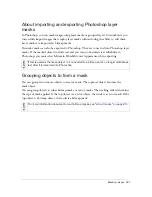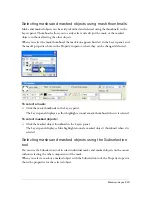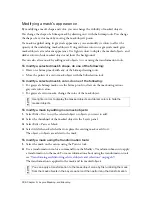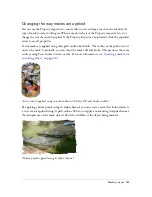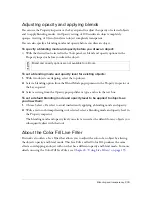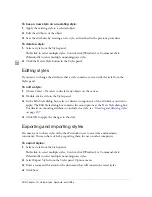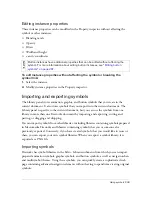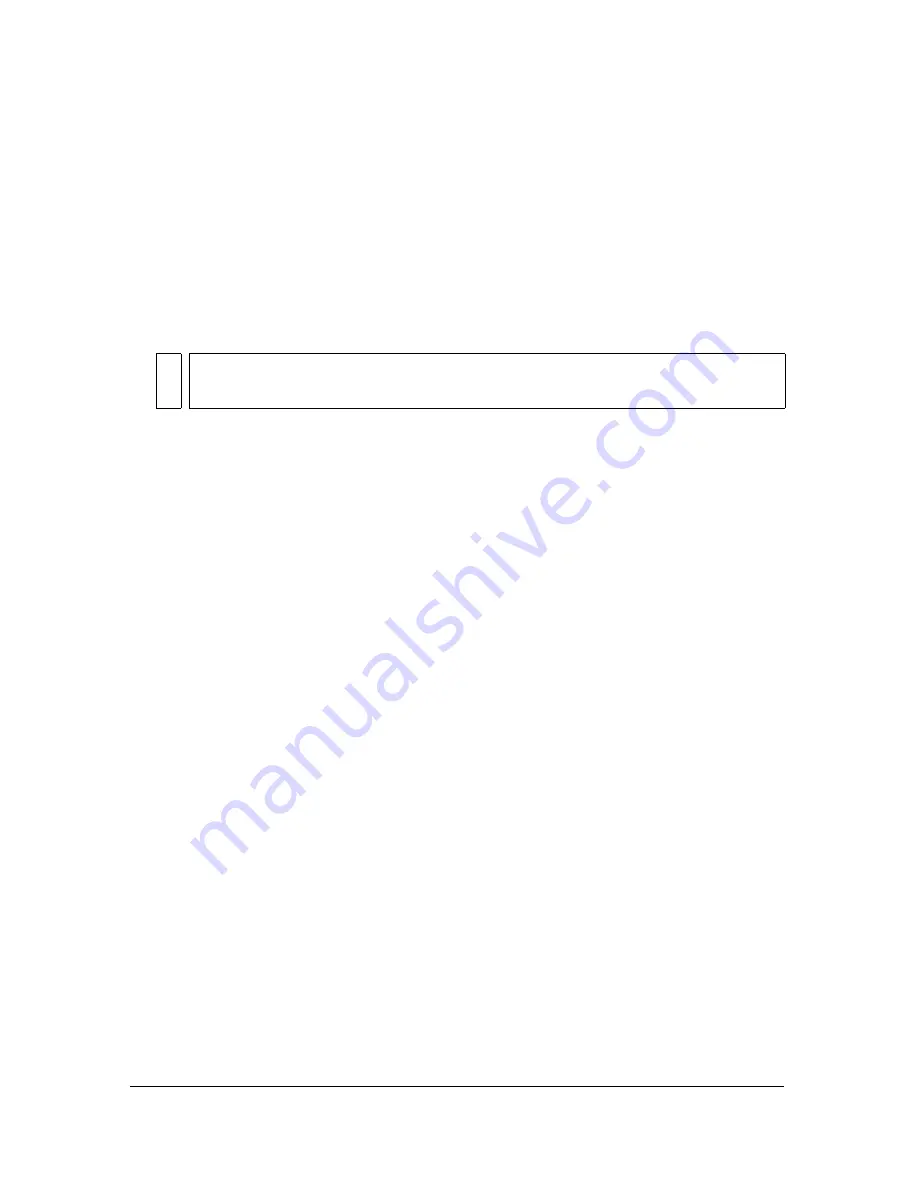
Masking images 229
Adding objects to a masked selection
You can add more objects to an existing masked selection.
To add masked objects to a masked selection:
1.
Select Edit > Cut to cut the selected object or objects you want to add.
2.
Select the thumbnail of the masked object in the Layers panel.
3.
Select Edit > Paste Inside.
The object or objects are added to the masked objects.
Replacing, disabling, and deleting masks
You can replace a mask with a new mask object. You can also disable or delete a mask.
Disabling a mask temporarily hides it. Deleting a mask permanently removes it.
To replace a mask:
1.
Select Edit > Cut to cut the selected object or objects you want to use as the mask.
2.
Select the thumbnail of the masked object in the Layers panel and select Edit > Paste as
Mask.
3.
Click Replace when asked whether to replace the existing mask or add to it.
The existing mask object is replaced with the new one.
To disable or enable a selected mask, do one of the following:
■
Select Disable Mask or Enable Mask from the Layers panel Options menu.
■
Select Modify > Mask > Disable Mask or Modify > Mask > Enable Mask.
A red X appears on the mask thumbnail when it is disabled. Clicking the X enables the mask.
To delete a selected mask:
1.
Do one of the following to delete the mask:
■
Select Delete Mask from the Layers panel Options menu.
■
Select Modify > Mask > Delete Mask.
■
Drag the mask thumbnail to the trash can icon in the Layers panel.
NO
T
E
Using the Paste Inside command on an existing mask won’t show the mask object’s
stroke and fill unless the original mask was applied using its stroke and fill.
Summary of Contents for FIREWORKS 8
Page 1: ...Using Fireworks...
Page 78: ...78 Chapter 3 Selecting and Transforming Objects...
Page 142: ...142 Chapter 5 Working with Vector Objects...
Page 166: ...166 Chapter 6 Using Text...
Page 192: ...192 Chapter 7 Applying Color Strokes and Fills...
Page 234: ...234 Chapter 9 Layers Masking and Blending...
Page 250: ...250 Chapter 10 Using Styles Symbols and URLs...
Page 324: ...324 Chapter 13 Creating Animation...
Page 372: ...372 Chapter 14 Optimizing and Exporting...
Page 444: ...444 Chapter 16 Automating Repetitive Tasks...
Page 454: ...454 Chapter 17 Preferences and Keyboard Shortcuts...
Page 472: ...472 Index...