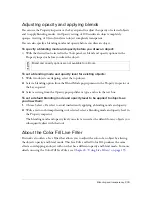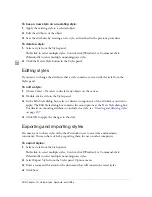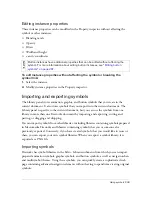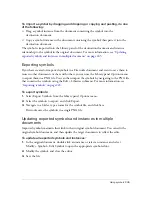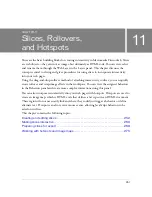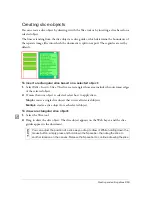Using symbols 243
Editing instance properties
These instance properties can be modified in the Property inspector without affecting the
symbol or other instances:
■
Blending mode
■
Opacity
■
Filters
■
Width and height
■
x
and
y
coordinates
To edit instance properties without affecting the symbol or breaking the
symbol link:
1.
Select the instance.
2.
Modify instance properties in the Property inspector.
Importing and exporting symbols
The Library panel stores animation, graphic, and button symbols that you create in the
current document. It also stores symbols that you import into the current document. The
Library panel is specific to the current document, but you can use the symbols from one
library in more than one Fireworks document by importing and exporting, cutting and
pasting, or dragging and dropping.
You can import symbols from other libraries, including libraries containing symbols prepared
in Macromedia Fireworks and libraries containing symbols that you or someone else
previously exported. Conversely, if you have created symbols that you would like to reuse or
share, you can export your own symbol libraries. When you export a symbol library, it is
exported as a PNG file.
Importing symbols
Fireworks has symbol libraries in the Edit > Libraries submenu from which you can import
prepared animation symbols, graphic symbols, and button symbols, as well as navigation bars
and multisymbol themes. Using these symbols, you can quickly create a sophisticated web
page containing advanced navigation elements without having to spend time creating original
symbols.
NO
T
E
Button instances have additional properties that can be edited without affecting the
symbol. For more information about editing button instances, see
“Editing button
symbols” on page 287
.
Summary of Contents for FIREWORKS 8
Page 1: ...Using Fireworks...
Page 78: ...78 Chapter 3 Selecting and Transforming Objects...
Page 142: ...142 Chapter 5 Working with Vector Objects...
Page 166: ...166 Chapter 6 Using Text...
Page 192: ...192 Chapter 7 Applying Color Strokes and Fills...
Page 234: ...234 Chapter 9 Layers Masking and Blending...
Page 250: ...250 Chapter 10 Using Styles Symbols and URLs...
Page 324: ...324 Chapter 13 Creating Animation...
Page 372: ...372 Chapter 14 Optimizing and Exporting...
Page 444: ...444 Chapter 16 Automating Repetitive Tasks...
Page 454: ...454 Chapter 17 Preferences and Keyboard Shortcuts...
Page 472: ...472 Index...