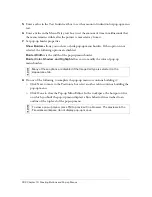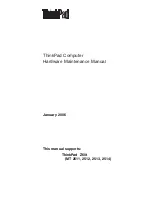292 Chapter 12: Creating Buttons and Pop-up Menus
To set the target for a button instance in the workspace:
1.
Select the button instance in the workspace.
2.
Do one of the following in the Property inspector:
■
Select a preset target from the Target pop-up menu:
None
or
_self
loads the web page into the same frame or window as the link.
_blank
loads the web page into a new, unnamed browser window.
_parent
loads the web page into the parent frameset or window of the frame that
contains the link.
_top
loads the web page into the full browser window, removing all frames.
■
Enter a target in the Target text box.
Setting the alternate (alt) text for a button symbol or instance
Alternate (alt) text appears on or near an image placeholder while an image is downloading
from the web or in place of an image if it fails to download. It also replaces graphics if the user
has the browser set to refrain from displaying images. Alt text can be a symbol- or instance-
level button property. You can set alternate text for a button symbol or instance in the
Property inspector.
To set the alt text for a button symbol in the Button Editor:
1.
Do one of the following to open the button in the Button Editor:
■
Double-click a button instance in the workspace.
■
In the Library panel, double-click the button preview or the symbol icon beside the
button symbol.
2.
In the Property inspector, enter the text that you wish to appear as alt text in a browser.
To set the alt text for a button instance in the workspace:
1.
Select the button instance in the workspace.
2.
Enter the description in the Alt Text box in the Property inspector.
TI
P
Applications that assist the visually impaired audibly read the alternate text for graphics
on web pages in a browser. For your alternate text, use concise, meaningful descriptions
of graphical elements.
NOT
E
Changing the alt text for a button symbol won’t change the alt text for existing button
instances of that symbol that already have unique alt text assigned to them. This also
applies to changes made to a button symbol’s target and URL.
Summary of Contents for FIREWORKS 8
Page 1: ...Using Fireworks...
Page 78: ...78 Chapter 3 Selecting and Transforming Objects...
Page 142: ...142 Chapter 5 Working with Vector Objects...
Page 166: ...166 Chapter 6 Using Text...
Page 192: ...192 Chapter 7 Applying Color Strokes and Fills...
Page 234: ...234 Chapter 9 Layers Masking and Blending...
Page 250: ...250 Chapter 10 Using Styles Symbols and URLs...
Page 324: ...324 Chapter 13 Creating Animation...
Page 372: ...372 Chapter 14 Optimizing and Exporting...
Page 444: ...444 Chapter 16 Automating Repetitive Tasks...
Page 454: ...454 Chapter 17 Preferences and Keyboard Shortcuts...
Page 472: ...472 Index...