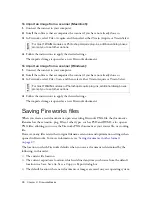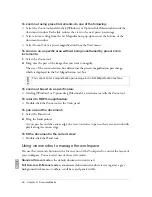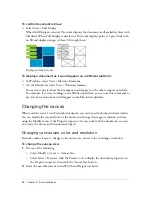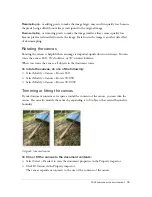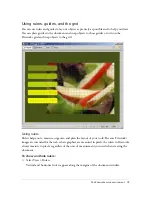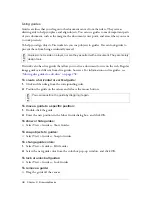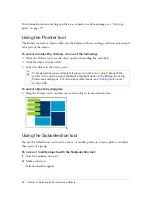38
Chapter 2: Fireworks Basics
To dock a toolbar:
■
Drag the toolbar onto a docking area at the top, bottom, left, or right of the application
window until the placement preview rectangle appears.
Navigating and viewing a document
You can control your document’s magnification, its number of views, and its display mode. In
addition, you can easily pan the view of a document, which is helpful if you zoom in and can
no longer see the entire canvas.
Using document tabs (Windows)
When your document is maximized, you can easily choose among multiple open documents
using the document tabs that appear at the top of the document window. Each open
document displays its filename on a tab that appears above the view buttons.
To select a different document when the current document is maximized:
■
Click the document tab for the document you want to view.
Summary of Contents for FIREWORKS 8
Page 1: ...Using Fireworks...
Page 78: ...78 Chapter 3 Selecting and Transforming Objects...
Page 142: ...142 Chapter 5 Working with Vector Objects...
Page 166: ...166 Chapter 6 Using Text...
Page 192: ...192 Chapter 7 Applying Color Strokes and Fills...
Page 234: ...234 Chapter 9 Layers Masking and Blending...
Page 250: ...250 Chapter 10 Using Styles Symbols and URLs...
Page 324: ...324 Chapter 13 Creating Animation...
Page 372: ...372 Chapter 14 Optimizing and Exporting...
Page 444: ...444 Chapter 16 Automating Repetitive Tasks...
Page 454: ...454 Chapter 17 Preferences and Keyboard Shortcuts...
Page 472: ...472 Index...