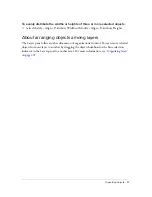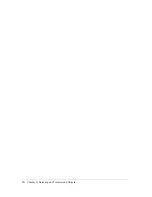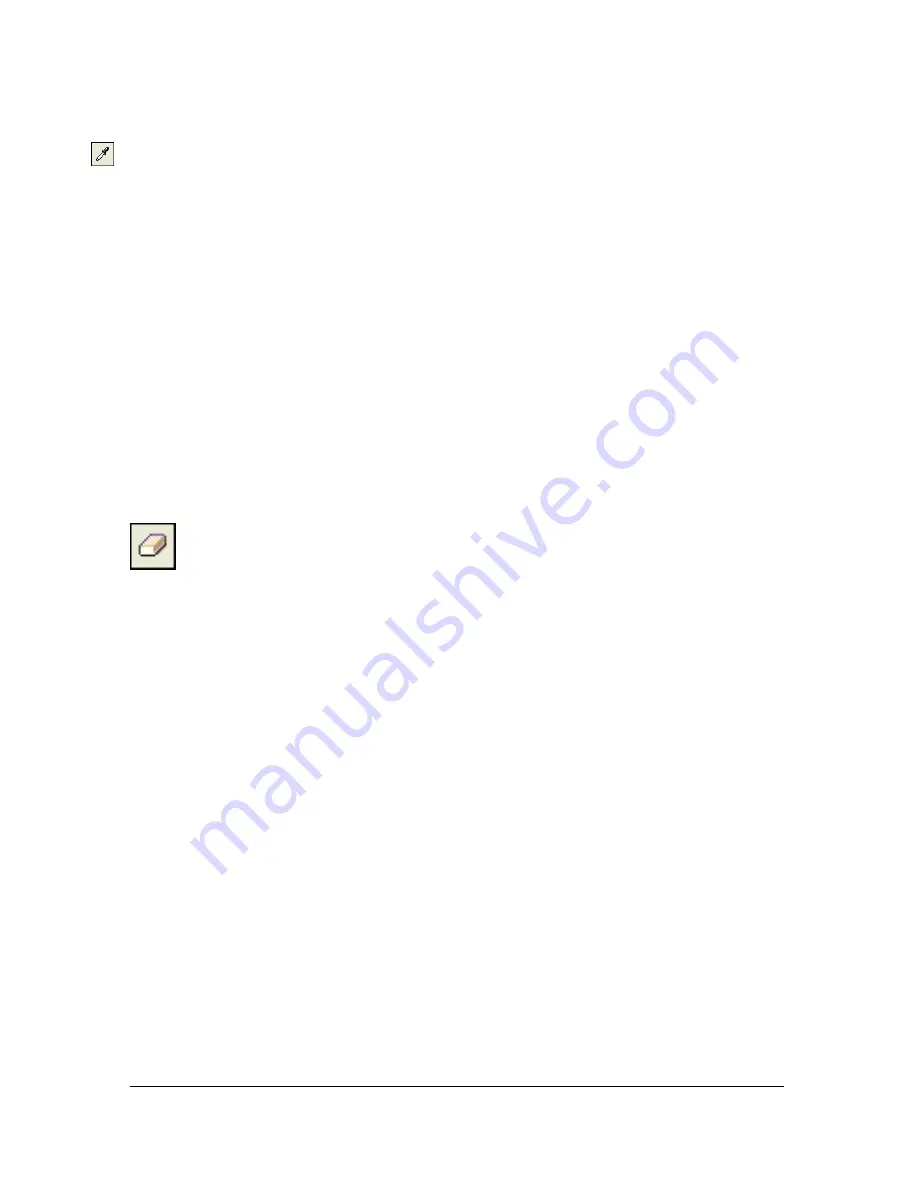
Drawing, painting, and editing bitmap objects
85
3.
Select the Eyedropper tool from the Colors section of the Tools panel. Set the Color
Averaging Sample setting in the Property inspector:
1-pixel
creates a stroke or fill color from a single pixel.
3x3 pixels
creates a stroke or fill color from the average of color values in a 3-by-3-pixel
area.
5x5 pixels
creates a stroke or fill color from the average of color values in a 5-by-5-pixel
area.
4.
Click the Eyedropper tool anywhere in the document.
The sampled color appears in all Stroke Color or Fill Color boxes throughout Fireworks.
Erasing bitmap objects
You can use the Eraser tool to remove pixels. By default, the Eraser tool pointer represents the
size of the current eraser, but you can change the size and appearance of the pointer in the
Preferences dialog box. For more information, see
“Editing preferences” on page 446
.
Eraser tool
To erase pixels in a selected bitmap object or pixel selection:
1.
Select the Eraser tool.
2.
In the Property inspector, select the round or square eraser shape.
3.
Drag the Edge slider to set the softness of the eraser’s edge.
4.
Drag the Size slider to set the size of the eraser.
5.
Drag the Eraser Opacity slider to set the degree of opacity.
6.
Drag the Eraser tool over the pixels you want to erase.
Summary of Contents for FIREWORKS 8
Page 1: ...Using Fireworks...
Page 78: ...78 Chapter 3 Selecting and Transforming Objects...
Page 142: ...142 Chapter 5 Working with Vector Objects...
Page 166: ...166 Chapter 6 Using Text...
Page 192: ...192 Chapter 7 Applying Color Strokes and Fills...
Page 234: ...234 Chapter 9 Layers Masking and Blending...
Page 250: ...250 Chapter 10 Using Styles Symbols and URLs...
Page 324: ...324 Chapter 13 Creating Animation...
Page 372: ...372 Chapter 14 Optimizing and Exporting...
Page 444: ...444 Chapter 16 Automating Repetitive Tasks...
Page 454: ...454 Chapter 17 Preferences and Keyboard Shortcuts...
Page 472: ...472 Index...