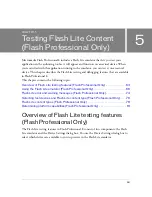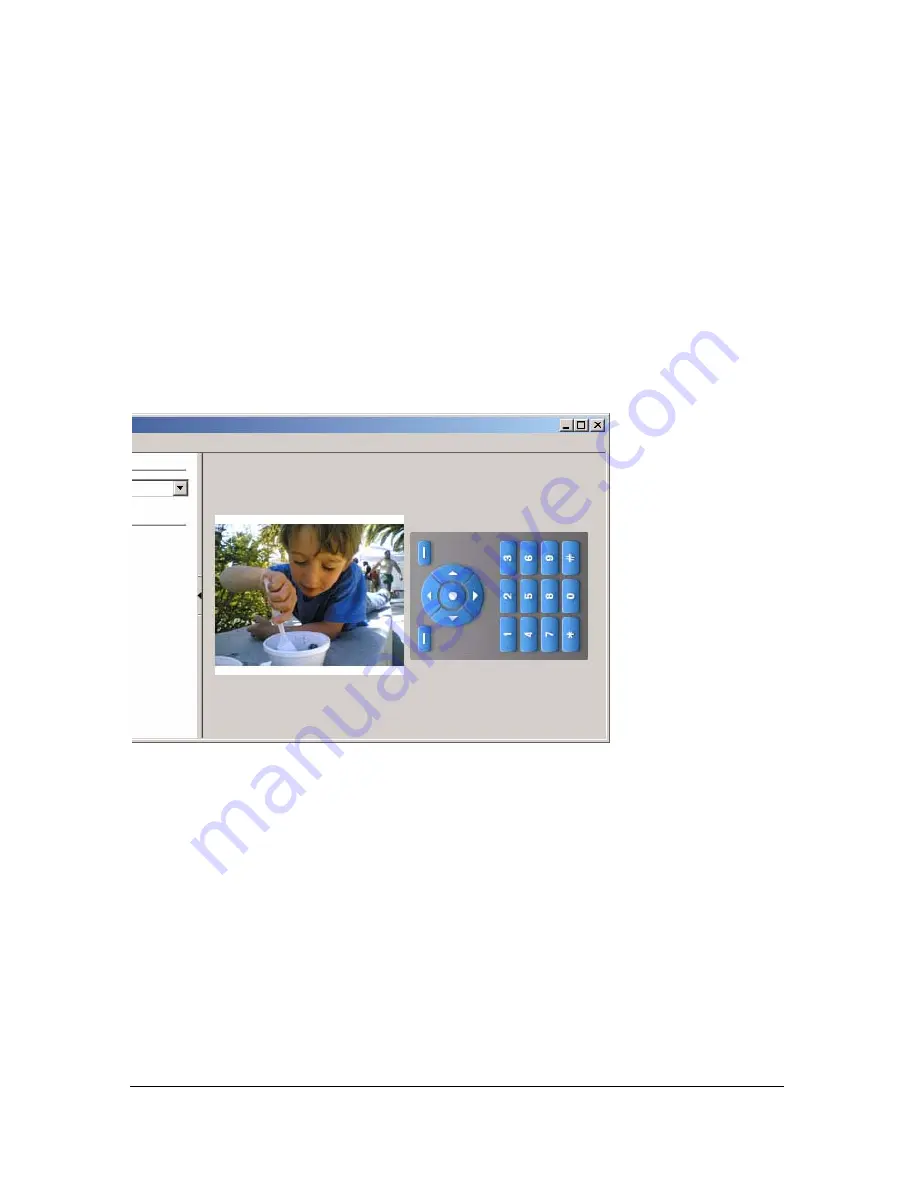
70
Testing Flash Lite Content (Flash Professional Only)
Zooming and rotating the Flash Lite emulator (Flash
Professional Only)
You can rotate the Flash Lite emulator, as well as zoom in and out on its contents. Rotating
the emulator is useful if the content in your application is meant to be viewed in an
orientation that is different from the device’s normal orientation. For example, suppose you’re
creating a game for a device whose screen is oriented vertically, but the game is designed to be
played with the device oriented horizontally. When you test your application in the emulator,
you can rotate the entire emulator to view it as a user would actually view it on the device.
The following image shows the Flash Lite emulator after it has been rotated 90° in the
counter-clockwise direction:
To rotate the Flash Lite emulator orientation, do one of the following:
■
Select View > Rotate 90° CCW or View > Rotate 90° CW.
■
Right-click (Windows) or Command-click (Macintosh) on the emulator and select Rotate
90° CCW or Rotate 90° CW.
When you magnify content in the Flash Lite emulator, it functions as if you held a
magnifying glass over the actual device’s screen. This causes both vector and bitmap images to
appear jagged and pixelated. This behavior is somewhat different than the magnification
feature in the standard test Flash Player, which smoothly scales vector graphics as you increase
the zoom level.