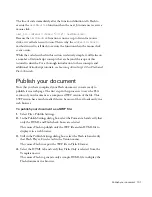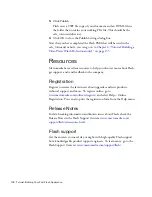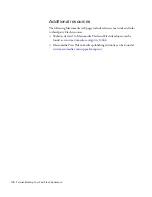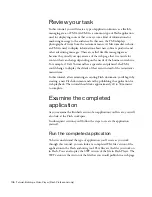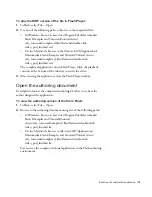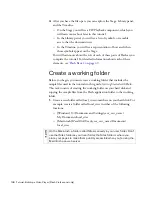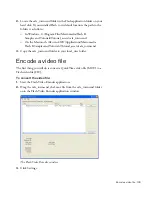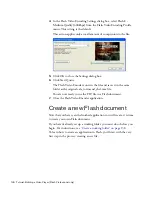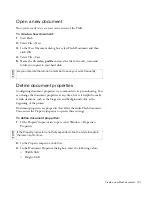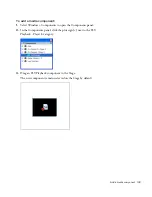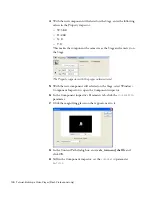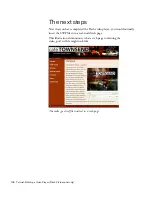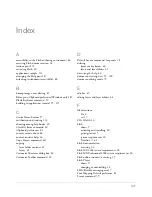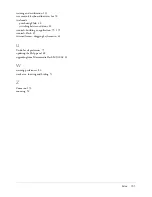Publish your document 145
10.
Save your work.
11.
To test your document, select Control >Test Movie.
The document plays in the Test Movie window. You can control the
playback of the video file with the controls at the bottom of the Stage.
Publish your document
The next step is to publish your FLA file as a SWF file that can be
displayed in a web browser.
To publish your Flash document:
1.
Select File > Publish.
Flash saves a SWF version of your file and a simple HTML file in the
cafe_townsend folder where you saved the video_pod.fla file. Flash also
saves a SWF file called ClearOverPlaySeekMute.swf that contains the
graphics for the video controller overlay that appears on top of the
video. This SWF file must be located in the same folder as the
video_pod.swf file in order for the video controls to appear when you
play the SWF file.
You can customize the look of these video controls. For more
information see “About skinning components” in
Using Components
.
2.
In your web browser, select File > Open.
3.
Navigate to the cafe_townsend folder and open the video_pod.html file.
The HTML file opens in the web browser and displays your
Flash document.
000_Getting_Started.book Page 145 Friday, September 2, 2005 12:22 PM
Summary of Contents for FLASH 8-GETTING STARTED WITH FLASH
Page 1: ...Getting Started with Flash...
Page 26: ...26 Introduction...
Page 94: ...94 Flash Basics...
Page 152: ...152 Index...