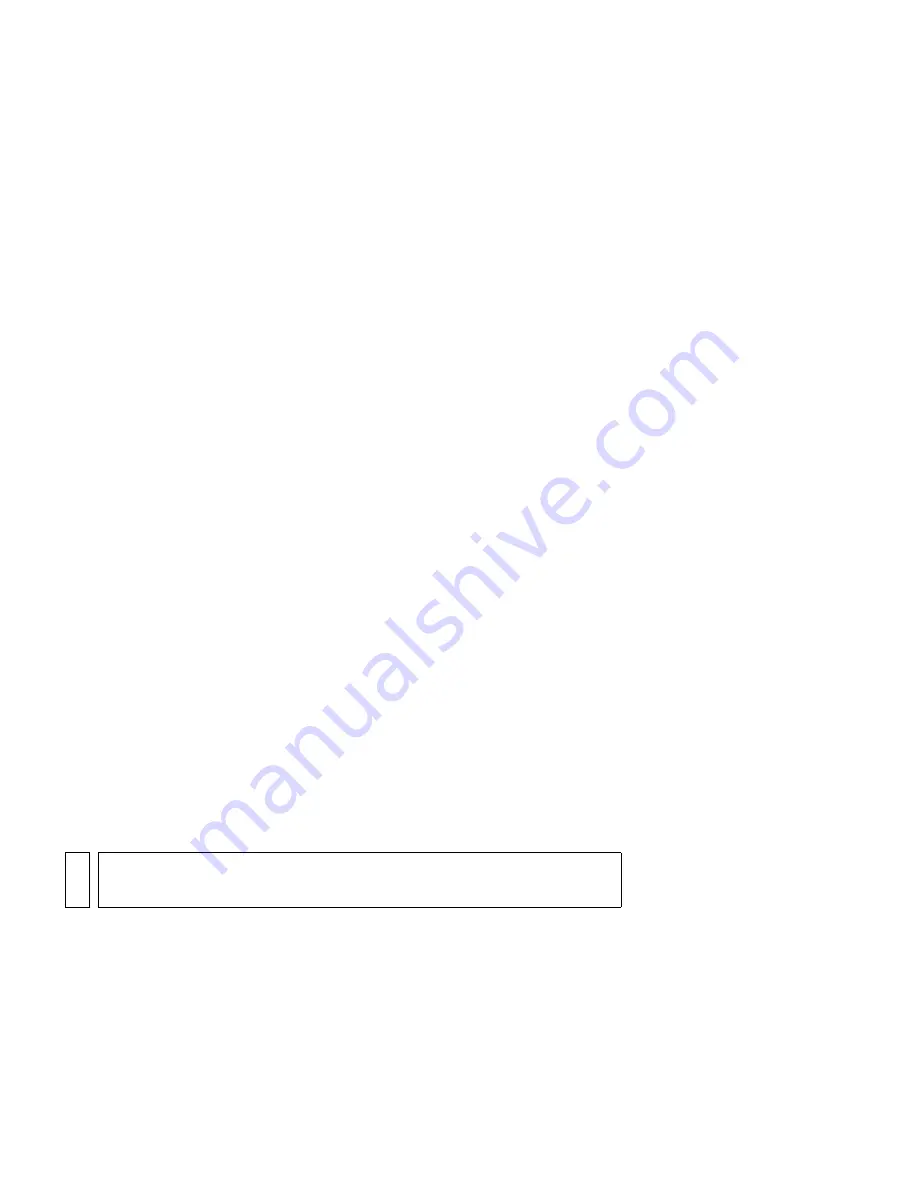
Getting to know the workspace
65
■
Drag through the Lock column to lock or unlock multiple layers
or folders.
■
Alt-click (Windows) or Option-click (Macintosh) in the Lock column
to the right of a layer or folder name to lock all
other
layers or folders.
Alt-click or Option-click in the Lock column again to unlock all layers
or folders.
To copy a layer:
1.
Click the layer name in the Timeline to select the entire layer.
2.
Select Edit > Timeline > Copy Frames.
3.
Click the Insert Layer button to create a new layer.
4.
Click the new layer and select Edit > Timeline > Paste Frames.
To copy the contents of a layer folder:
1.
Click the triangle to the left of the folder name in the Timeline to
collapse it, if necessary.
2.
Click the folder name to select the entire folder.
3.
Select Edit > Timeline > Copy Frames.
4.
Select Insert > Timeline > Layer Folder to create a new folder.
5.
Click the new folder and select Edit > Timeline > Paste Frames.
To delete a layer or folder:
1.
Select the layer or folder by clicking its name in the Timeline or any
frame in the layer.
2.
Do one of the following:
■
Click the Delete Layer button in the Timeline.
■
Drag the layer or folder to the Delete Layer button.
■
Right-click (Windows) or Control-click (Macintosh) the layer or
folder name and select Delete Layer from the context menu.
NOT
E
When you delete a layer folder, all the enclosed layers and all their
contents are also deleted.
000_Getting_Started.book Page 65 Friday, September 2, 2005 12:22 PM
Summary of Contents for FLASH 8-GETTING STARTED WITH FLASH
Page 1: ...Getting Started with Flash...
Page 26: ...26 Introduction...
Page 94: ...94 Flash Basics...
Page 152: ...152 Index...
















































