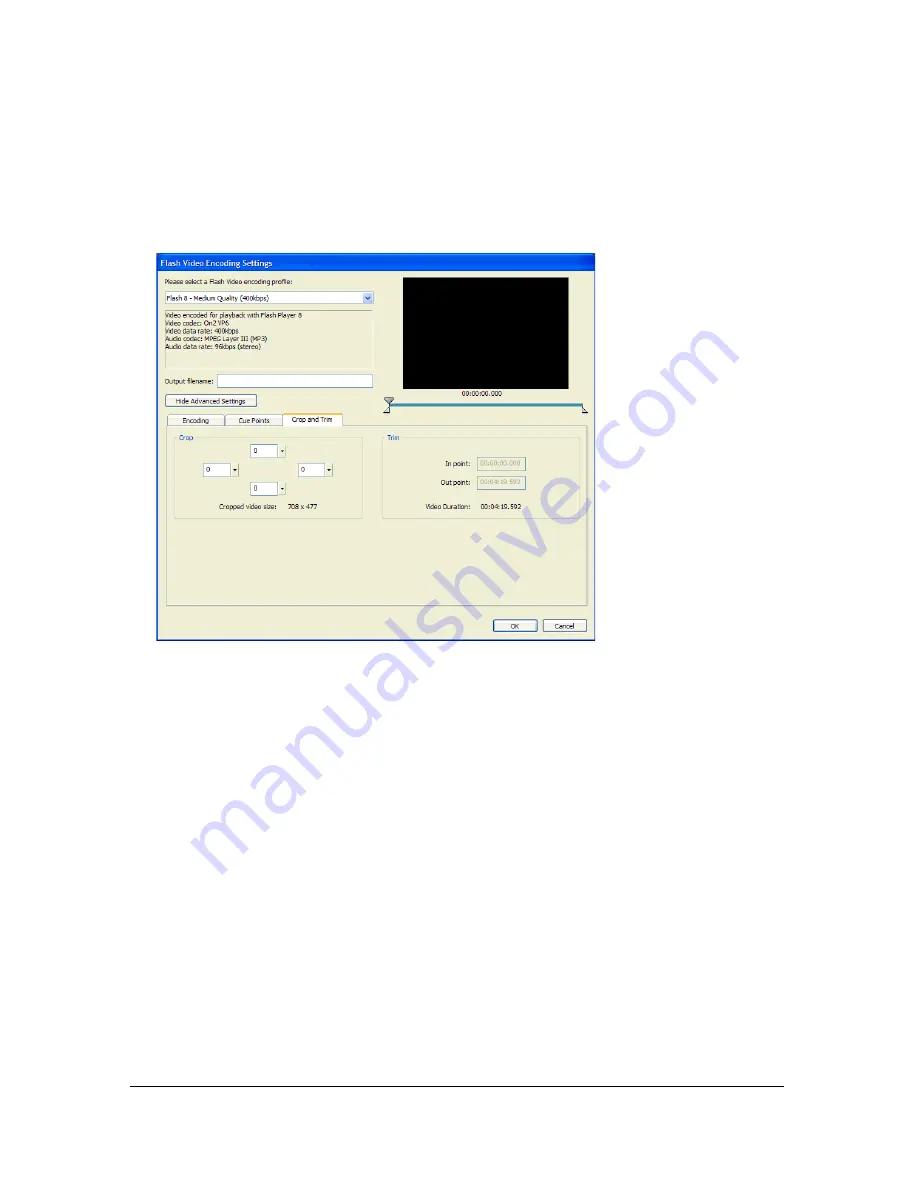
Selecting advanced video encoding settings
25
4.
If you haven’t yet specified encoding setting for the video clip, do so now. To learn more,
see
“Encoding video with Flash Video Encoder” on page 14
.
5.
Click the Crop and Trim tab.
The Crop and Trim dialog box appears.
6.
Enter values for the right, left, top, and bottom edges to crop the video, or use the slider
controls to visually adjust the dimensions of the video. Guides in the preview window
indicate the cropped area.
7.
To set the in and out points (the points at which the video begins and ends), drag the in
and out point markers below the scrubber bar until you finish adjusting the video clip size.
The video preview window lets you visually identify beginning and ending frames where
you can trim the video clip. You can also use the elapsed time counter (located in the
Trim section of the dialog box) to locate specific points in time where you can trim the
video clip.
8.
Preview the video by dragging the playback head over the scrubber bar to ensure that it
plays appropriately.
000_FLVEncoder.book Page 25 Friday, August 12, 2005 3:50 PM
Summary of Contents for FLASH 8-USING FLASH VIDEO ENCODER
Page 1: ...Using Flash Video Encoder...
Page 4: ...4 Contents...






































