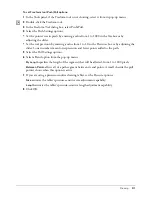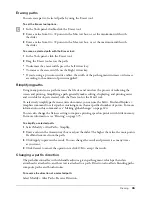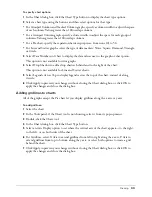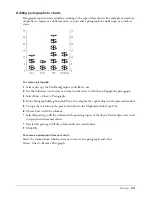Chapter 3
104
The Graphic Hose dialog box lets you store up to 10 images (including bitmaps, groups, blends,
text, envelopes, and symbols) in each hose. When you paint with the hose, the images are applied
in an order based on the options you choose.
FreeHand comes with a collection of predefined hoses. You can edit these hoses or create
your own.
To select a graphic hose:
1
In the Tools panel, if the Graphic Hose tool is not showing, select it from its pop-up menu.
2
Double-click the Graphic Hose tool.
3
Select Hose to display the hose sets.
4
Select a hose from the pop-up menu to activate it and display a preview of the first object in
the set. You can use the Contents pop-up menu to preview the other objects in the set.
5
To preview individual objects contained in the hose, select an option from the Contents pop-
up menu.
To draw with the Graphic Hose tool:
1
In the Tools panel, select the Graphic Hose tool from its pop-up menu.
2
Drag the tool, controlling the spray as follows:
•
Increase or decrease the speed and direction of dragging to control how objects are placed.
Dragging faster spaces the objects farther apart.
•
Use the Left and Right Arrow keys to increase or decrease the spacing between objects as you
spray them.
•
Use the Up and Down Arrow keys to increase or decrease the scale factor as you spray objects.
•
Click to place individual objects with the hose.
Importing a graphic hose
Additional graphic hoses are located on the FreeHand MX installation CD in the Graphic Hoses
folder in the Assets folder. Other hoses might be available from other artists or third-party
developers.
Note:
Import hoses only from a trusted source.
To import a graphic hose:
1
Navigate to the location of the graphic hose file you want to import.
2
Copy the hose files to the Macromedia/FreeHand/11/English/Xtras folder within your user-
specific Application Data (Windows) or Application Support (Macintosh) folder.
Note:
The location of your user-specific Application Data or Application Support folder can vary depending
upon your operating system. For information on how to locate this folder, see your operating system’s
documentation.
Summary of Contents for FreeHand MX
Page 1: ...Using FreeHand MX Macromedia FreeHand MX...
Page 42: ...Chapter 1 42...
Page 192: ...Chapter 6 192...
Page 232: ...Chapter 7 232...
Page 288: ...Chapter 8 288...
Page 308: ...Chapter 9 308...
Page 340: ...Chapter 11 340...
Page 362: ...Chapter 12 362...
Page 374: ...Chapter 13 374...
Page 388: ...Chapter 14 388...