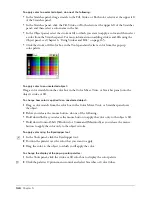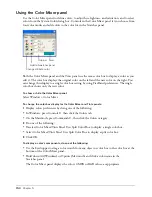Chapter 4
138
To set an object’s center point manually:
1
Click the Pointer tool in the Tools panel.
2
Double-click the object.
The object’s transform handles and center point appear.
3
Drag the center point to the new location.
4
To reset a center point, deselect and then reselect the object, or hold down Shift and click the
center point.
To rotate a selected object:
1
Do one of the following:
•
In the Tools panel, if the Rotate tool is not showing, select it from its pop-up menu; then
double-click it.
•
Select Modify > Transform > Rotate.
•
Select Window > Transform, and click the Rotate button in the Transform panel.
2
Select one or more of the following options:
Contents
rotates the contents of a clipping path with the rest of the path.
Fills
rotates gradient and tiled fills with the rest of the object.
3
In the Rotation Angle text box, enter a positive value to rotate the selection counterclockwise
around its center. Enter a negative value to rotate the selection clockwise around its center.
Summary of Contents for FreeHand MX
Page 1: ...Using FreeHand MX Macromedia FreeHand MX...
Page 42: ...Chapter 1 42...
Page 192: ...Chapter 6 192...
Page 232: ...Chapter 7 232...
Page 288: ...Chapter 8 288...
Page 308: ...Chapter 9 308...
Page 340: ...Chapter 11 340...
Page 362: ...Chapter 12 362...
Page 374: ...Chapter 13 374...
Page 388: ...Chapter 14 388...