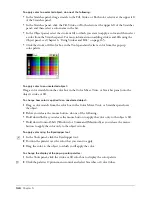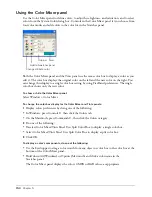Chapter 5
162
To brighten or dull colors:
1
Select an object.
2
Select Xtras > Colors and then select an option:
Lighten Colors
makes the color lighter.
Darken Colors
makes the color darker.
Saturate Colors
makes the color more intense.
Desaturate Colors
dulls the color.
The effect increases each time you apply the Xtra until the maximum effect is reached.
Controlling color values
The Color Control Xtra adds or subtracts a percentage of a CMYK, RGB, or HLS color value to
or from all colors in a selection. If a color already consists of minimum or maximum values, or if
it is a spot color, the Color Control Xtra has no effect.
Using the Color Control Xtra to modify objects with named colors produces unnamed colors.
The original named colors remain in the Swatches panel. To add the modified colors to the
Swatches panel, you must name them (see “Naming colors” on page 155).
To control color values:
1
Select Xtras > Colors > Color Control.
2
In the Color Control dialog box, select a color mode: CMYK, RGB, or HLS.
3
Select Preview to view changes as you make them.
4
Drag the sliders or enter values to adjust the color components, between -100% and 100%,
and -360° to 360° for Hue; the default is 0 for no change.
Creating grayscale effects
You can convert vector objects to grayscale or convert grayscale graphics to another color for a
monochrome effect using the Convert to Grayscale Xtra. Converting a color also converts any
tints based on it.
To convert a selected object to grayscale:
Select Xtras > Colors > Convert to Grayscale.
Objects are converted to tints of black.
Summary of Contents for FreeHand MX
Page 1: ...Using FreeHand MX Macromedia FreeHand MX...
Page 42: ...Chapter 1 42...
Page 192: ...Chapter 6 192...
Page 232: ...Chapter 7 232...
Page 288: ...Chapter 8 288...
Page 308: ...Chapter 9 308...
Page 340: ...Chapter 11 340...
Page 362: ...Chapter 12 362...
Page 374: ...Chapter 13 374...
Page 388: ...Chapter 14 388...