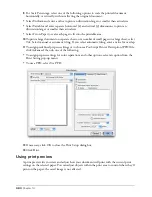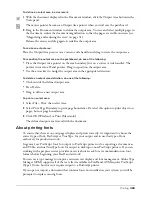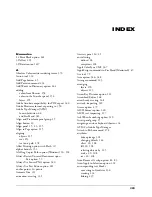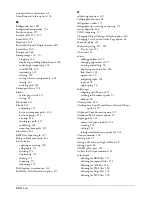Printing
377
5
For Pages, select All, or enter a specific page range.
6
Select FreeHand MX from the print options pop-up menu.
7
To print color separations according to your printer setup, select Separations. Deselect it to
print all colors to a single page.
8
To print only the currently selected objects, select Selected Objects Only.
9
For Scale Percentage, select one of the following options to scale the printed document
horizontally or vertically, without affecting the original document:
•
Select Uniform and enter a value to print an illustration larger or smaller than actual size.
•
Select Variable and enter separate horizontal (x) and vertical (y) dimensions to print an
illustration larger or smaller than actual size.
•
Select Fit on Paper to scale each page to fit into the printable area.
10
To print a large document on separate sheets, or a number of small pages on a large sheet, select
Tile. Select manual or automatic tiling. If you select automatic tiling, enter a value for overlap.
11
To choose color management preferences, click Color Management. (For more information on
color management, see Chapter 13, “Color Management,” on page 363.)
Summary of Contents for FreeHand MX
Page 1: ...Using FreeHand MX Macromedia FreeHand MX...
Page 42: ...Chapter 1 42...
Page 192: ...Chapter 6 192...
Page 232: ...Chapter 7 232...
Page 288: ...Chapter 8 288...
Page 308: ...Chapter 9 308...
Page 340: ...Chapter 11 340...
Page 362: ...Chapter 12 362...
Page 374: ...Chapter 13 374...
Page 388: ...Chapter 14 388...