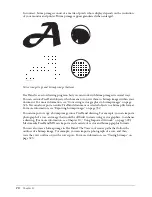Chapter 2
56
To add guides precisely:
1
Do one of the following:
•
Select View > Guides > Edit.
•
Double-click an existing guide.
2
Click Add.
3
Select Horizontal or Vertical.
4
Choose an Add By option to add guides:
•
Select Count and enter a value to add a precise number of guides.
•
Select Increment and enter a value to add guides at set intervals.
5
Enter the first and last position of the guides.
6
Set the page range.
7
Click Add.
8
Repeat steps 2 through 7 to add additional horizontal or vertical guides.
9
Click OK.
To turn guide snapping on or off:
Select View > Guides > Snap to Guides.
This command toggles between snapping and not snapping. A check mark by the menu item
indicates that snapping behavior is active. Snap to Guides is active by default.
The pointer displays a horizontal or vertical triangle when dragging objects near a corresponding
guide, indicating that the object will snap to the guide at that location if released.
To lock or unlock guides, do one of the following:
•
Select View > Guides > Lock.
This command toggles between locking and unlocking the guides. A check mark by the menu
item indicates that the guides are locked. Guides are unlocked by default.
•
Click the padlock icon beside the Guides layer in the Layers panel.
Summary of Contents for FreeHand MX
Page 1: ...Using FreeHand MX Macromedia FreeHand MX...
Page 42: ...Chapter 1 42...
Page 192: ...Chapter 6 192...
Page 232: ...Chapter 7 232...
Page 288: ...Chapter 8 288...
Page 308: ...Chapter 9 308...
Page 340: ...Chapter 11 340...
Page 362: ...Chapter 12 362...
Page 374: ...Chapter 13 374...
Page 388: ...Chapter 14 388...