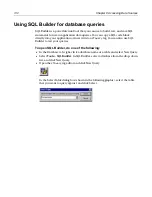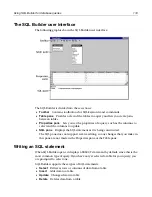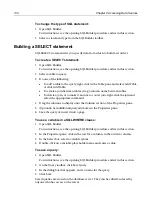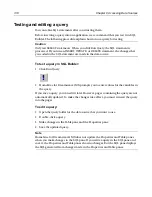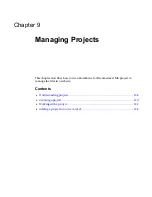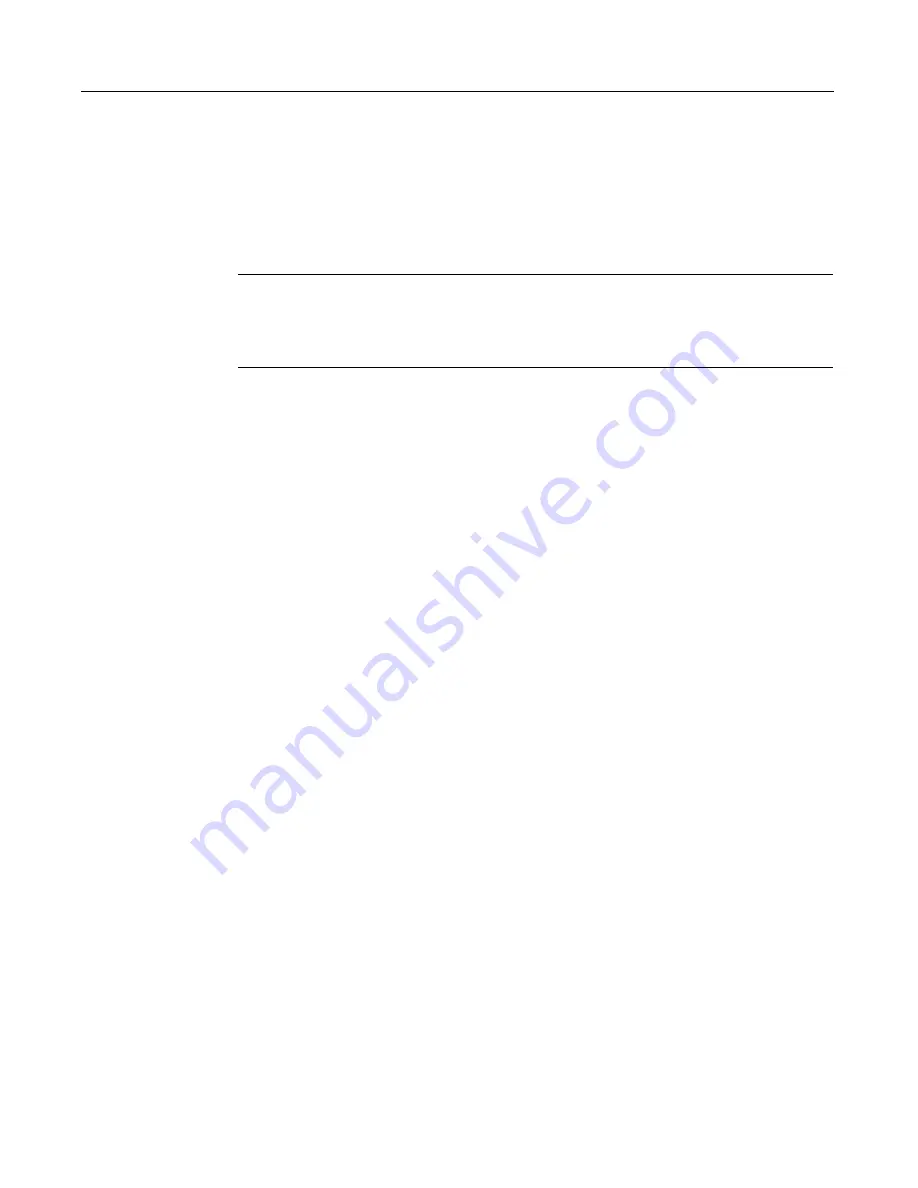
122
Chapter 7 Using Web Development Languages
•
Versions
Create a new family of languages, for example the XML language
MathML, and add versions to language families. A version inherits everything
from the parent language.
You can add tags to a new family on the Tags tab, or you can back up the
validator (VTV) files in the \Extensions and \Extensions\TagDefs directories,
and then modify them in the Editor.
Caution
The changes you make on these tabs take effect immediately and cannot be
undone, even if you click Cancel. Be especially careful when using the Remove
toolbutton.
6
Click OK and then click Apply in the Settings dialog box.
To require an attribute for a tag:
1
Select
Options > Settings > Validation
and click Validator Settings.
2
In the Validator Configuration dialog box, click the Tags tab.
3
Expand a set of tags, for example HTML 4.0.
4
Expand a tag in the list.
5
Select the tag’s Required folder and click Add.
6
In the Required Attribute dialog box, enter the name of an existing attribute and
click OK.
If the attribute is not in the Attribute folder, add it to the Attribute folder and then
add it to the Required Attributes folder.
7
To remove a required attribute, select the attribute in the Required folder and
click Remove.
8
If you are done setting validator options, click OK.
9
Back in the Settings dialog box, click Apply.
To validate against the HTML 4.0 specification:
1
In the
Options > Settings > Validation
pane, select HTML 4.0.
2
Click Validator Settings.
3
In the Validator Configuration dialog box, on the Options tab, in the Report box,
select every type of error except CFML Compiler Errors.
4
In the Other box, select the options to check for quotes in text and report special
characters.
Checking for quotes ensures that each quotation mark is followed by another of
the same type (' or "). Reporting special characters catches errors like having
&
instead of
&
in the HTML.
5
On the Tags tab, expand the HTML 4.0 node and select the noframes node.
Summary of Contents for HOMESITE
Page 11: ...Contents xi Table of CommandID values 310 Table of SettingID values 314 Glossary 323...
Page 12: ...xii Contents...
Page 20: ...xx About This Book...
Page 28: ...8 Chapter 1 Setting Up the Product...
Page 70: ...50 Chapter 4 Managing Files...
Page 88: ...68 Chapter 5 Writing Code and Web Content...
Page 116: ...96 Chapter 6 Editing Pages...
Page 148: ...128 Chapter 7 Using Web Development Languages...
Page 190: ...170 Chapter 11 Deploying Files...
Page 210: ...190 Chapter 12 Testing and Maintaining Web Pages...
Page 216: ...196 Chapter 13 Extending the Help System...
Page 350: ...330 Glossary...
Page 358: ...338 Index...