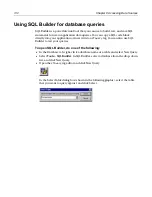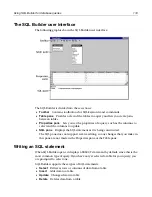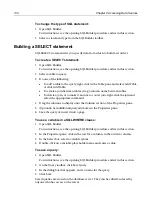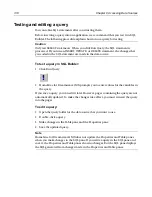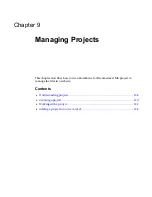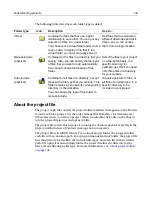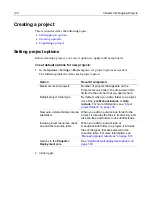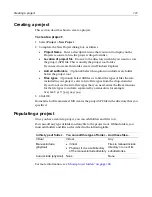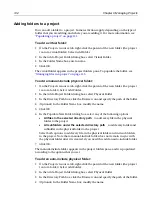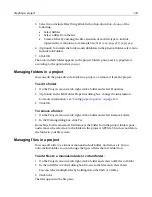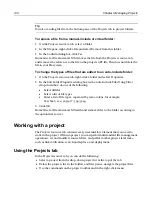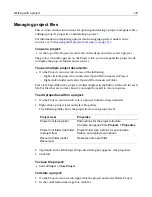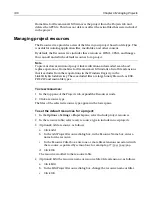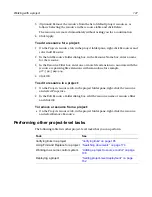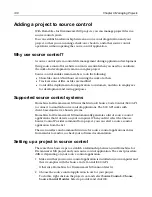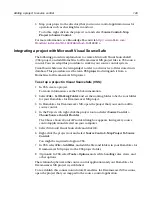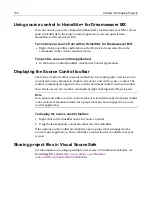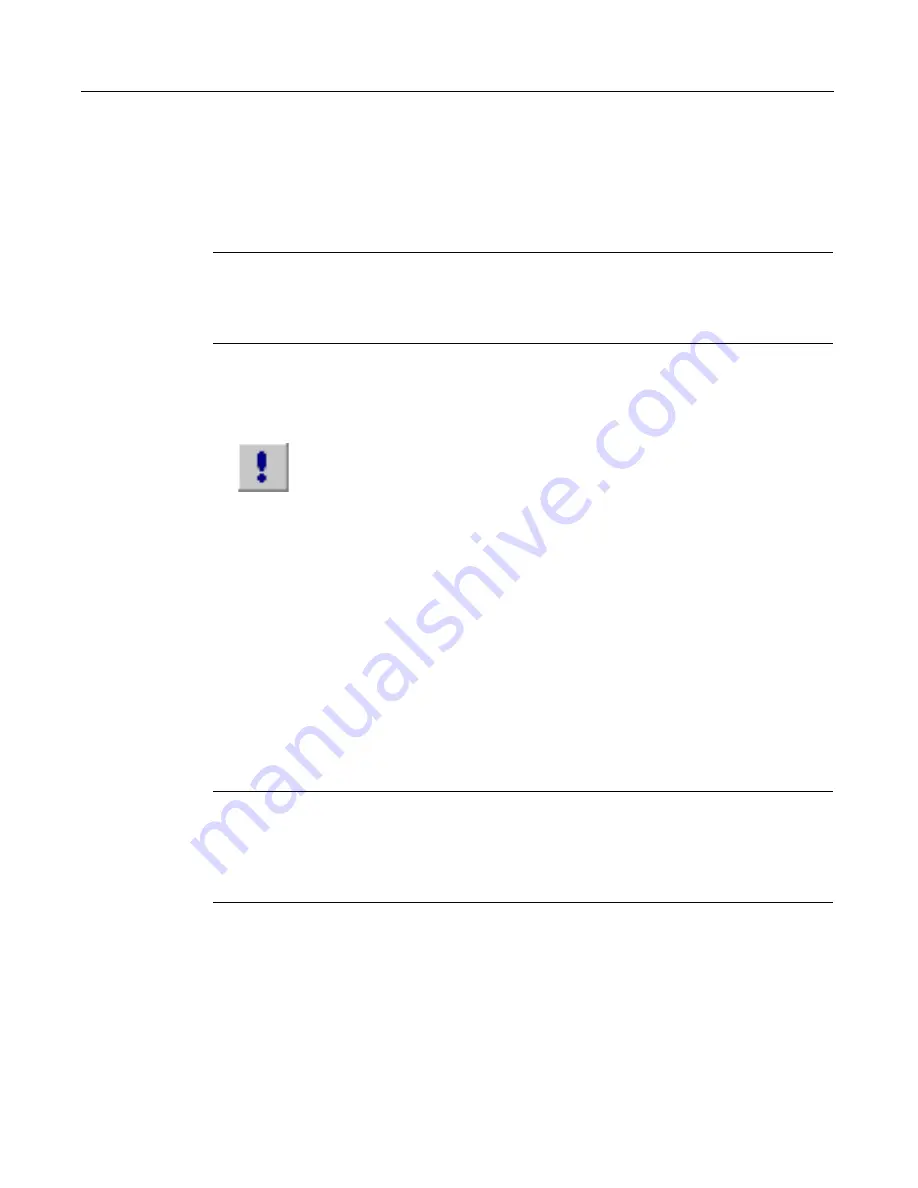
136
Chapter 8 Accessing Data Sources
Testing and editing a query
You can refine SQL statements after constructing them.
Before inserting a query into an application, we recommend that you test it in SQL
Builder. The following procedure explains how to run a query for testing.
Caution
Only test SELECT statements. When you click Run Query, the SQL statement is
processed. If you run an INSERT, UPDATE, or DELETE statement, the changes that
you coded in the SQL statement are made in the data source.
To test a query in SQL Builder:
1
Click Run Query.
2
H for Dreamweaver MX prompts you to enter values for the variables in
the query.
If you save a query, you can edit it later. However, pages containing the query are not
automatically updated. To make the changes take effect, you must reinsert the query
into the pages.
To edit a query:
1
Open the query folder for the data source that you want to use.
2
Double-click a query.
3
Make changes in the Table pane and the Properties pane.
4
Save the updated query.
Note
H for Dreamweaver MX does not update the Properties and Table panes
when you make changes in the SQL pane. If you write a query in the SQL pane and
save it, the Properties and Table panes show no changes. But the SQL pane displays
the SQL generated from changes made in the Properties and Table panes.
Summary of Contents for HOMESITE
Page 11: ...Contents xi Table of CommandID values 310 Table of SettingID values 314 Glossary 323...
Page 12: ...xii Contents...
Page 20: ...xx About This Book...
Page 28: ...8 Chapter 1 Setting Up the Product...
Page 70: ...50 Chapter 4 Managing Files...
Page 88: ...68 Chapter 5 Writing Code and Web Content...
Page 116: ...96 Chapter 6 Editing Pages...
Page 148: ...128 Chapter 7 Using Web Development Languages...
Page 190: ...170 Chapter 11 Deploying Files...
Page 210: ...190 Chapter 12 Testing and Maintaining Web Pages...
Page 216: ...196 Chapter 13 Extending the Help System...
Page 350: ...330 Glossary...
Page 358: ...338 Index...