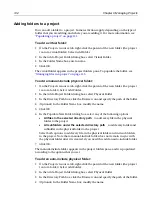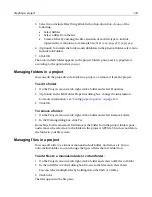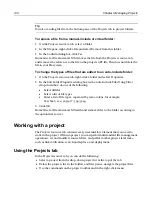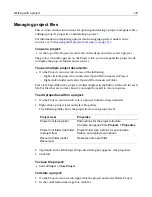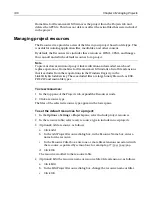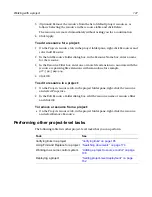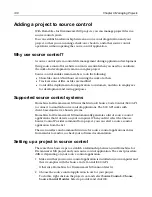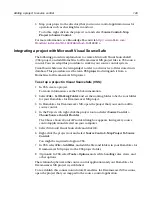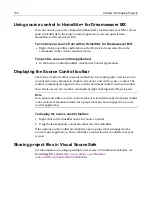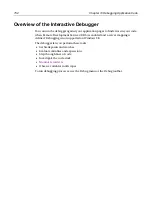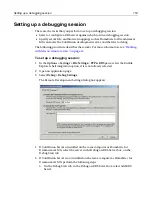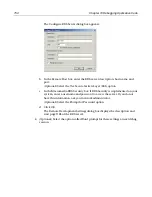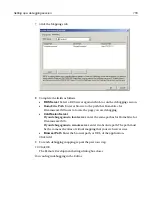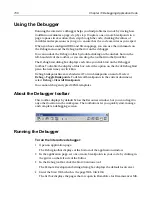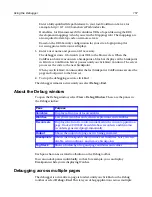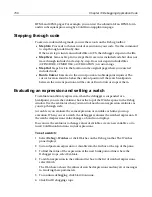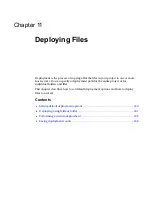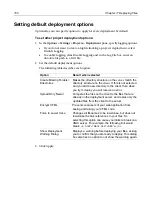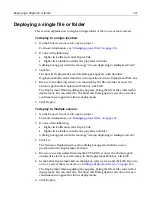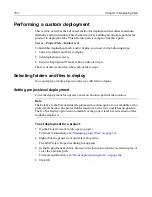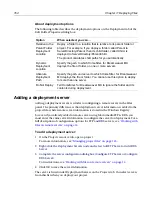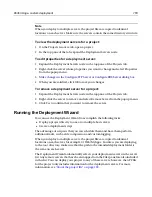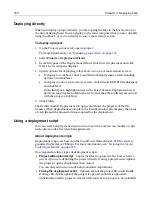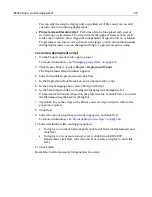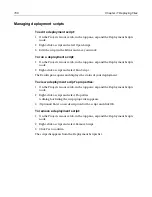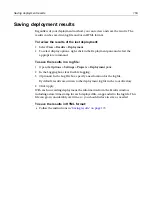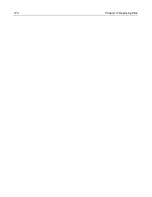156
Chapter 10 Debugging Application Code
Using the Debugger
Running the interactive debugger helps you find problems in code by tracing how
ColdFusion evaluates a page, step by step. You place one or more breakpoints in a
page to pause its execution, then step through the code, checking the values of
variables and expressions as you go, to ensure that t he code executes as you expect.
When you have configured RDS and file mappings, you can use the commands on
the Debug menu and the Debug toolbar to run the debugger.
You can undock the Debug toolbar by double-clicking on the undock bars on the
left-hand side of the toolbar, or you can drop the toolbar into the QuickBar.
The Debug Start dialog box displays each time you click Start on the Debugger
toolbar. To disable the display of this box, select the option on the check Debug Start
pane, the next time you click Run.
Debug breakpoint lines are shaded red. To turn breakpoints on and off, select
Debug > Toggle Breakpoints
. To delete all breakpoints in the current document,
select
Debug > Clear All Breakpoints
.
You cannot debug encrypted CFML templates.
About the Debugger toolbar
This toolbar displays by default below the Resources window, but you can drag it to
any other location in the workspace. The toolbuttons let you quickly start, manage,
and complete a debugging session.
Running the Debugger
To run the interactive debugger:
1
Open an application page.
The Debug toolbar displays at the bottom of the application window.
2
In the application page, set one or more breakpoints in your code, by clicking in
the gutter on the left side of the Editor.
3
In the Debug toolbar, click the Start/Continue tool.
The Remote Development Settings dialog box displays the default local server.
4
Enter the Start URL, which is the page URL. Click OK.
The list box displays the pages that are open in H for Dreamweaver MX.
Summary of Contents for HOMESITE
Page 11: ...Contents xi Table of CommandID values 310 Table of SettingID values 314 Glossary 323...
Page 12: ...xii Contents...
Page 20: ...xx About This Book...
Page 28: ...8 Chapter 1 Setting Up the Product...
Page 70: ...50 Chapter 4 Managing Files...
Page 88: ...68 Chapter 5 Writing Code and Web Content...
Page 116: ...96 Chapter 6 Editing Pages...
Page 148: ...128 Chapter 7 Using Web Development Languages...
Page 190: ...170 Chapter 11 Deploying Files...
Page 210: ...190 Chapter 12 Testing and Maintaining Web Pages...
Page 216: ...196 Chapter 13 Extending the Help System...
Page 350: ...330 Glossary...
Page 358: ...338 Index...