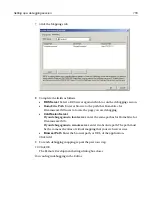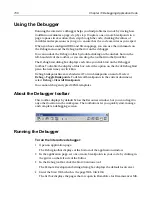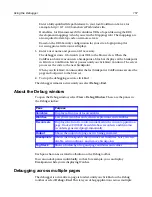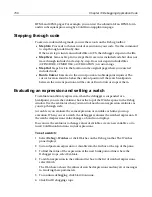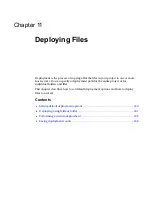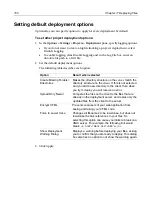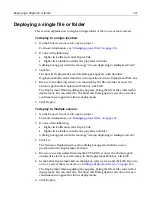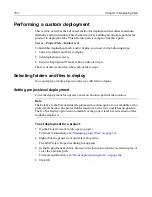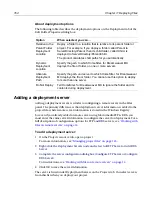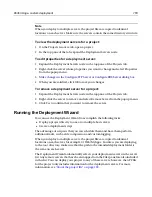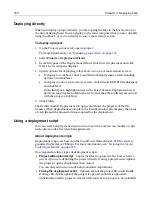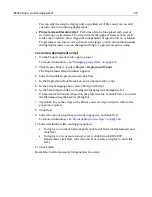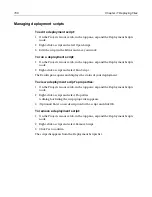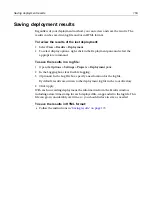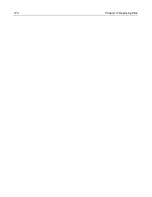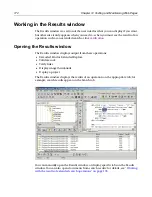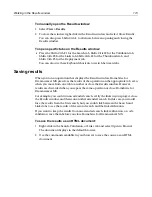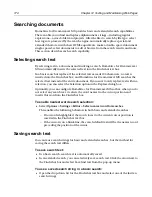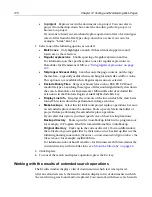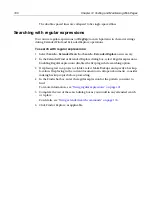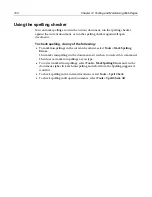Saving deployment results
169
Saving deployment results
Regardless of your deployment method, you can review and save the results. The
results can be saved in a log file and/or in HTML format.
To review the results of the last deployment:
1
Select
View > Results > Deployment
.
2
To select display options, right-click in the Deployment pane and select the
appropriate command.
To save the results in a log file:
1
Open the
Options > Settings > Projects > Deployment
pane.
2
In the Logging box, clear Disable Logging.
3
(Optional) In the Log File box, specify a new location for the log file.
By default, results are written to the deployment.log file in the root directory.
4
Click Apply.
With each succeeding deployment, the information from the Results window,
including a date/time stamp for each deployed file, is appended to the log file. This
file can grow considerably over time, so you should reduce its size as needed.
To save the results in HTML format:
•
Follow the instructions in
“Saving results” on page 173
.
Summary of Contents for HOMESITE
Page 11: ...Contents xi Table of CommandID values 310 Table of SettingID values 314 Glossary 323...
Page 12: ...xii Contents...
Page 20: ...xx About This Book...
Page 28: ...8 Chapter 1 Setting Up the Product...
Page 70: ...50 Chapter 4 Managing Files...
Page 88: ...68 Chapter 5 Writing Code and Web Content...
Page 116: ...96 Chapter 6 Editing Pages...
Page 148: ...128 Chapter 7 Using Web Development Languages...
Page 190: ...170 Chapter 11 Deploying Files...
Page 210: ...190 Chapter 12 Testing and Maintaining Web Pages...
Page 216: ...196 Chapter 13 Extending the Help System...
Page 350: ...330 Glossary...
Page 358: ...338 Index...