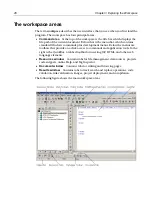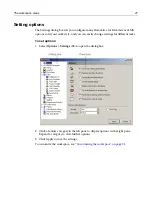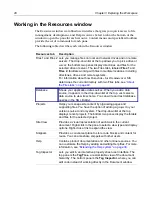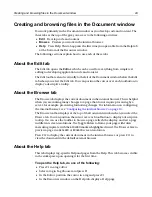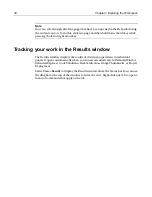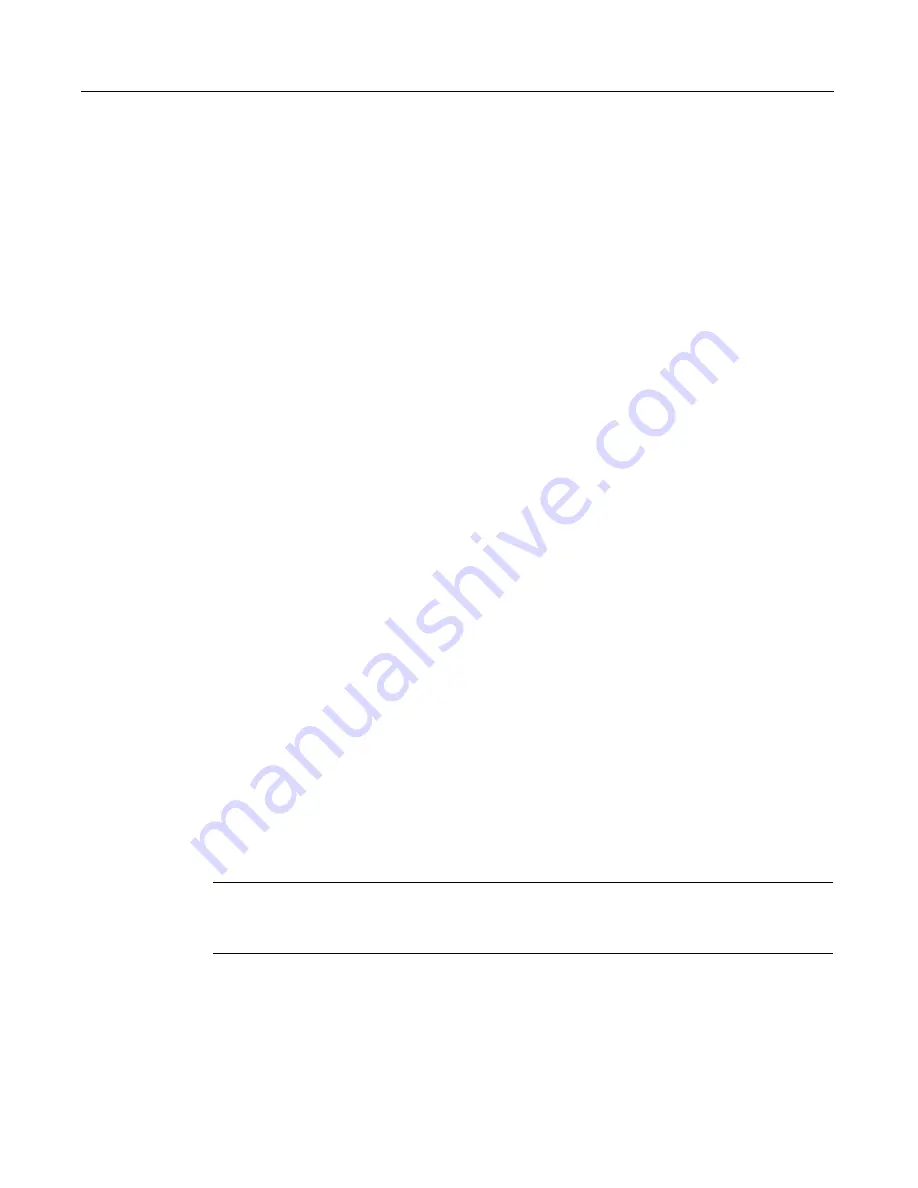
40
Chapter 3 Exploring the Workspace
The new folder appears in the order that you set, but the files in the folder appear in
alphabetical order. If you want to control the order of chapters and pages, add tags in
the booktree file for these entries, and rearrange them.
Displaying text files in the Help tree
You can add text files to the Help tree. The Help browser default file type is HTML, so
it looks for a
title
tag in each file. If it does not find one, or if the tag is empty, it
displays the filename as the document’s title in the Help tree.
To change an HTML file’s title in the Help tree:
•
Edit the HTML file to include its new name in the
<title>
tag.
To change a text file’s title in the Help tree:
1
Make a backup copy of the booktree.xml file in the Help root folder of your
installation directory.
2
Open the booktree.xml file.
3
Find the
help_page
tag for the text file, and add a
title
attribute for the text file;
for example,
<help_page title="My Readme">.
Adding media content
You have considerable flexibility in adding supporting files (such as graphics,
animations, video, and sound) to Help documents. The following are two ways to do
this:
•
Create a file structure in the Help tree that conforms to the media file references
in your documents. For example, you can copy an Images folder into your custom
Help folder.
•
In your custom documents’ references to media content, supply a URL or
accessible file location for remote files. For example, you might reference a
remote site to display a chart of the NASDAQ, so the chart remains up-to-date.
Generally, this approach is not optimal for adding static information, since
external servers can go down and/or your computer can slow down, you use it
with caution.
Note
If you are using the default internal browser or an older external browser, proper
playback of media files is limited.
Summary of Contents for HOMESITE
Page 11: ...Contents xi Table of CommandID values 310 Table of SettingID values 314 Glossary 323...
Page 12: ...xii Contents...
Page 20: ...xx About This Book...
Page 28: ...8 Chapter 1 Setting Up the Product...
Page 70: ...50 Chapter 4 Managing Files...
Page 88: ...68 Chapter 5 Writing Code and Web Content...
Page 116: ...96 Chapter 6 Editing Pages...
Page 148: ...128 Chapter 7 Using Web Development Languages...
Page 190: ...170 Chapter 11 Deploying Files...
Page 210: ...190 Chapter 12 Testing and Maintaining Web Pages...
Page 216: ...196 Chapter 13 Extending the Help System...
Page 350: ...330 Glossary...
Page 358: ...338 Index...