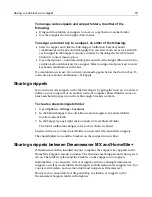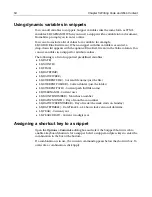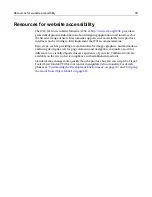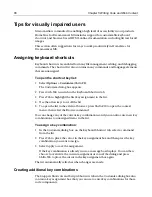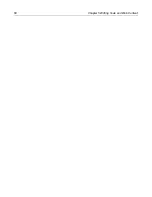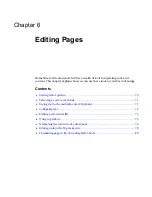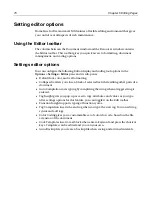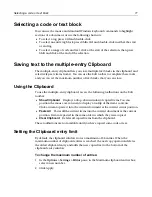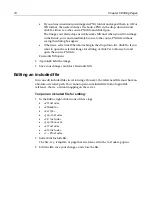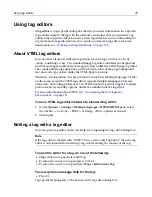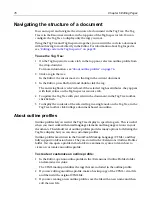Using keyboard shortcuts
61
Using keyboard shortcuts
Keyboard shortcuts are active for many file management, editing, and debugging
commands.
To see the current keyboard assignments:
1
Select
Options > Customize
.
2
Click the
Keyboard Shortcuts
tab.
To print the list of shortcut keys:
1
In the
Options > Customize > Keyboard Shortcuts
tab, right-click the list and
select Browse.
2
Use the browser’s print command to print the document.
To assign a key combination:
1
In the
Options > Customize > Keyboard Shortcuts
tab, select a command from
the list.
2
Click in the text box beside the Apply toolbutton and press the key combination
you want to use.
If the key combination is already in use, the command that is currently assigned
to the key combination appears below the text box. If you click Apply, you can no
longer use the key combination for that command.
3
Click Apply.
The list automatically refreshes and displays the change.
Summary of Contents for HOMESITE
Page 11: ...Contents xi Table of CommandID values 310 Table of SettingID values 314 Glossary 323...
Page 12: ...xii Contents...
Page 20: ...xx About This Book...
Page 28: ...8 Chapter 1 Setting Up the Product...
Page 70: ...50 Chapter 4 Managing Files...
Page 88: ...68 Chapter 5 Writing Code and Web Content...
Page 116: ...96 Chapter 6 Editing Pages...
Page 148: ...128 Chapter 7 Using Web Development Languages...
Page 190: ...170 Chapter 11 Deploying Files...
Page 210: ...190 Chapter 12 Testing and Maintaining Web Pages...
Page 216: ...196 Chapter 13 Extending the Help System...
Page 350: ...330 Glossary...
Page 358: ...338 Index...