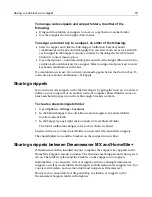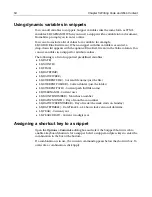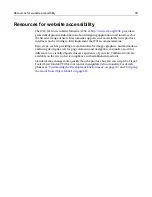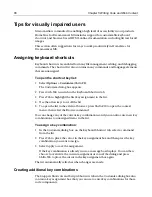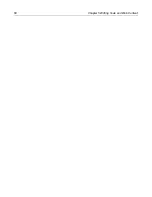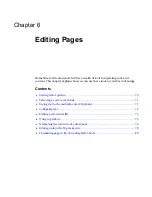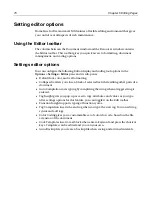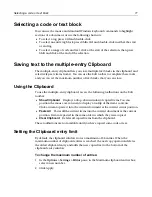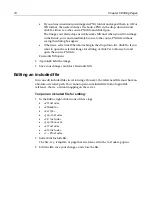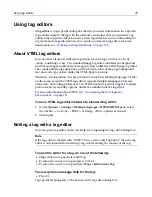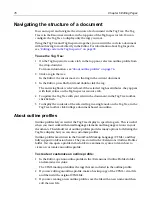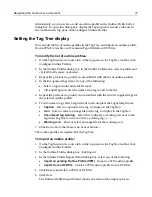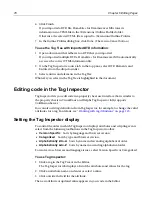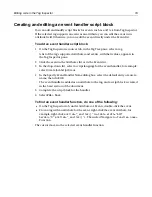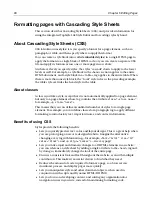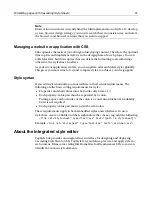66
Chapter 5 Writing Code and Web Content
Tips for visually impaired users
Macromedia is committed to enabling a high level of accessibility in our products.
H for Dreamweaver MX includes support for customizable keyboard
shortcuts and browser-based HTML online documentation, including Alt text for all
images.
This section offers suggestions for ways to work productively in H for
Dreamweaver MX.
Assigning keyboard shortcuts
Keyboard shortcuts are enabled for many file management, editing, and debugging
commands. The shortcut list also contains many commands and language elements
that are unassigned.
To open the shortcut key list:
1
Select
Options > Customize
(Shift+F8).
The Customize dialog box appears.
2
Press Ctrl+Tab to switch to the Keyboard Shortcut tab.
3
Press Tab to highlight the first key assignment in the list.
4
Use the arrow keys to scroll the list
5
To open the list in the external browser, press Shift+F10 to open the context
menu, then select the Browse command.
You can change any of the current key combinations and you can also enter new key
combinations to unassigned items in the list.
To assign a key combination:
1
In the Customize dialog box, on the Keyboard Shortcut tab, select a command
from the list.
2
Press Tab to place the cursor in the key assignment box and then press the key
combination you want to assign.
3
Select Apply to save the assignment.
If the key combination is already in use, a message box displays. You can then
choose to overwrite the current assignment or cancel the dialog and press
Shift+Tab to place the cursor in the key assignment box again.
The list automatically refreshes when changes are made.
Creating additional key combinations
The Snippets Shortcuts and Scripts Shortcuts tabs in the Customize dialog box also
contain a key assignment box that you can use to enter key combinations for those
code components.
Summary of Contents for HOMESITE
Page 11: ...Contents xi Table of CommandID values 310 Table of SettingID values 314 Glossary 323...
Page 12: ...xii Contents...
Page 20: ...xx About This Book...
Page 28: ...8 Chapter 1 Setting Up the Product...
Page 70: ...50 Chapter 4 Managing Files...
Page 88: ...68 Chapter 5 Writing Code and Web Content...
Page 116: ...96 Chapter 6 Editing Pages...
Page 148: ...128 Chapter 7 Using Web Development Languages...
Page 190: ...170 Chapter 11 Deploying Files...
Page 210: ...190 Chapter 12 Testing and Maintaining Web Pages...
Page 216: ...196 Chapter 13 Extending the Help System...
Page 350: ...330 Glossary...
Page 358: ...338 Index...