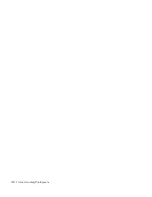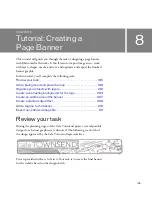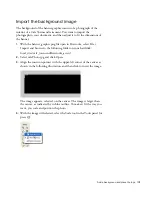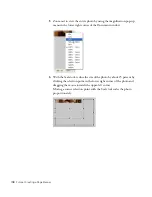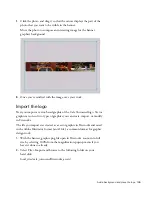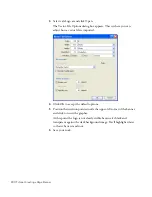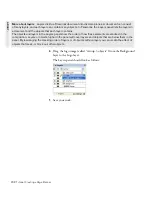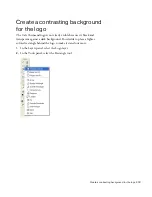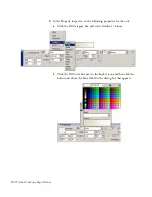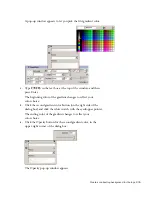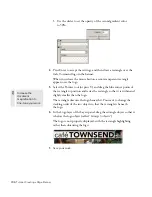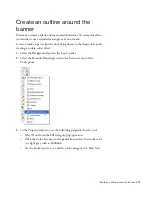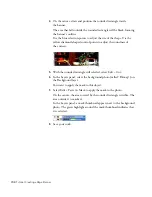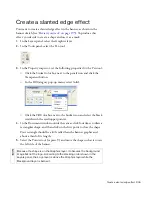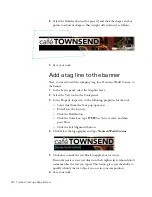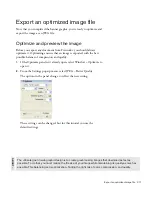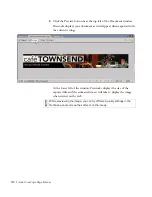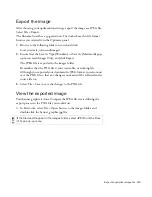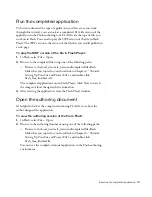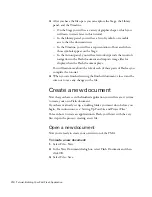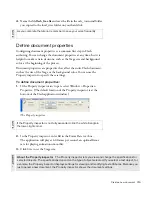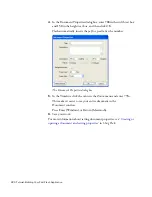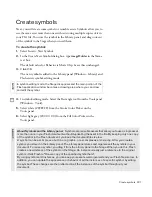206 Tutorial: Creating a Page Banner
f.
Use the slider to set the opacity of the second gradient color
to 50%.
4.
Press Enter to accept the settings, and then draw a rectangle over the
Cafe Townsend logo in the banner.
When you release the mouse button, a semi-transparent rectangle
appears over the logo.
5.
Select the Pointer tool (or press V) and drag the blue corner points of
the rectangle to position and resize the rectangle so that it is within and
slightly smaller than the logo.
The rectangle obscures the logo beneath it. You want to change the
stacking order of the two objects so that the rectangle is beneath
the logo.
6.
In the Logo layer of the Layers panel, drag the rectangle object so that it
is below the logo object (called “Group: 3 objects”).
The logo is now properly displayed, with the rectangle highlighting
rather than obscuring the logo.
7.
Save your work.
TI
P
Increase the
document
magnification to
fine-tune your work
000_ExploringStudio.book Page 206 Tuesday, August 30, 2005 9:30 AM
Summary of Contents for STUDIO 8-EXPLORING STUDIO 8
Page 1: ...Exploring Studio 8...
Page 8: ......
Page 42: ...42 Learning Studio...
Page 134: ...134 Web Development Workflow...
Page 136: ......
Page 162: ...162 Tutorial Creating Page Mock ups...
Page 182: ......
Page 194: ...194 Tutorial Handling Photographs...
Page 254: ...254 Tutorial Building Your First Flash Application...
Page 266: ...266 Tutorial Building a Video Player Flash Professional only...
Page 268: ......
Page 294: ...294 Tutorial Adding Content to Pages...
Page 324: ...324 Tutorial Formatting Your Page with CSS...
Page 332: ...332 Tutorial Publishing Your Site...
Page 342: ...342 Tutorial Setting Up Your Website for Contribute Users...
Page 350: ...350 Index...