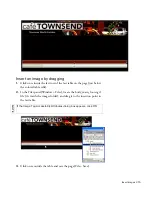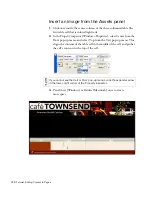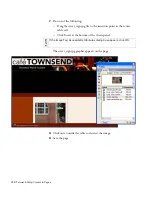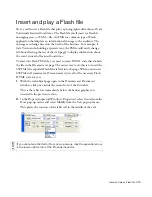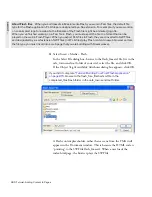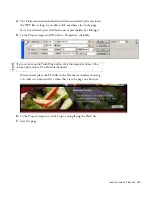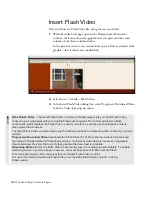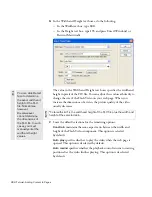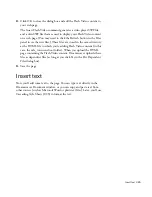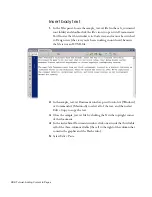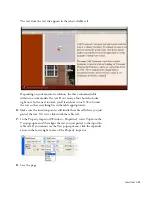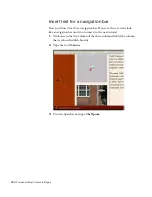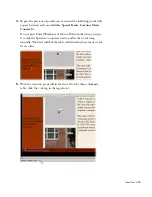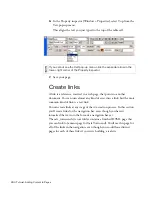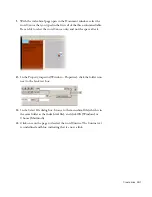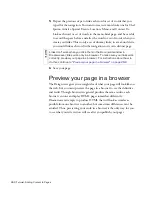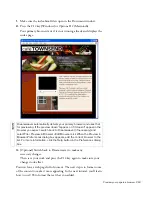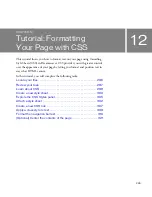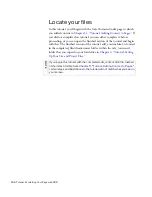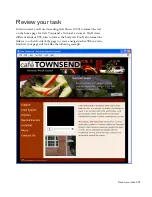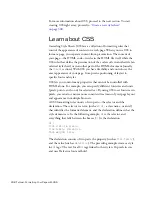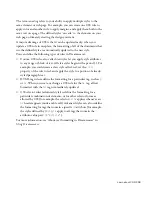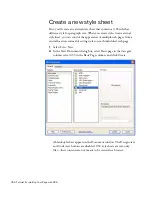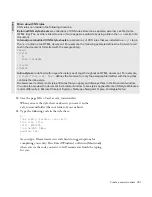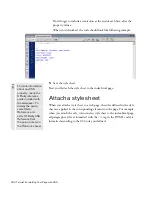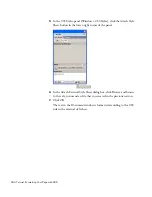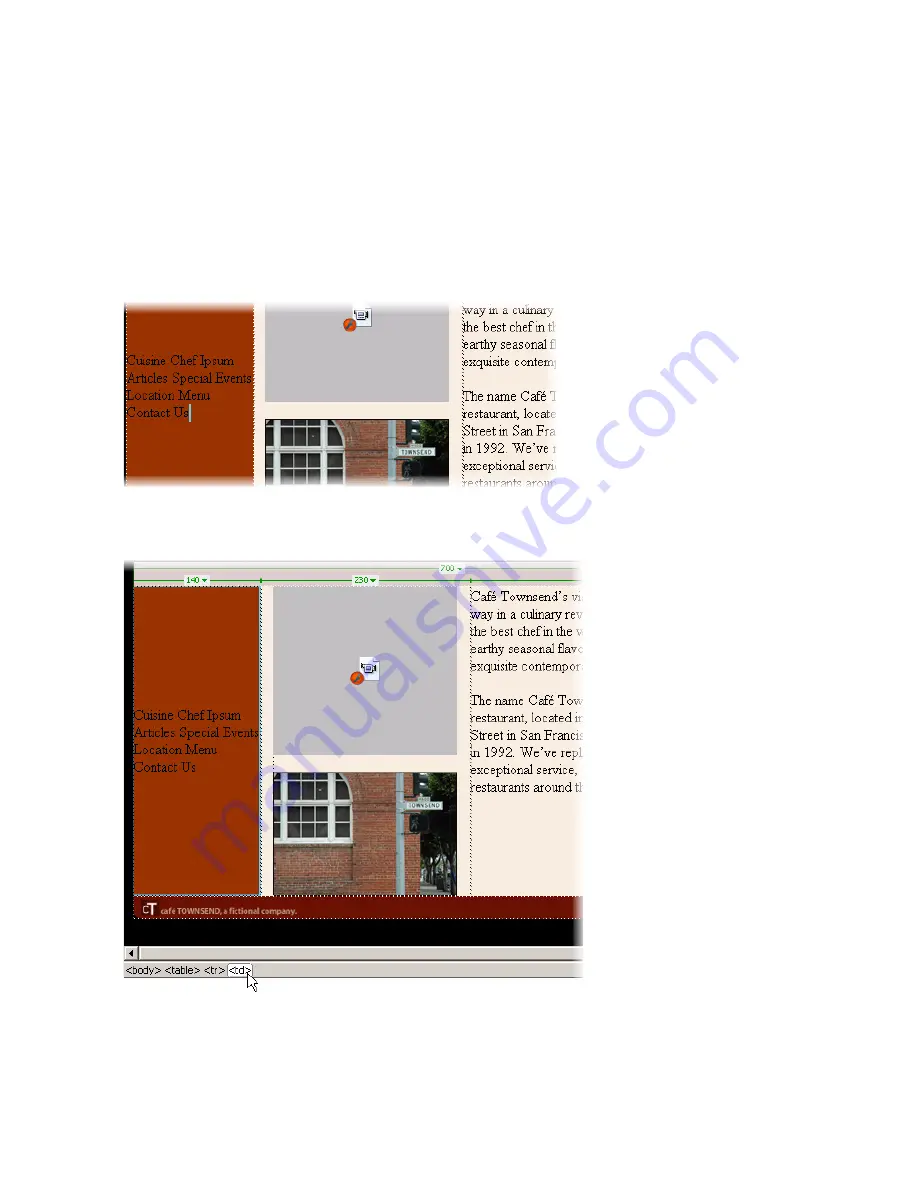
Insert text 289
4.
Repeat the previous step until you’ve entered the following words with
a space between each one:
Articles
,
Special Events
,
Location
,
Menu
,
Contact Us
.
Do not press Enter (Windows) or Return (Macintosh) when you type.
Use only the Spacebar to separate words, and let the words wrap
naturally. The fixed width of the table cell determines how many words
fit on a line.
5.
With the insertion point still in the first cell of the three-columned
table, click the <td> tag in the tag selector.
000_ExploringStudio.book Page 289 Tuesday, August 30, 2005 9:30 AM
Summary of Contents for STUDIO 8-EXPLORING STUDIO 8
Page 1: ...Exploring Studio 8...
Page 8: ......
Page 42: ...42 Learning Studio...
Page 134: ...134 Web Development Workflow...
Page 136: ......
Page 162: ...162 Tutorial Creating Page Mock ups...
Page 182: ......
Page 194: ...194 Tutorial Handling Photographs...
Page 254: ...254 Tutorial Building Your First Flash Application...
Page 266: ...266 Tutorial Building a Video Player Flash Professional only...
Page 268: ......
Page 294: ...294 Tutorial Adding Content to Pages...
Page 324: ...324 Tutorial Formatting Your Page with CSS...
Page 332: ...332 Tutorial Publishing Your Site...
Page 342: ...342 Tutorial Setting Up Your Website for Contribute Users...
Page 350: ...350 Index...