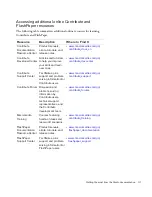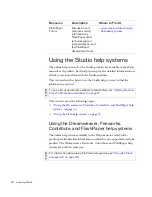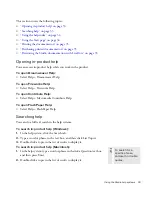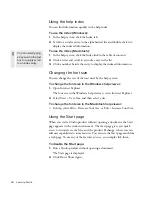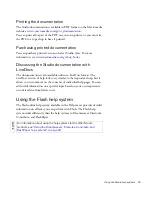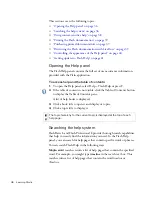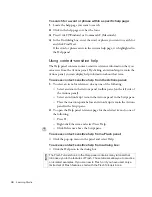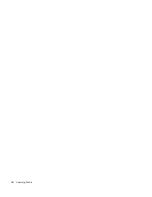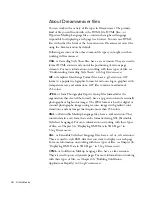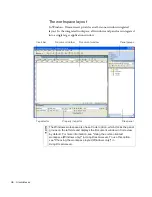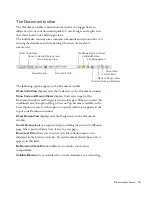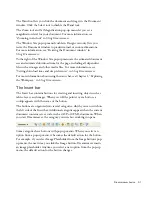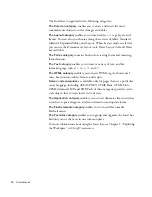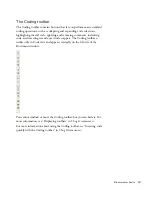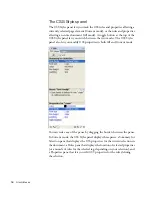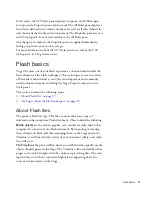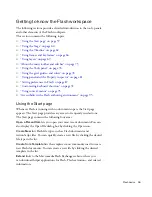44
Studio Basics
About Dreamweaver files
You can work with a variety of file types in Dreamweaver. The primary
kind of file you will work with is the HTML file. HTML files—or
Hypertext Markup Language files—contain the tag-based language
responsible for displaying a web page in a browser. You can save HTML
files with either the .html or the .htm extension. Dreamweaver saves files
using the .html extension by default.
Following are some of the other common file types you might use when
working in Dreamweaver:
CSS
, or Cascading Style Sheet files, have a .css extension. They are used to
format HTML content and control the positioning of various page
elements. For more information on working with these types of files, see
“Understanding Cascading Style Sheets” in
Using Dreamweaver
.
GIF
, or Graphics Interchange Format files, have a .gif extension. GIF
format is a popular web graphic format for cartoons, logos, graphics with
transparent areas, and animations. GIF files contain a maximum of
256 colors.
JPEG
, or Joint Photographic Experts Group files (named after the
organization that created the format), have a .jpg extension and are usually
photographs or high-color images. The JPEG format is best for digital or
scanned photographs, images using textures, images with gradient color
transitions, and any images that require more than 256 colors.
XML
, or Extensible Markup Language files, have a .xml extension. They
contain data in a raw form that can be formatted using XSL (Extensible
Stylesheet Language). For more information on working with these types
of files, see Chapter 36, “Displaying XML Data in Web Pages,” in
Using Dreamweaver
.
XSL
, or Extensible Stylesheet Language files, have a .xsl or .xslt extension.
They are used to style XML data that you want to display on a web page.
For more information on working with these types of files, see Chapter 36,
“Displaying XML Data in Web Pages,” in
Using Dreamweaver
.
CFML
, or ColdFusion Markup Language files, have a .cfm extension.
They are used to process dynamic pages. For more information on working
with these types of files, see Chapter 40, “Building ColdFusion
Applications Rapidly,” in
Using Dreamweaver
.
000_ExploringStudio.book Page 44 Tuesday, August 30, 2005 9:30 AM
Summary of Contents for STUDIO 8-EXPLORING STUDIO 8
Page 1: ...Exploring Studio 8...
Page 8: ......
Page 42: ...42 Learning Studio...
Page 134: ...134 Web Development Workflow...
Page 136: ......
Page 162: ...162 Tutorial Creating Page Mock ups...
Page 182: ......
Page 194: ...194 Tutorial Handling Photographs...
Page 254: ...254 Tutorial Building Your First Flash Application...
Page 266: ...266 Tutorial Building a Video Player Flash Professional only...
Page 268: ......
Page 294: ...294 Tutorial Adding Content to Pages...
Page 324: ...324 Tutorial Formatting Your Page with CSS...
Page 332: ...332 Tutorial Publishing Your Site...
Page 342: ...342 Tutorial Setting Up Your Website for Contribute Users...
Page 350: ...350 Index...