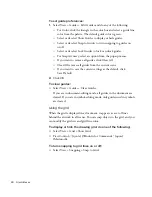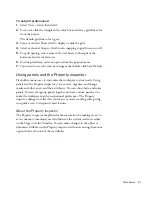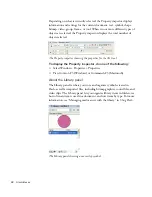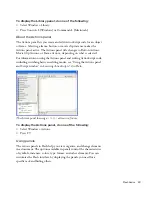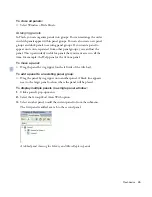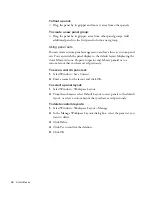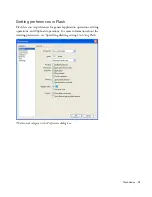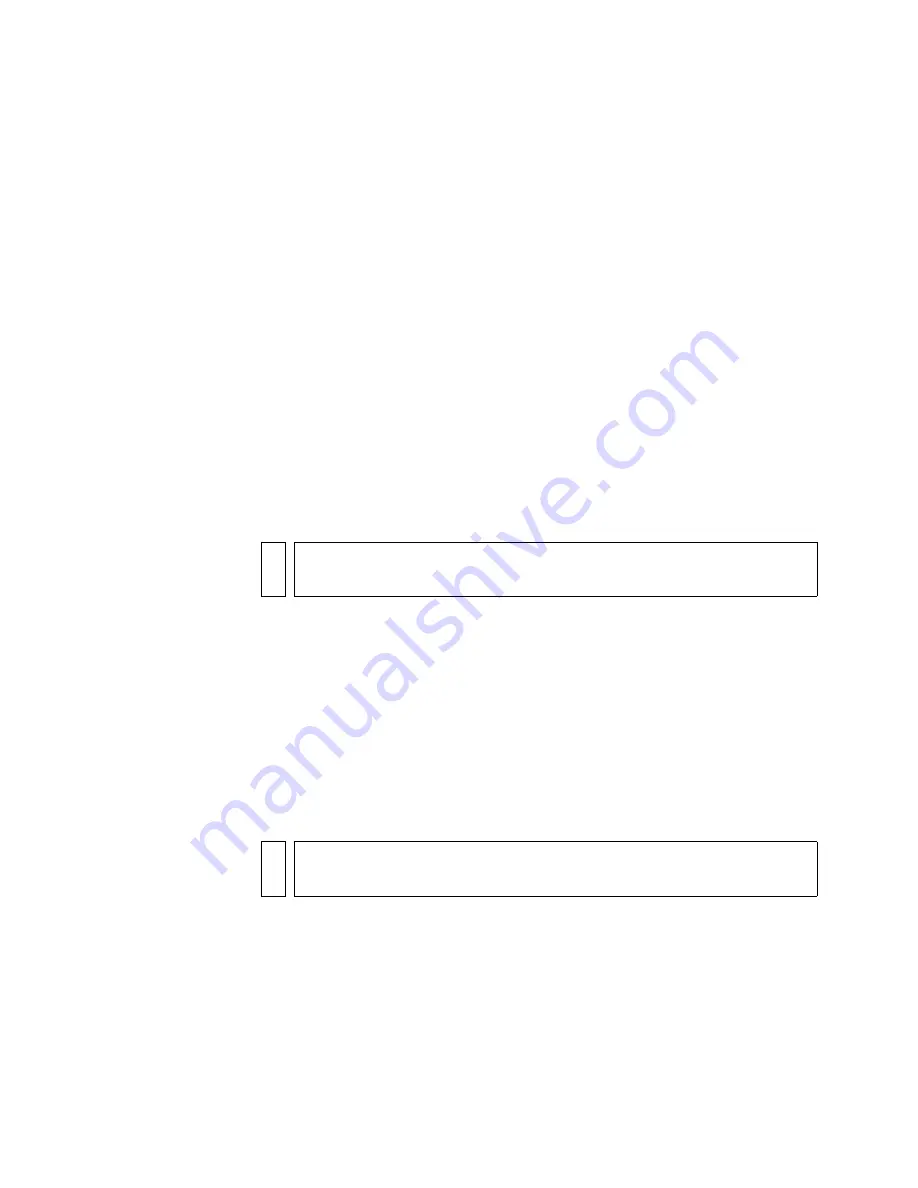
94
Studio Basics
To add or remove a keyboard shortcut:
1.
Select Edit > Keyboard Shortcuts (Windows) or Flash > Keyboard
Shortcuts (Macintosh) and select the set that you want to modify.
2.
From the Commands pop-up menu, select Drawing Menu Commands,
Drawing Tools, Test Movie Menu Commands, or Workplace
Accessibility Commands to view shortcuts for the selected category.
3.
In the Commands list, select the command for which you want to add
or remove a shortcut.
An explanation of the selected command appears in the description
area in the dialog box.
4.
Do one of the following:
■
To add a shortcut, click the Add Shortcut (+) button.
■
To remove a shortcut, click the Remove Shortcut (-) button and
proceed to step 6.
5.
If you are adding a shortcut, enter the new shortcut key combination in
the Press Key text box.
6.
Click Change.
7.
Repeat this procedure to add or remove additional shortcuts.
8.
Click OK.
To delete a keyboard shortcut set:
1.
Select Edit > Keyboard Shortcuts (Windows) or Flash > Keyboard
Shortcuts (Macintosh). In the Keyboard Shortcuts dialog box, click the
Delete Set button.
2.
In the Delete Set dialog box, select a shortcut set and click Delete.
NO
TE
To enter the key combination, simply press the keys on the keyboard. You
do not need to spell out key names, such as Control, Option, and so on.
NOT
E
You cannot delete the built-in keyboard shortcut sets that ship with Flash.
000_ExploringStudio.book Page 94 Tuesday, August 30, 2005 9:30 AM
Summary of Contents for STUDIO 8-EXPLORING STUDIO 8
Page 1: ...Exploring Studio 8...
Page 8: ......
Page 42: ...42 Learning Studio...
Page 134: ...134 Web Development Workflow...
Page 136: ......
Page 162: ...162 Tutorial Creating Page Mock ups...
Page 182: ......
Page 194: ...194 Tutorial Handling Photographs...
Page 254: ...254 Tutorial Building Your First Flash Application...
Page 266: ...266 Tutorial Building a Video Player Flash Professional only...
Page 268: ......
Page 294: ...294 Tutorial Adding Content to Pages...
Page 324: ...324 Tutorial Formatting Your Page with CSS...
Page 332: ...332 Tutorial Publishing Your Site...
Page 342: ...342 Tutorial Setting Up Your Website for Contribute Users...
Page 350: ...350 Index...