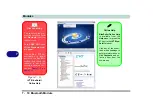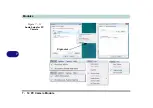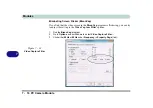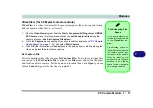Modules
7 - 12 PC Camera Module
7
PC Camera Driver Installation
1.
Make sure the module is powered on, and then insert the
Device Drivers &
Uti User’s Manual DVD-ROM
into the CD/DVD drive.
2. Click
Optional
(button).
3. Click
3.PC Camera Driver, Web cam > Yes
.
For the 1.3M Pixel Camera Module:
1.
Choose the language you prefer and click
Next > Next
.
2. Click
Finish
to restart the computer.
3. Run the
BisonCap
application program from the
BisonCam
shortcut on the
desktop, or from the
BisonCam
item in the
Start > Programs/All Pro-
grams
menu (if the hardware is turned off use the
Fn + F10
key combina-
tion to turn it on again).
For the 2.0M Pixel Camera Module:
1.
Click
Install
.
2. Click to select
Yes
or
No
in answer to the power system question.
3. Click
Finish > Finish
to restart the computer.
4. Run the
VideoView
application program from the
VideoView
shortcut on
the desktop, or from the
USB2.0 PC Camera
item in the
Start > Pro-
grams/All Programs
menu (if the hardware is turned off use the
Fn + F10
key combination to turn it on again).
2.0M PC Camera
Screen Refresh
The 2.0M PC Camera
module supports a
frame rate of 12 fps. If
you find that the screen
refresh rate is subject to
lag or stuttering, then
re-
duce the window size
,
or adjust the
Output
Size
and/or
Color
Space Compression
.
To reduce
Output Size
and/or
Color Space
Compression
run the
VideoView
application,
click
Options
and select
Video Capture Pin
. Ad-
just the settings from the
appropriate pull-down
menu.
Summary of Contents for 17W29U
Page 1: ......
Page 2: ......
Page 38: ...Quick Start Guide 1 18 1 ...
Page 100: ...Upgrading The Computer 6 14 6 ...
Page 114: ...Modules 7 14 PC Camera Module 7 Figure 7 12 Audio Setup for PC Camera Right click ...
Page 148: ...Interface Ports Jacks A 6 A ...
Page 160: ...Nvidia Video Driver Controls B 12 B ...
Page 212: ...Windows XP Information D 46 D ...