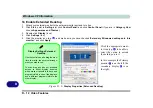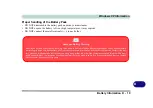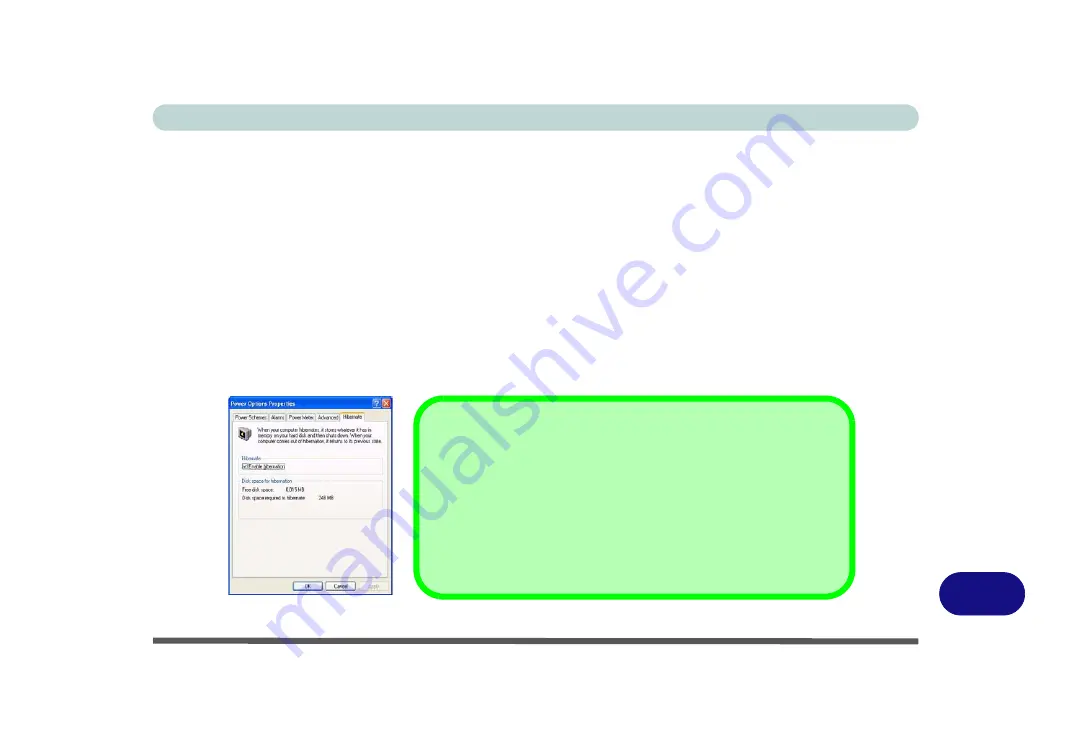
Windows XP Information
Power Management Features D - 15
D
Stand by
Stand by saves the least amount of power, but takes the shortest time to return to full operation. During Stand by
the hard disk is turned off, and the CPU is made to idle at its slowest speed. All open applications are retained
in memory. When you are not using your computer for a certain length of time, which you specify in the oper-
ating system, it will enter Stand by mode to save power.
Hibernate
Hibernate uses no power and saves all of your information on a part of the HDD before it turns the system off.
Although it saves the most power it takes the longest time to return to full operation. You can set your computer
to automatically enter Hibernate mode when the battery power is almost depleted. You will need to enable Hi-
bernate mode from the
Hibernate
tab in the Power Options control panel.
The system will resume from Hi-
bernate mode by pressing the power button
.
Figure D - 10
- Enable Hibernation
System Resume
The system can resume from Stand by mode by:
• Pressing the power button
• An incoming call received on the modem (if enabled)
• Network card activity (if enabled)
Summary of Contents for 17W29U
Page 1: ......
Page 2: ......
Page 38: ...Quick Start Guide 1 18 1 ...
Page 100: ...Upgrading The Computer 6 14 6 ...
Page 114: ...Modules 7 14 PC Camera Module 7 Figure 7 12 Audio Setup for PC Camera Right click ...
Page 148: ...Interface Ports Jacks A 6 A ...
Page 160: ...Nvidia Video Driver Controls B 12 B ...
Page 212: ...Windows XP Information D 46 D ...