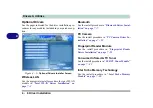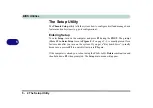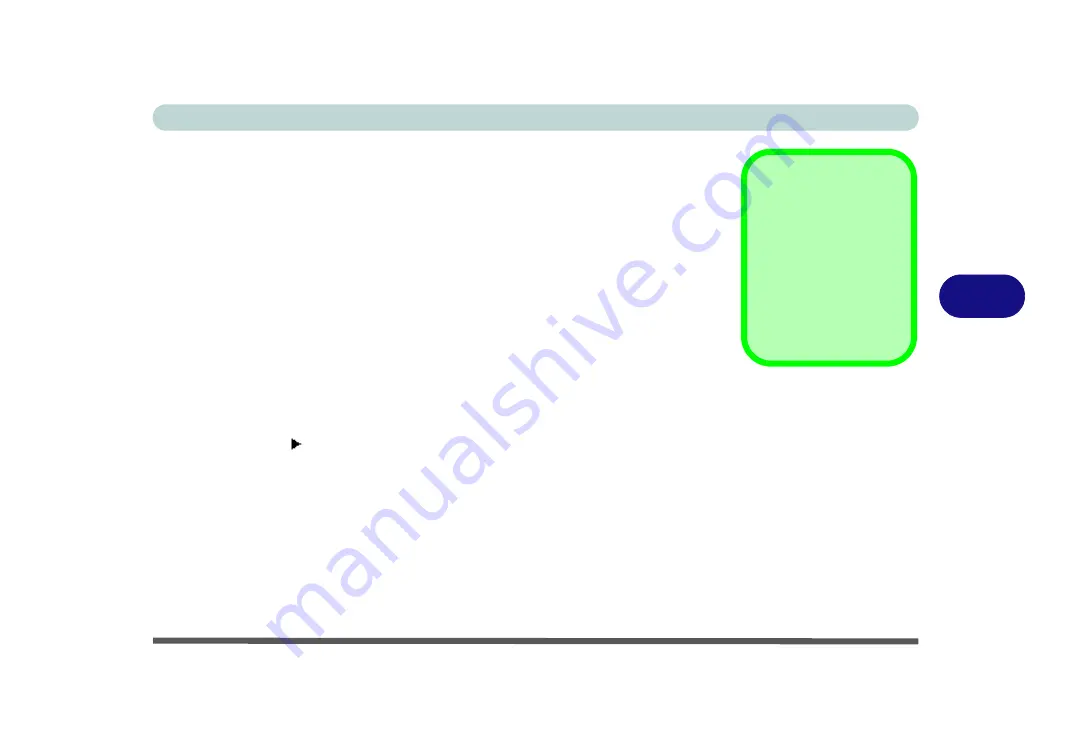
BIOS Utilities
The Setup Utility 5 - 5
5
Setup Screens
The following pages contain additional advice on
portions
of the
Setup
.
Along the top of the screen is a menu bar with menu headings. When you select a
heading, a new screen appears. Scroll through the features listed on each screen to
make changes to
Setup
.
Instructions on how to navigate each screen are in the box along the bottom of the
screen. If these tools are confusing, press
F1
to call up a
General Help
screen, and
then use the arrow keys to scroll up or down the page.
The
Item Specific Help
on the right side of each screen explains the highlighted
item and has useful messages about its options.
If you see an arrow next to an item, press
Enter
to go to a sub-menu on that sub-
ject. The sub-menu screen that appears has a similar layout, but the
Enter
key may
execute a command.
Setup Menus
The
Setup
menus
shown in this section are
for
reference
only. Your
computer’s menus will
indicate the configura-
tion appropriate for your
model and options.
Summary of Contents for 17W29U
Page 1: ......
Page 2: ......
Page 38: ...Quick Start Guide 1 18 1 ...
Page 100: ...Upgrading The Computer 6 14 6 ...
Page 114: ...Modules 7 14 PC Camera Module 7 Figure 7 12 Audio Setup for PC Camera Right click ...
Page 148: ...Interface Ports Jacks A 6 A ...
Page 160: ...Nvidia Video Driver Controls B 12 B ...
Page 212: ...Windows XP Information D 46 D ...