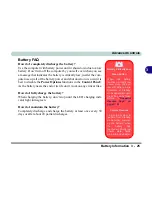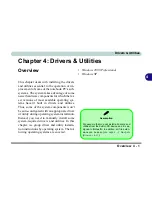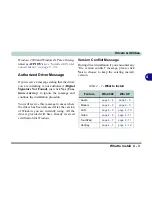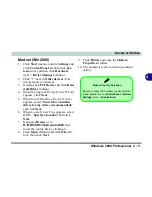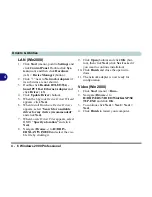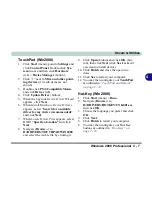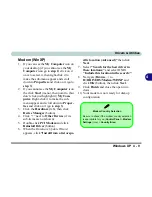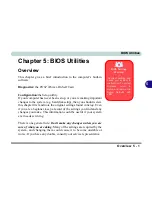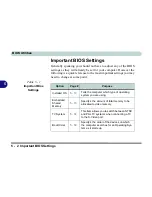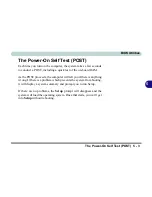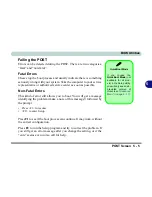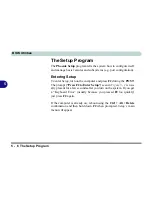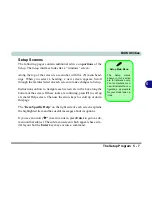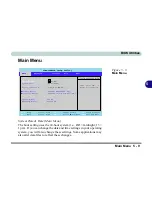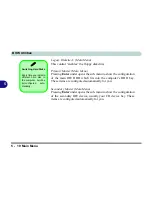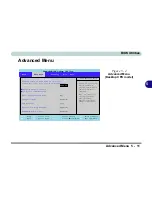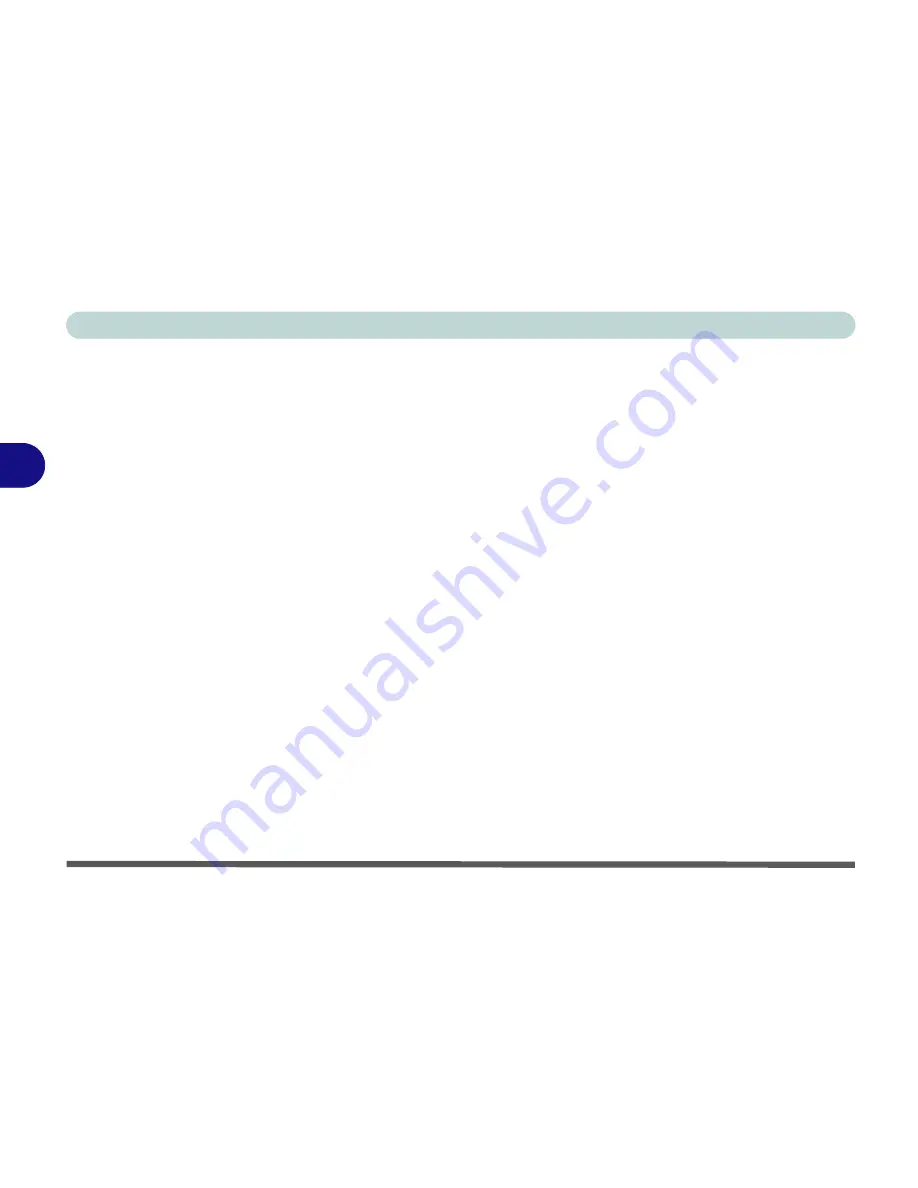
Drivers & Utilities
4 - 10 Windows XP
4
LAN (WinXP)
1. If you can see the
My Computer
icon on
your desktop (if you cannot see the
My
Computer
icon go to
step 2
)click on it
once to select it, then right-click it to
make the sub-menu appear and scroll
down to
Properties
(go to
step 3
) and
click on it.
2. If you cannot see the
My Computer
icon
click
Start
(menu), then point to (but
don’t click just highlight it)
My Com-
puter.
Right-click it to make the sub-
menu appear and scroll down to
Proper-
ties
(go to
step 3
) and click on it.
3. Click the
Hardware
(tab), then click
Device Manager
(button).
4. Click “
+
” next to
Network Adapters
(if
its sub items are not shown).
5. Double-click
Realtek RTL8139 Family
PCI Fast Ethernet NIC
and click
Driver
(tab).
6. Click
Update Driver
(button).
7. When the
Hardware Update Wizard
appears, click
“Install from a list or spe-
cific location (Advanced)”
, then click
Next
.
8. Select
“Search for the best driver in
these locations:”
and select ONLY
“Include this location in the search:”
.
9. Navigate (
Browse...
) to
D:\DRIVERS\LAN\WINXP
and
click
OK
(button), then click
Next.
10. Click
Finish
and close the open win-
dows.
11. The network adapter is now ready for
configuration.
Summary of Contents for M270S viperM
Page 1: ......
Page 147: ...Upgrading The Computer 6 12 6...