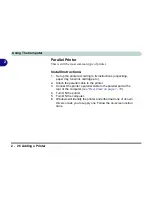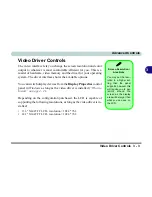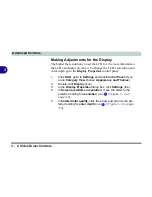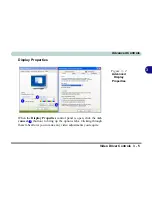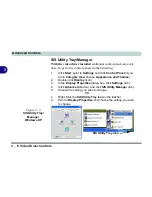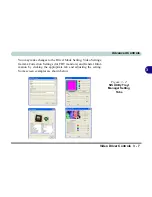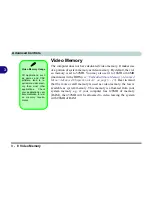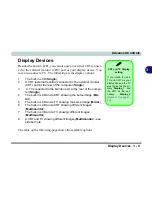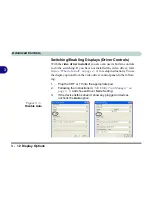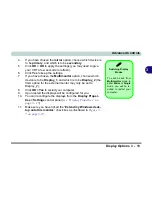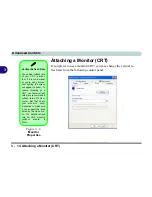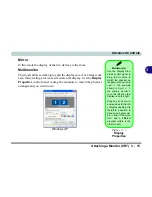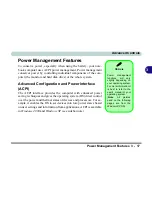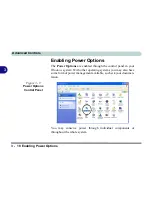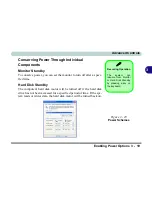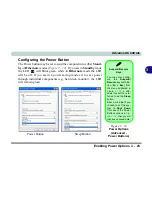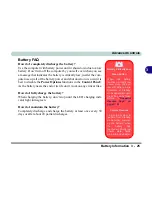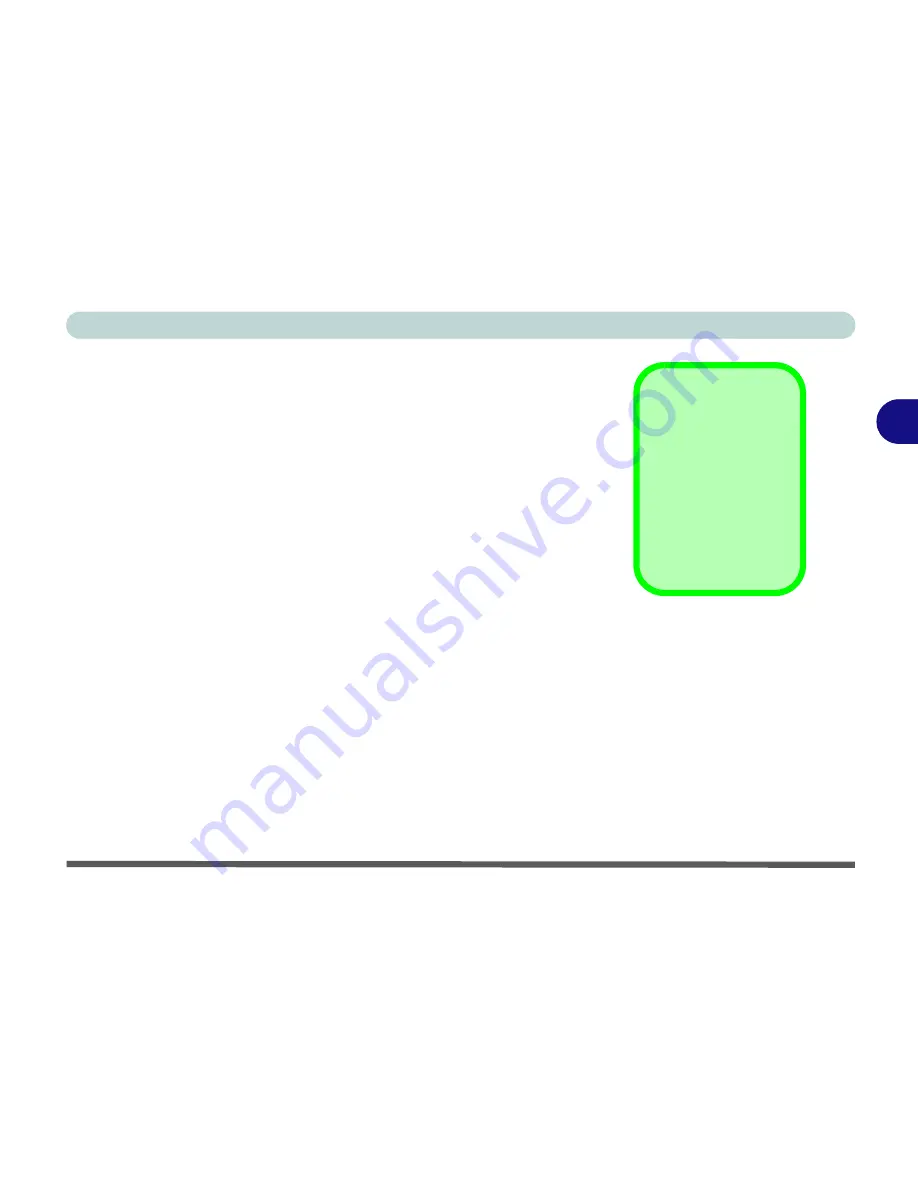
Advanced Controls
Display Options 3 - 13
3
4.
If you have chosen the
mirror
option, choose which device is
to be
primary
, and which is to be
secondary
.
5.
Click
OK > OK
to apply the settings (you may need to give
your CRT a few seconds to refresh).
6.
Click
Yes
to keep the settings.
7.
If you have chosen the
Multimonitor
option, choose which
device is to be
Display_1
, and which is to be
Display_2
(the
VGA option for the external montor may only be set to
Display_2).
8.
Click
OK >Yes
to restart your computer.
9.
Upon restart the displays will be configured for you.
10.
You can reconfigure the displays from the
Display Proper-
ties > Settings
control panel (
see “Display Properties” on
page 3 - 15
).
11.
Make sure you have ticked the “
Extend my Windows desk-
top onto this monitor.
” check box as illustrated in
Figure 3 -
7 on page 3-15
.
Switching Display
Modes
To switch back from
Multimonitor
mode to
either
Mirror
or
Single
mode, you will be re-
quired to restart your
computer.
Summary of Contents for M270S viperM
Page 1: ......
Page 147: ...Upgrading The Computer 6 12 6...