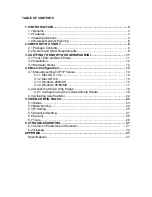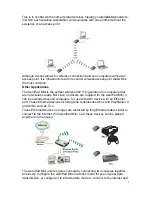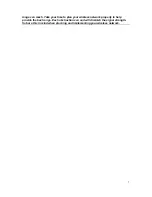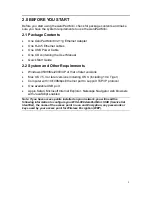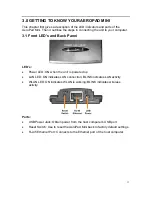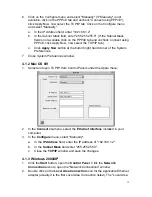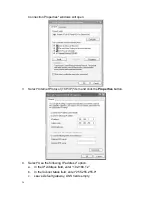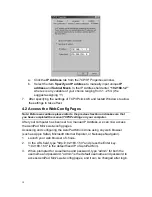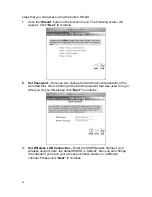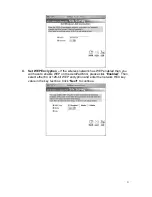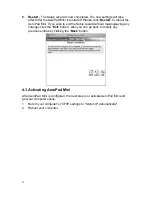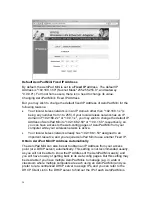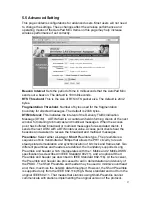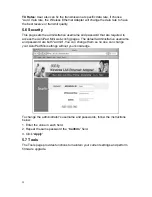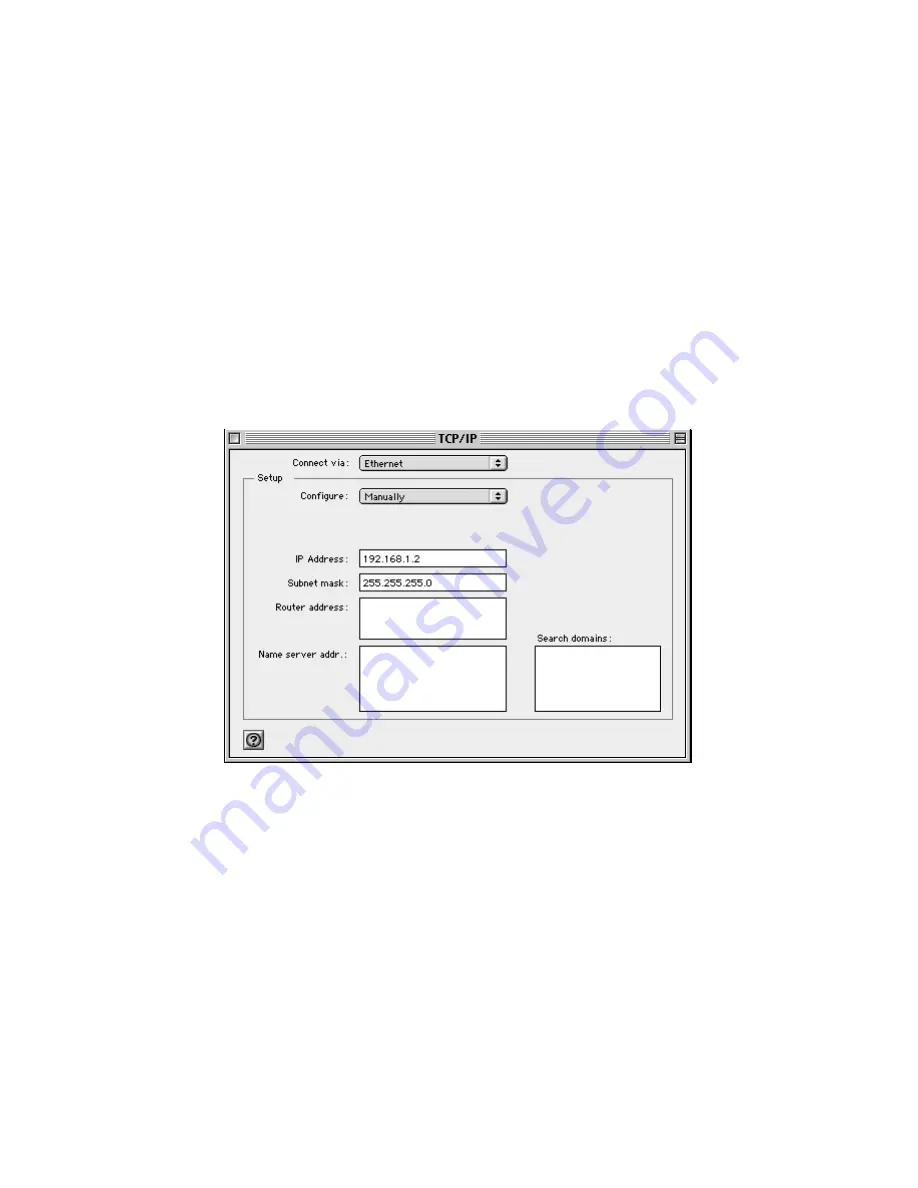
15
6. Click on the
Configure
menu and select "Manually" (If "Manually" is not
available, click on the
PPPoE
tab and uncheck "Connect using PPPoE"),
click Apply Now, now select the TCP/IP tab. Click on the
Configure
menu
and select "Manually".
a. In
the
IP Address
field, enter "192.168.1.2".
b. In
the
Subnet Mask
field, enter "255.255.255.0". (If the Subnet Mask
field is not available click on the PPPoE tab and uncheck Connect using
PPPoE, click Apply Now, now select the TCP/IP tab.)
c. Click
Apply Now
button at the bottom right hand corner of the System
Preferences.
7. Close
System Preferences
window.
4.1.2 Mac OS 8/9
1. Select and open TCP/IP from Control Panels under the Apple menu.
2. In
the
Connect via
menu,
select the
Ethernet Interface
installed in your
computer.
3. In
the
Configure
menu,
select "Manually".
a. In
the
IP Address
field, enter the IP address of "192.168.1.2".
b. In
the
Subnet Mask
field enter "255.255.255.0".
c. Close
the
TCP/IP
window
and save the changes.
4.1.3 Windows 2000/XP
1. Click
the
Start
button, open the
Control Panel
. Click the
Network
Connections
icon to open the "Network Connections" window.
2. Double click on the
Local Area Connection
icon for the applicable Ethernet
adapter (usually it is the first Local Area Connection listed). The "Local Area