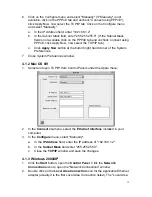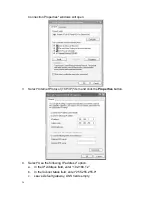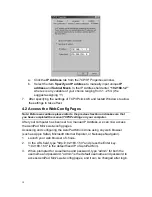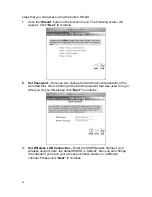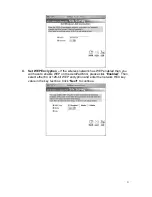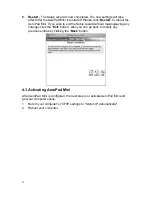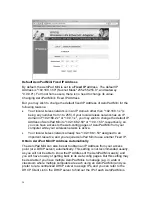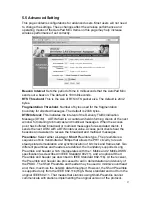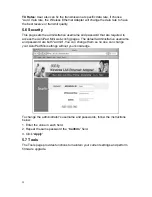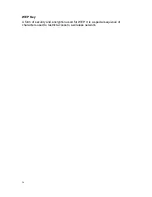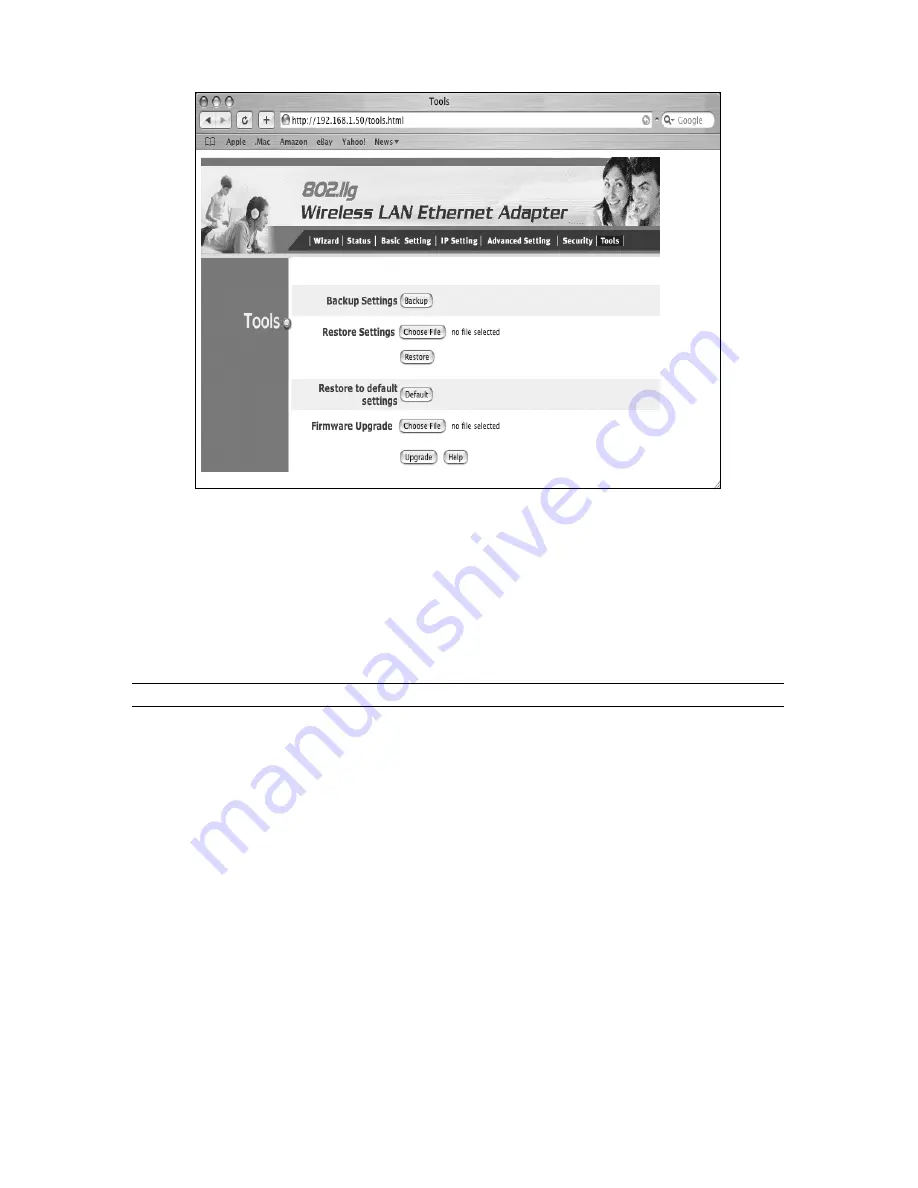
29
Backup Settings:
To save the AeroPad Mini’s current configuration to a file on
your computer, click the “Backup” button.
Restore settings:
To restore the AeroPad Mini to a previously saved
configuration, click the “
Choose File
” button and select the file that was created
when you backed up your settings. Select the saved file, click the “
Restore
”
button. After the AeroPad Mini restarts the restore process is complete.
Restore to default settings:
To restore the AeroPad Mini to factory defaults
click the “
Default
” button.
Note: Restore to default settings will clear all information that you have entered.
Firmware Upgrade:
This allows you to update your AeroPad Mini’s firmware as
they become available. Firmware updates may be release periodically to fix
bugs or improve performance. Click on the “
Browse
” button to select the latest
firmware file which you downloaded. After selecting the firmware file, click
“
Upgrade
” and complete the firmware upgrade process. Once the AeroPad Mini
restarts then the Firmware Upgrade process is complete.